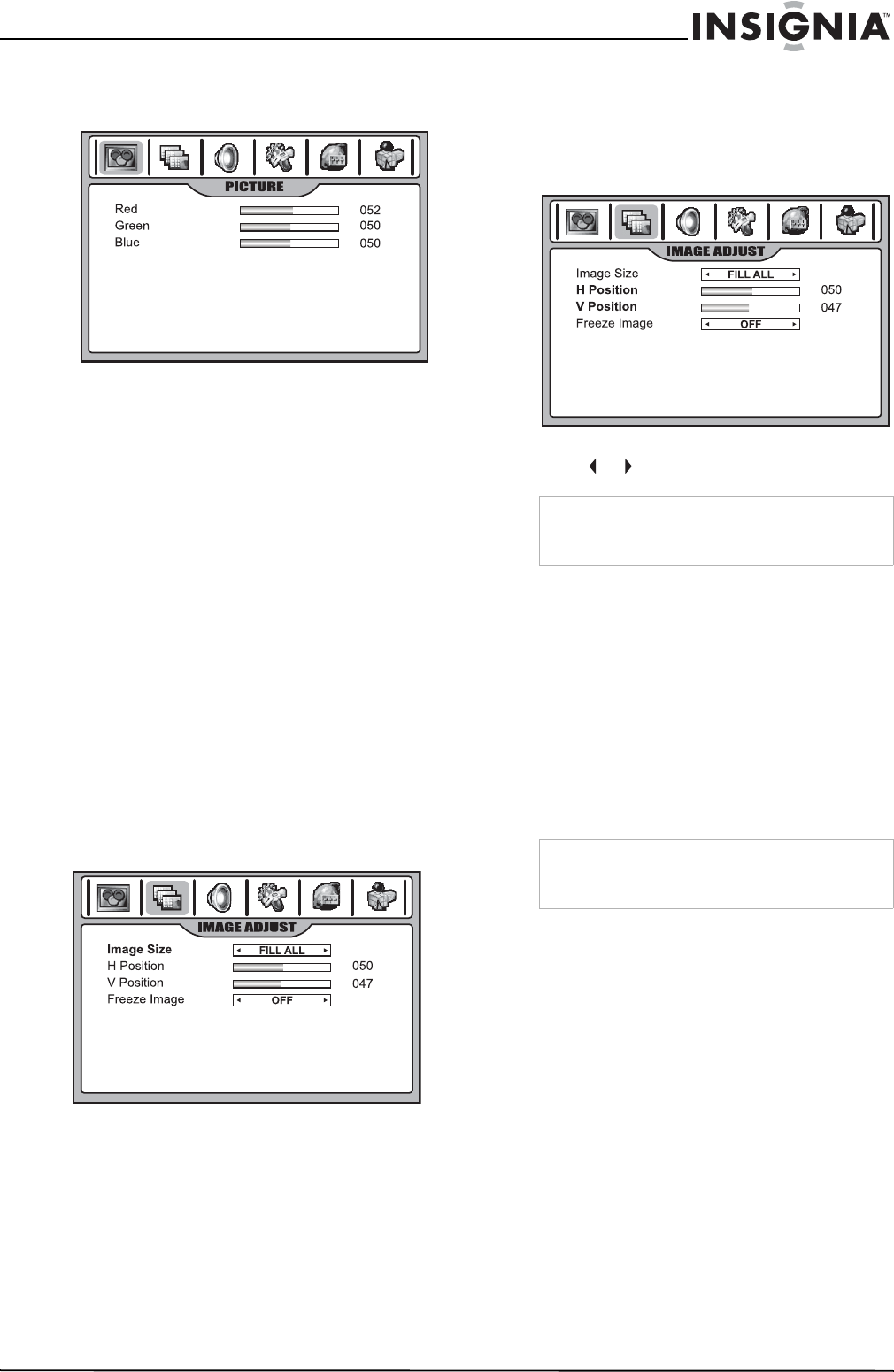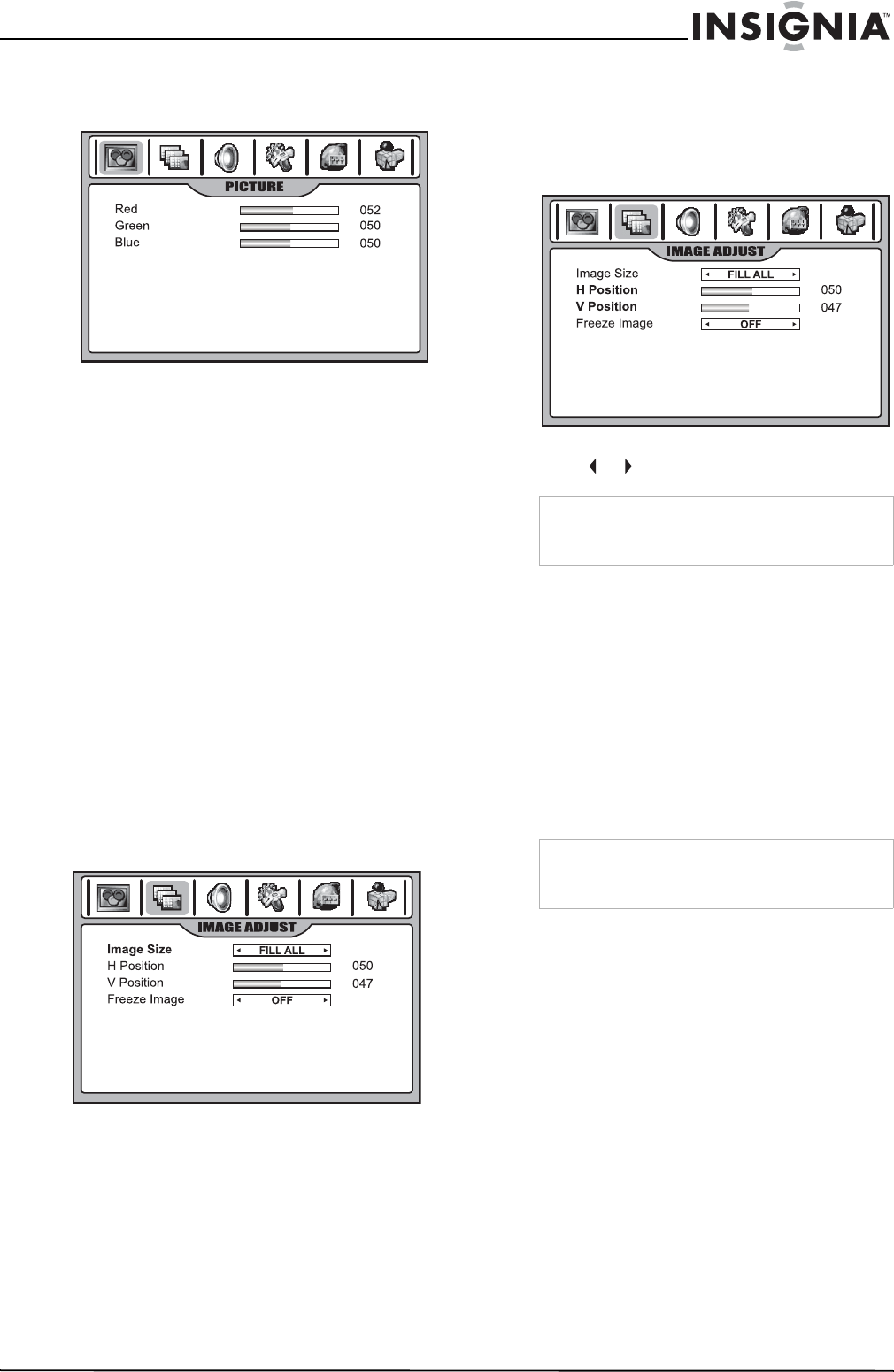
27
Insignia NS-42LCD 42-inch LCD TV
www.insignia-products.com
4 When Color Temp is set to User, you can
enter into a User Color Temp sub-menu to
customize the color temperature.
5 Press EXIT to return to TV viewing.
Selecting the picture mode
You can select the picture quality instantly
among three preset modes and one user-set
mode.
To select the picture quality:
• Press the PICTURE button repeatedly to
select a picture setting. You can select:
• NATURE: Select for a normal picture.
• SOFT: Select for a finely detailed picture.
• BRIGHT: Select for a bright picture.
• USER: The picture quality you set.
Adjusting the image
Adjusting image aspect ratio
You can choose the aspect ratio (display
proportions) according to your video signal type
or personal preference.
To adjust the image aspect ratio:
1 Press the ZOOM button repeatedly to select
the desired aspect ratio. You can also adjust
Image size in the IMAGE ADJUST menu.
You can select:
• NORMAL
Selects the correct aspect ratio to match
the source’s image. (4:3 to 4:3,
16:9 to 16:9)
• WIDE
Stretches the picture horizontally at the
edges, while maintaining a good aspect
ratio at the center of the screen.
• ZOOM
Magnifies the picture while maintaining
correct screen proportions.
• FILL ALL
Displays a full-screen picture.
Adjusting screen position
To adjust the screen position:
1 Navigate to the IMAGE ADJUST menu.
2 Highlight H Position or V Position, then
press or to adjust the settings.
Freezing the picture
You can freeze the picture on the screen.
Although a non-moving picture remains on the
screen, the video source will still be playing in
the background (unless you pause playback).
To freeze the picture:
1 Press the FREEZE button. The image
freezes on the screen. Press FREEZE again
to resume viewing the video playback.
2 You can also set Freeze Image to ON in the
IMAGE ADJUST menu to freeze the picture.
To restore, set it to OFF.
Adjusting sound
Adjusting the volume
To adjust the volume:
• Press the VOL+ or VOL- buttons.
To mute the volume:
• Press the MUTE button to temporarily turn off
all sound. Press the MUTE button again to
restore sound.
Note
You can adjust screen position only for analog
channels. It’s unnecessary to adjust screen
position for digital channels.
Note
If a fixed image is displayed on the screen for a
long time, that fixed image may become imprinted
on the screen and remain visible.