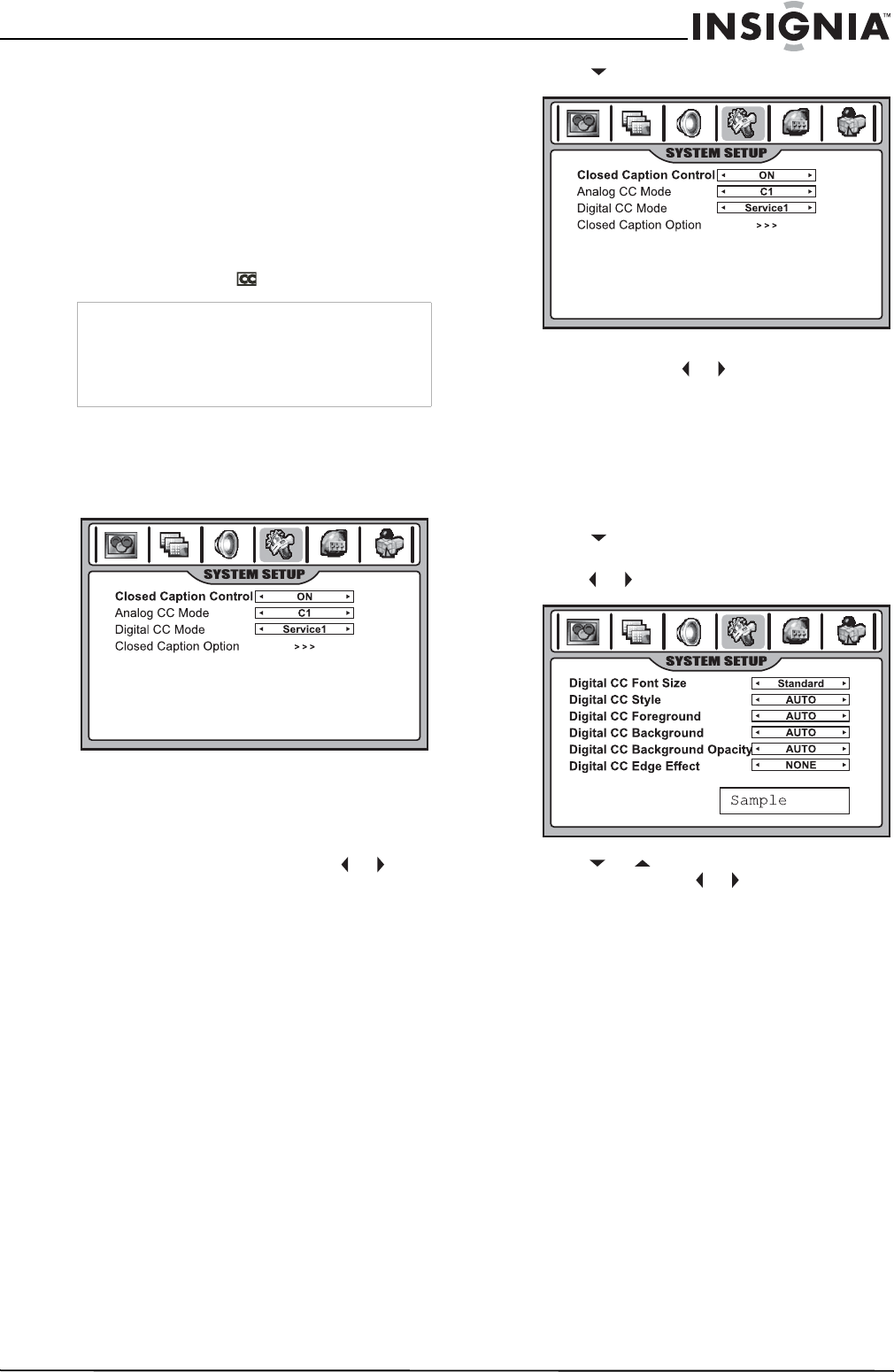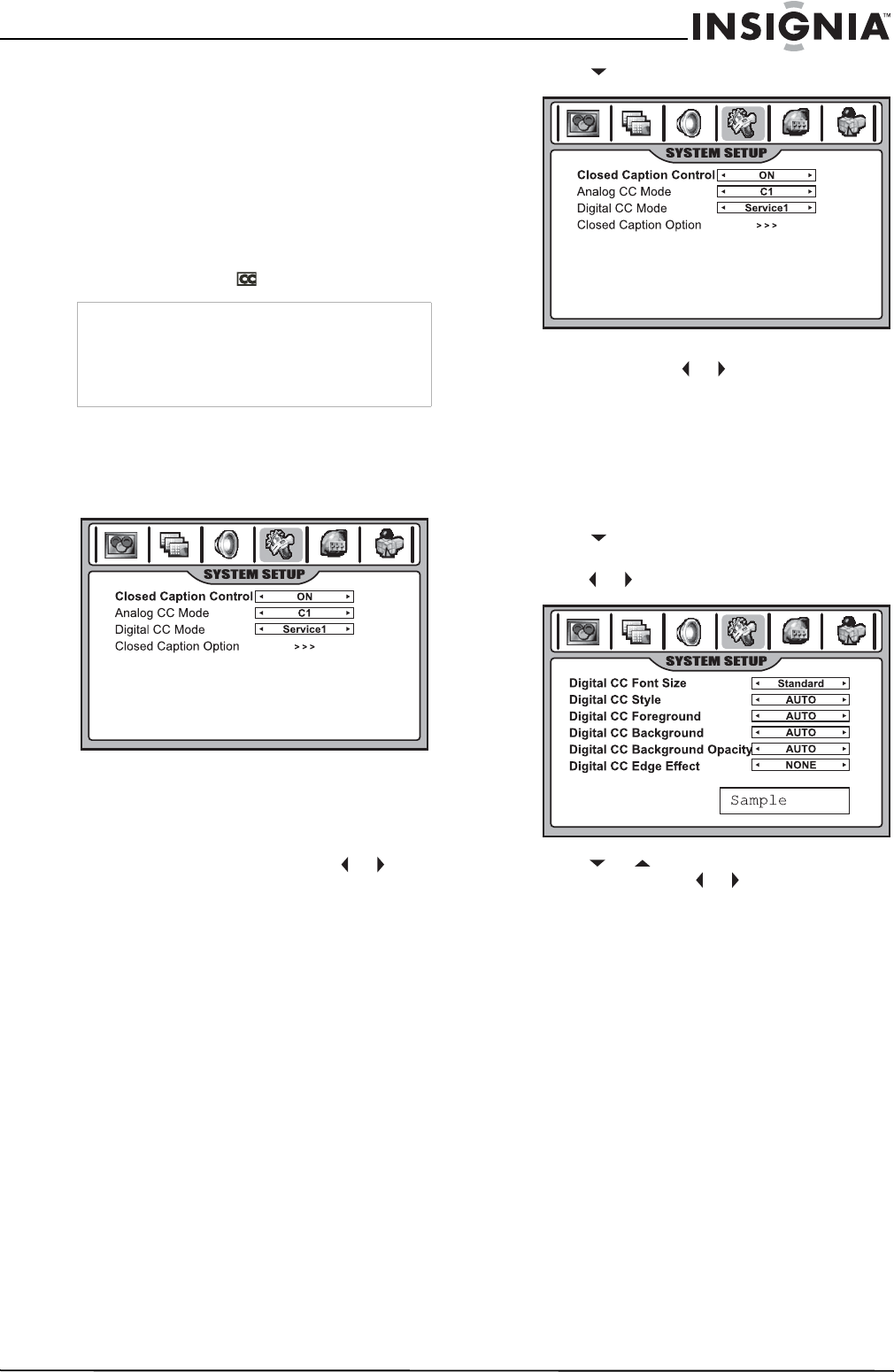
31
Insignia NS-42LCD 42-inch LCD TV
www.insignia-products.com
Viewing Closed Captions
This TV can display the closed captions that are
broadcast with many TV programs. These
captions are usually subtitles for the hearing
impaired or are foreign language translations. All
VCRs record the closed caption signal from
television programs, so home-recorded
videotapes can also provide closed captions.
Also, most pre-recorded commercial videotapes
provide closed captions. Check for the closed
caption symbol in your television schedule and
on the tape packaging:
Setting up Closed Captioning
To set up Closed Captioning:
1 Press CCD repeatedly to select Caption ON,
MUTE ON, or OFF.
• MUTE ON shows the captions (if available
on program) when the TV sound is muted.
• You can also navigate to the SYSTEM
SETUP men, then to the Closed Caption
Setup sub-menu, and select Closed
Caption Control. Next, press or to
select Caption ON, MUTE ON, or OFF.
Selecting analog or digital modes
Captions and text, if provided by the
broadcaster, are available for both digital and
analog channels.
Select a caption mode for displaying captioning
information. Analog captions display information
on the screen (usually the program dialog). Text
from digital modes displays information, usually
at the bottom of the screen, and is used for a
data service (generally not program related).
To select digital or analog modes:
1 Navigate to the SYSTEM SETUP menu, then
highlight Closed Caption Setup.
2 Press to enter the menu.
3 Highlight Analog CC Mode, or Digital CC
Mode. then press or to select the mode.
Customizing Closed Captioning
You can customize the digital closed captions
that appear on your screen.
To customize digital Closed Captions:
1 Navigate to the SYSTEM SETUP menu, then
highlight Closed Caption Setup.
2 Press to enter the menu.
3 Highlight Closed Caption Option, then
press or to enter the sub-menu.
4 Press or to select the item you want to
change, then press or to customize the
setting to your preference. A preview sample
at the bottom of the screen lets you see the
effect your change will have on the captions’
appearance.
You can change the following settings:
• Font Size: Sets the size of the words.
• Style: Sets a style for the words.
• Foreground: Sets a color for the text.
• Background: Sets a background color.
• Background Opacity: Sets the opacity of
the background color. A low opacity
means a high transparency (the screen
image shows through the background).
• Edge Effect: Sets an edge effect.
Setting parental controls
Parental controls allow TV programs and movies
to be restricted and TV usage to be controlled
based on ratings data. It prevents children from
watching violent or sexual scenes that may be
harmful.
Note
• Closed Captioning works only in TV and AV
modes.
• Not all programs and videos offer Closed
Captioning. Look for the Closed Captioning
symbol to ensure that captions are available.