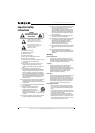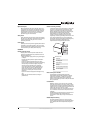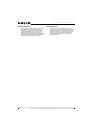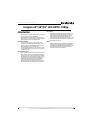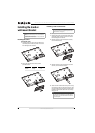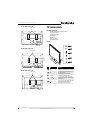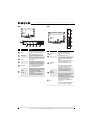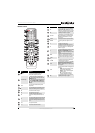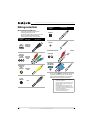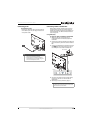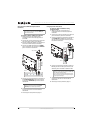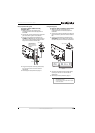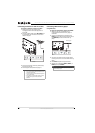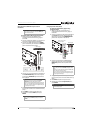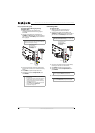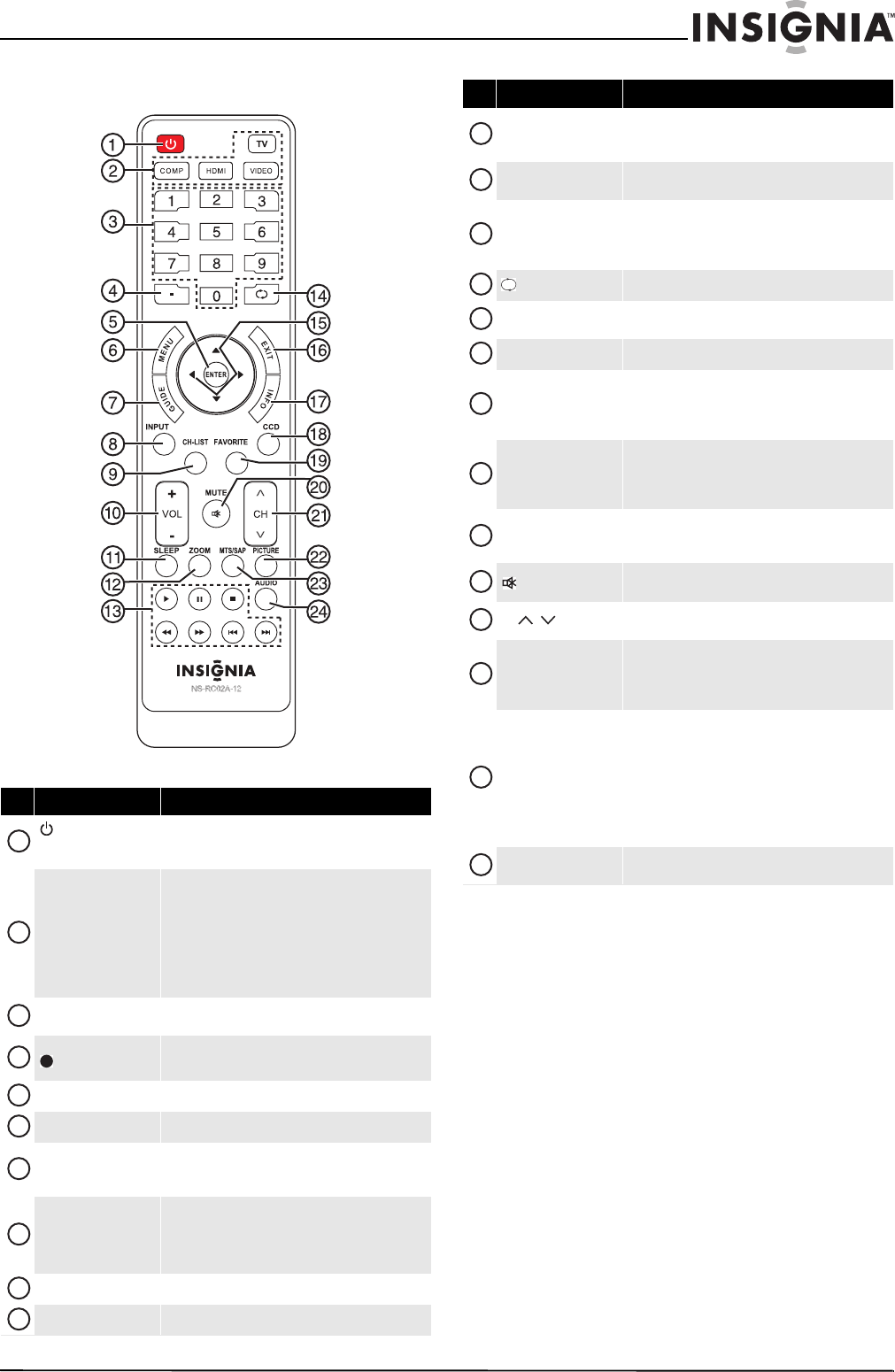
9
Insignia 42"/46"/55" LCD HDTV, 1080p
www.insigniaproducts.com
Remote control
# Button Description
(power)
Press to turn your TV on or off (Standby mode). When
your TV is off, power still flows through it. To
disconnect power, unplug the power cord.
Quick Launch Inputs
TV—Press to select your TV as the input source.
COMP—Press to select the device connected to the
COMPONENT video jacks.
HDMI—Press one or more times to select the device
connected to the HDMI 1, HDMI 2, or HDMI 3 jack.
VIDEO—Press to select the device connected to the
Y-VIDEO jack.
Numbers
Press to enter channel numbers and the parental
control password.
Press to enter a digital sub-channel number. For more
information, see “Selecting a channel” on page 24.
ENTER Press to confirm selections or changes.
MENU Press to open the on-screen menu.
GUIDE
Press to display the program guide. For more
information, see “Viewing channel information” on
page 24.
INPUT
Press to open the Input Source list, then press S or T
to cycle through the available input sources. For more
information, see “Selecting the video input source” on
page 22.
CH-LIST Press to open the channel list.
VOL+/–
Press to increase or decrease the volume.
1
2
3
4
5
6
7
8
9
10
SLEEP
Press to set the sleep timer. You can select Off, 5, 10,
15, 30, 60, 90, 120, 180, or 240 minutes. For more
information, see “Setting the sleep timer” on page 39.
ZOOM
Press to select the aspect ratio. For more information,
see “Adjusting the TV picture” on page 24.
Media control
Press these buttons to control the playback from an
HDMI-CEC compatible device. For more information
about HDMI-CEC compatible devices, see “Using
INlink” on page41.
/RECALL
In TV mode, press to return to the previous channel.
S T W X
Press to move up, down, left, or right in on-screen
menus.
EXIT
Press to close the on-screen menu.
INFO
Press to display TV status information, such as the
channel number, channel name (if available), or signal
source. For more information, see “Viewing channel
information” on page 24.
CCD
Press to turn closed captioning on or off. You can select
CC Off, CC On, or CC on When Mute. For more
information, see “Turning closed captioning on or off”
on page 36.
FAVORITE
Press to open the Favorite Channel list. For more
information, see “Setting up a favorite channel list” on
page 29 and “Viewing a favorite channel” on page 30.
/MUTE
Press to mute the sound. Press again to restore the
sound.
CH /
Press to change TV channels. For more information,
see “Selecting a channel” on page 24.
PICTURE
Press to select the video modes. You can select Vivid,
Standard, Energy Savings, Theater, Game, or
Custom. For more information, see “Adjusting the TV
picture” on page 24.
MTS/SAP
Press to select the audio mode for an analog program.
You can select:
• MONO—Select this option if there is noise
or static on weak stereo broadcasts.
• STEREO—Select this option for programs
broadcast in stereo.
• SAP—Select this option to listen to a
secondary audio program, if available.
AUDIO
Press to adjust sound settings. For more information,
see “Adjusting sound settings” on page 27.
# Button Description
11
12
13
14
15
16
17
18
19
20
21
22
23
24