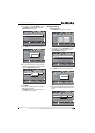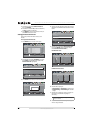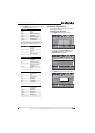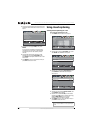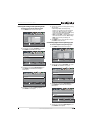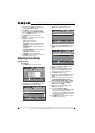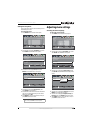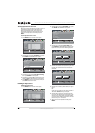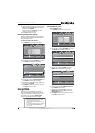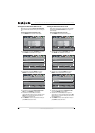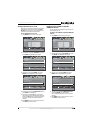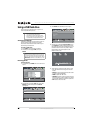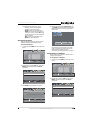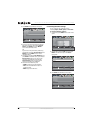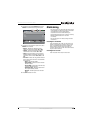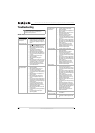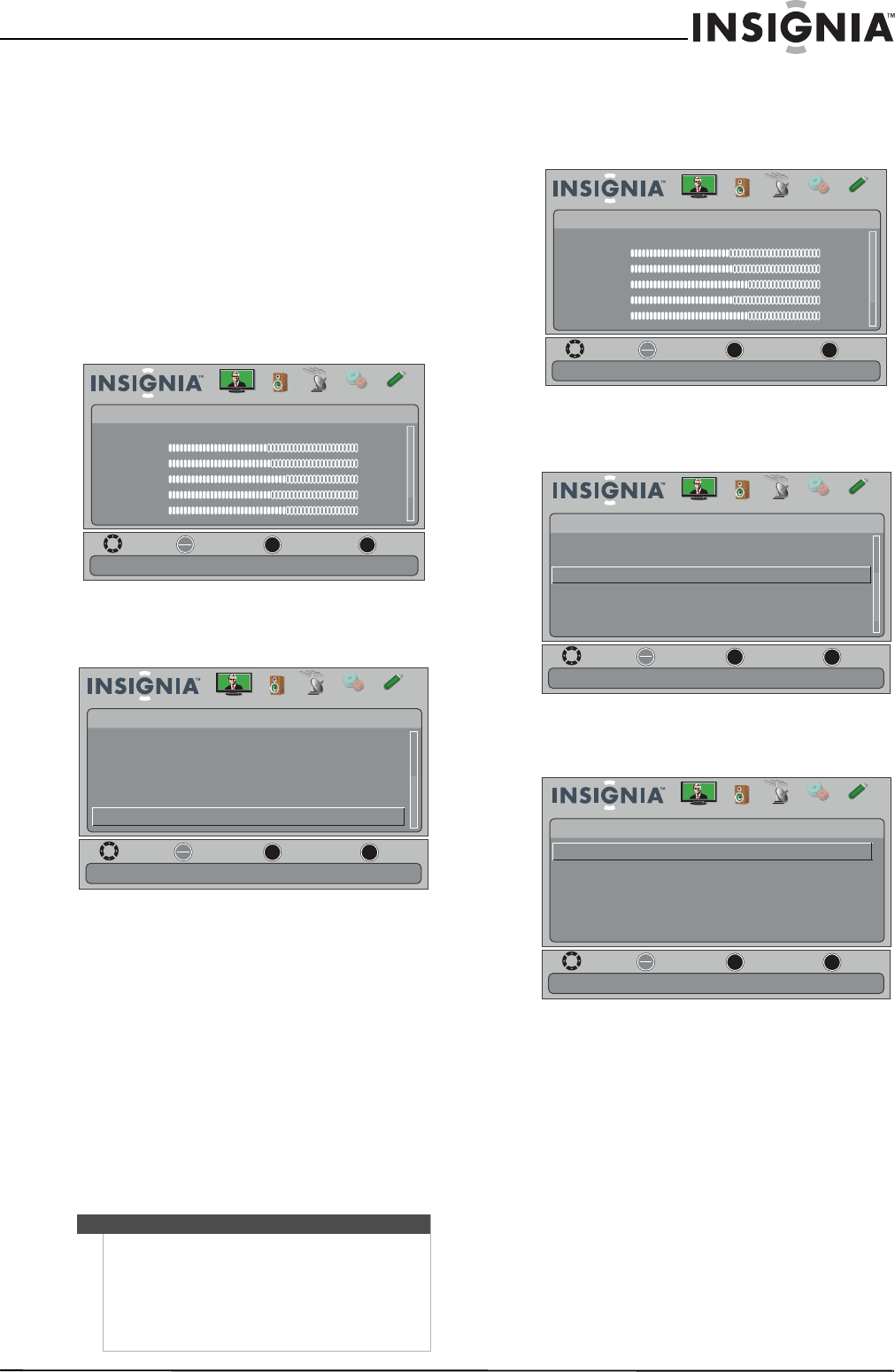
41
Insignia 42"/46"/55" LCD HDTV, 1080p
www.insigniaproducts.com
8 When a message appears, press W or X to select
Ye s (saves the label) or No (does not save the
label), then press ENTER.
The next time you press INPUT, your label
appears in the Input Source list.
9 Press EXIT to close the menu.
Restoring settings to the defaults
When you restore default settings, all the settings
you have customized (except the password and
parental rating) are reset.
To restore settings to the defaults:
1 Press MENU. The on-screen menu opens.
2 Press
W or X to highlight SETTINGS, then press
T or ENTER. The SETTINGS menu opens.
3 Press
S or T to highlight Reset to Default, then
press ENTER. A confirmation box opens.
4 Press
W or X to select Ye s (to reset) or No (to not
reset), then press ENTER.
5 Press MENU to return to the previous menu, or
press EXIT to close the menu.
Using INlink
INlink lets you control HDMI CEC-compatible
devices connected to the HDMI jacks on your TV
using the remote control that came with your TV.
To use INlink, you must set the INlink Control
option on the SETTINGS-INlink menu to On.
Turning INlink on or off
To turn INlink on or off:
1 Press MENU. The on-screen menu opens.
2 Press
W or X to highlight SETTINGS, then press
T or ENTER. The SETTINGS menu opens.
3 Press
S or T to highlight INlink, then press
ENTER. The SETTINGS-INlink menu opens.
4 Press
S or T to highlight INlink Control, then
press ENTER. A menu opens.
5 Press
S or T to highlight On (to turn on the
INlink Control option) or Off (to turn off the
INlink Control option).
6 Press MENU to return to the previous menu, or
press EXIT to close the menu.
Notes
• HDMI cables must be used to connect HDMI
CEC-compatible devices to your TV.
• The connected device’s HDMI CEC feature must
be turned on.
• If you connect an HDMI device that is not HDMI
CEC-compatible, the INlink Control option
does not work.
OK
ENTER
MENU
EXIT
Picture
Mode
Brightness
Contrast
Color
Tint
Sharpness
Energy Savings
48
50
60
0
+10
MOVE
EXIT
PREVIOUS
SELECT
Adjust settings to affect picture quality
Picture Channels Settings USBAudio
OK
ENTER
MENU
EXIT
Change power on options or reset TV to factory default.
Settings
INlink
Computer Settings
Component Settings
System Info
Reset to Default
Input Labels
MOVE
EXIT
PREVIOUS
SELECT
Picture Channels Settings USBAudio
OK
ENTER
MENU
EXIT
Picture
Mode
Brightness
Contrast
Color
Tint
Sharpness
Energy Savings
48
50
60
0
+10
MOVE
EXIT
PREVIOUS
SELECT
Adjust settings to affect picture quality
Picture Channels Settings USBAudio
OK
ENTER
MENU
EXIT
Auto Input Sensing
Input Labels
INlink
Computer Settings
Component Settings
System Info
On
Allow the TV to automatically control CEC devices connected to the TV via HDMI
MOVE
EXIT
PREVIOUS
SELECT
Settings
Picture Channels Settings USBAudio
MOVE
EXIT
PREVIOUS
SELECT
OK
ENTER
MENU
EXIT
INlink Control
Device Auto Power Off
TV Auto Power On
Audio Receiver
INlink Device Lists
On
On
On
Settings •
INlink
Allow the TV to automatically control CEC devices connected to the TV via HDMI
Picture Channels Settings USBAudio