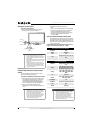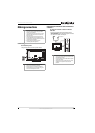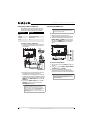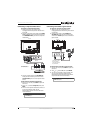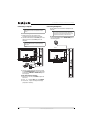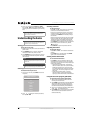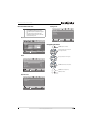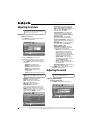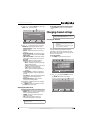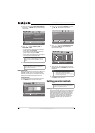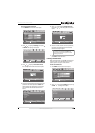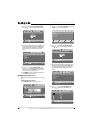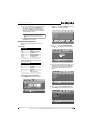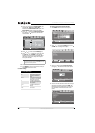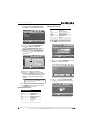16
NS-55E560A11 Insignia 55" LED-LCD TV, 1080p
www.insigniaproducts.com
Adjusting the picture
Adjusting the TV picture
To adjust the TV picture:
1 Press MENU. The on-screen menu opens with
the
Picture menu displayed.
2 Press or ENTER to access the menu.
3 Press or to highlight an option, then press
or to adjust the option. You can select:
• Picture Mode—Selects the picture mode. You
can select:
• Standard (a standard picture)
• Theater (a finely detailed picture)
• Customer (customized picture)
• Vivid (a bright and vivid picture)
• Energy Saving (reduces power
consumption)
• Sports (a dynamic picture ideal for sports)
• Brightness—Adjusts the brightness.
• Contrast—Adjusts the contrast.
• Color—Adjusts the color saturation.
• Tint—Adjusts the image tint.
• Sharpness—Adjust the sharpness.
• Advanced Video—Opens the
Picture-Advanced Video menu where you can
adjust additional video options. Press or
ENTER to access the menu, press or to
highlight an option, press or to adjust the
option, then press ENTER to confirm.
• Aspect Ratio—Selects the aspect ratio.
You can select Cinema, Auto, Normal,
Wide, or Zoom. Auto is only available in TV
mode and when Auto Zoom on the
Channels menu is set to On.
• Color Temperature—Selects the color
temperature. You can select Cool (to
enhance the blues), Normal, or Warm (to
enhance the reds).
• Adaptive Contrast—Automatically
adjusts picture detail and brightness.
• Dynamic Contrast Ratio—Enhances the
contrast ratio between light and dark areas
of picture.
•
Noise Reduction—Set options to reduce
video noise. You can select Off, Low,
Medium, Strong, or Auto.
• Insignia Motion 120Hz:—Eliminates
motion blur to provide clear detail and
smooth motion. You can adjust:
• Effect—Off (turns off the option) , Low
(set to option to minimum effect),
Medium (Provide smooth and clear
picture motion for normal use), and
High (eliminates motion blur to provide
clear detail and smooth motion).
• Demo Partition—Sets the 120 Hz
demo area size and location. You can
choose All, Right, or Left.
• Demo—Displays the differences
between the picture when the option is
turned on and off.
• Reset Picture Settings—Resets all picture
settings to the factory defaults.
4 Press MENU to return to the previous menu, or
press EXIT to close the menu.
Adjusting the sound
Adjusting sound settings
To adjust sound settings:
1 Press MENU. The on-screen menu opens.
Note
Unless otherwise noted, all tasks in this section are
based on using the remote control.
Note
You can also press PICTURE to select the picture
mode.
TM
ENTER
MENU
EXIT
Move Select
Previous
Exit
Picture
Audio Channels Settings
Picture
Mode Custom
Brightness 40
Contrast 52
Color 50
Tint 0
Sharpness 5
AdvancedVideo
Reset Picture Settings
Adjust Settings to affect picture quality.
TM
ENTER
MENU
EXIT
Adjust how the picture fills the screen.
Move Select
Previous
Exit
Picture
Audio Channels Settings
Picture-Advanced Video
Aspect Ratio Wide
Color Temperature Cool
Adaptive On
DynamicContrast Rat
io
Noise Reduction Medium
Insignia Motion120Hz
On
Contrast
Note
Unless otherwise noted, all tasks in this section are
based on using the remote control.
TM
ENTER
MENU
EXIT
Move Select
Previous
Exit
Picture
Audio Channels Settings
Picture
Mode Custom
Brightness 40
Contrast 52
Color 50
Tint 0
Sharpness 5
AdvancedVideo
Reset Picture Settings
Adjust Settings to affect picture quality.