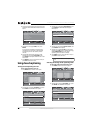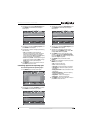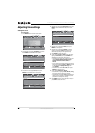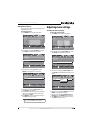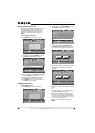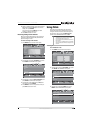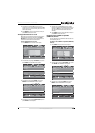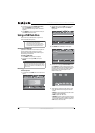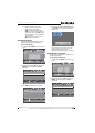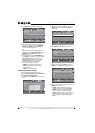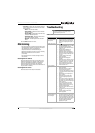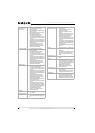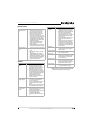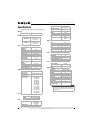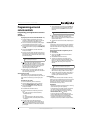46
NS-55E790A12 Insignia 55" LED-LCD HDTV, 120 HZ 1080p
www.insigniaproducts.com
4 Press S or T to highlight INlink Device Lists,
then press ENTER. A list of the HDMI
CEC-compatible devices you have connected
appears.
5 Press MENU to return to the previous menu, or
press EXIT to close the menu.
Using a USB flash drive
You can connect a USB flash drive to your TV to
view compatible JPEG pictures.
Switching to USB mode
If you have a USB flash drive connected to your TV
and you change video input sources, you can
switch back to USB mode without removing and
reconnecting the flash drive.
To switch to USB mode:
1 Press INPUT. The Input Source list opens.
2 Press
S or T to highlight USB, then press
ENTER.
Browsing photos
To browse photos:
1 In USB mode, press MENU. The on-screen menu
opens.
2 Press
W or X to highlight USB, then press T or
ENTER. The USB menu opens with Photos
highlighted.
3 Press ENTER. The USB-Photos menu opens
4 Press
S or T to highlight Browse Photos, then
press ENTER. The screen displays folder names
and photo files stored on the USB flash drive in a
thumbnail index with the first photo or folder
highlighted. A control bar appears at the
bottom of the screen.
5 To navigate the thumbnail index screen, press:
•
S T W or X to browse through the files and
folders.
• ENTER to view a highlighted photo full-screen
or open a highlighted folder.
• MENU to open the USB menu.
• FAVORITE to add or remove a photo from the
favorite photo list. A heart appears on a photo
that has been added to the favorite photo list.
• EXIT to clear the control bar.
Notes
• Never remove the USB flash drive or turn off
your TV while viewing JPEG pictures.
• The JPEG picture viewer only supports JPEG
format images (with “.jpg” file extensions) and
not all JPEG files are compatible with the TV.
Note
When you connect a USB flash drive to your TV, your
TV automatically detects the device and displays the
message “Show Photos with USB Flash Drive?” Select
Ye s to switch to USB mode or select No to stay in the
current mode.
OK
ENTER
MENU
EXIT
PICTURE AUDIO CHANNELS SETTINGS USB
Picture
Mode
Brightness
Contrast
Color
Tint
Sharpness
Energy Savings
48
50
60
0
+10
MOVE
EXIT
PREVIOUS
SELECT
Adjust settings to affect picture quality
MOVE
EXIT
PREVIOUS
SELECT
OK
ENTER
MENU
EXIT
PICTURE AUDIO
CHANNELS
SETTINGS USB
USB
Photos
View photos form a USB device that is connected to the TV
PICTURE AUDIO CHANNELS SETTINGS USB
OK
ENTER
MENU
EXIT
Browse Photos
Favorite Photos
View Slideshow
Settings
MOVE
EXIT
PREVIOUS
SELECT
Find photos that are on the USB device
USB •
Photos
MENU FAV
EXIT
OK
ENTER
File name File name File name
Number of Folders : 3
Number of Files : 0
MOVE SELECT PREVIOUS FAVORITE EXIT