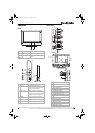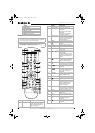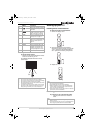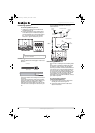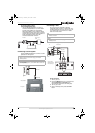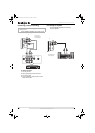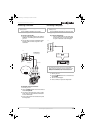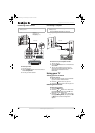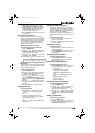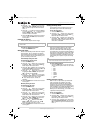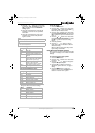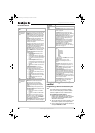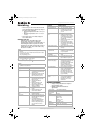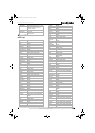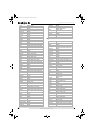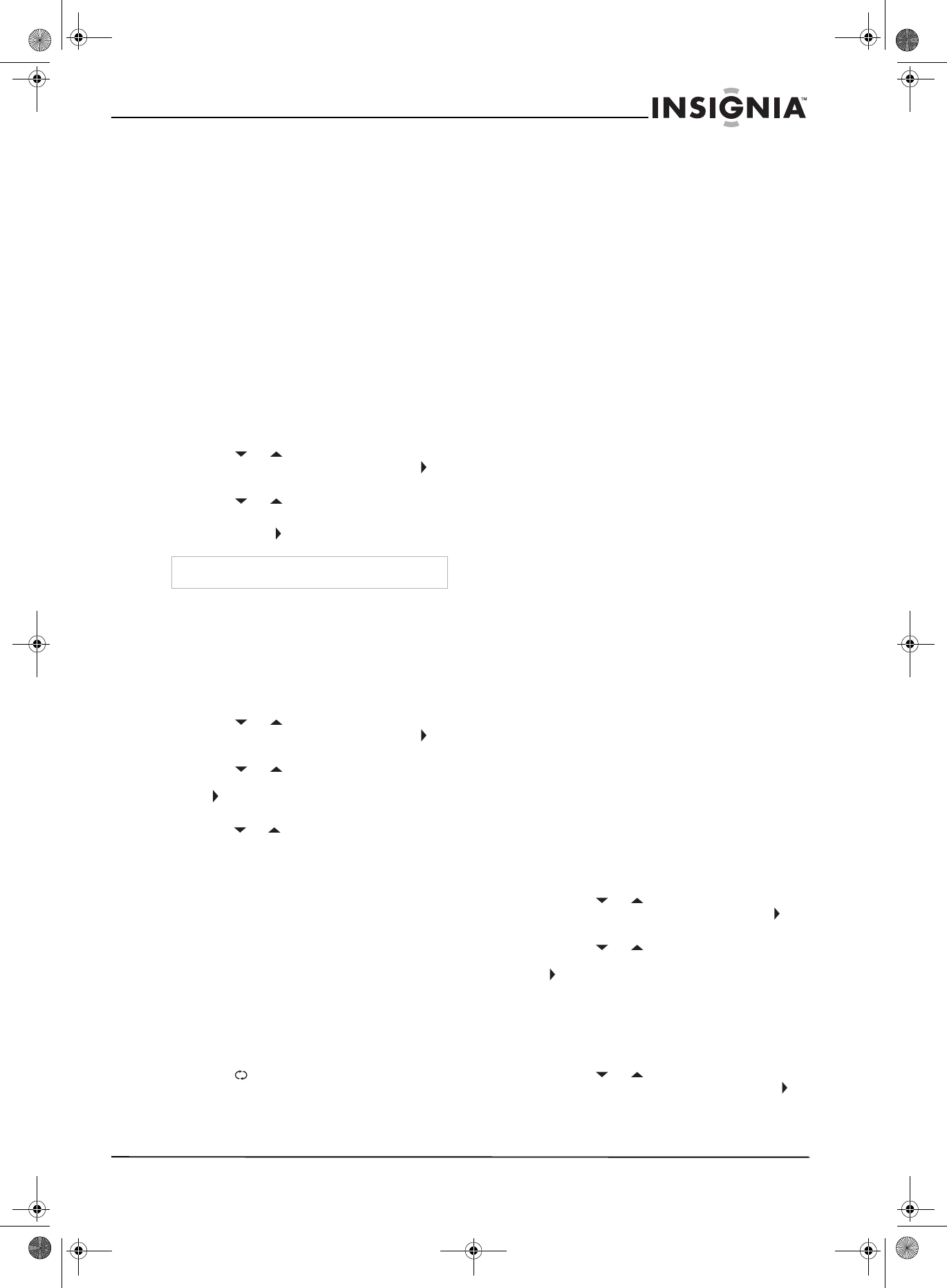
13
Insignia NS-27LCD 27” LCD TV
www.insignia-products.com
4 Select Air for an outside antenna. Select
Cable, Cable HRC, Cable IRC, or Cable
Auto for cable TV. We recommend that you
select Cable Auto for cable TV. For more
information about cable TV selections,
contact your cable TV provider.
5 Press the EXIT button to close the on-screen
menu system.
Setting up the channel list
After you select your TV source (antenna or
cable), you need to set up the channel list. When
you set up your channel list, your TV searches
for all available channels in your area and stores
a list of the channels. When your press the
CH – or + button, your TV skips the channels
that do not have a signal.
Automatically setting up channels
To automatically set up the channel list:
1 Press the MENU button.
2 Press the or button one or more times
to highlight Setup, then press the OK or
button to open the Setup menu.
3 Press the or button one or more times
to highlight Auto Ch Search.
4 Press the OK or button to start the search.
Manually adding or deleting channels from
the channel list
After you create a channel list using the Auto Ch
Search option, you can manually add or delete
channels from the channel list.
To add or delete channels:
1 Press the MENU button.
2 Press the or button one or more times
to highlight Setup, then press the OK or
button to open the Setup menu.
3 Press the or button one or more times
to highlight Manual Ch Set, then press the
OK or button to access the Manual Ch Set
options.
4 Press the or button to select a channel,
then press the OK button to add or delete a
channel.
5 Press the EXIT button to close the menu.
Changing channels
To change channels:
• Press the CH – or + button on the remote
control to go to the next lower or higher
channel.
Or
Press the number buttons to select a
channel. For example, if you want channel
83, press 8, then press 3.
Or
Press the button to go to the last viewed
channel.
Selecting a digital sub-channel
Most digital TV channels have more than one
channel. The main channel carries the signal for
the main TV program. The sub-channels carry
signals for additional or alternate programming,
such as a radio or news broadcast.
For example, if the main channel number is 8,
the sub-channel number might be 8-1, 8-2, and
8-3,
To select a sub-channel:
1 Press the number buttons for the main
channel, for example 8.
2 Press the – button, the press the sub-channel
button, for example 1.
Adjusting the volume
To adjust the volume:
• Press the VOL – or + button to decrease or
increase the volume.
• Press the MUTE button to turn off the sound.
Press the MUTE button again to turn the
sound back on.
Displaying status information
To display status information:
• Press the INFO button. Your TV displays
status information, such as the channel
number or signal source.
Selecting the video input source
To select the video input source:
• Press the INPUT button one or more times to
select the video source. You can select:
• TV–TV signal
• Composite1–AV INPUT1 jacks
• Composite2–AV INPUT2 jacks
• Component1–COMPONENT INPUT1
jacks
• Component2–COMPONENT INPUT2
jacks
• VGA–D-SUB jack (computer)
• HDMI–HDMI jack
• S-Video–S-Video jack
Checking the DTV signal strength
To check the DTV signal strength:
1 Press the MENU button.
2 Press the or button one or more times
to highlight Setup, the press the OK or
button to open the Setup menu.
3 Press the or button one or more times
to highlight DTV Signal, then press the OK
or button. Your TV shows the DTV signal
strength.
Adding a channel label
To add a label to a channel:
1 Press the MENU button.
2 Press the or button one or more times
to highlight Setup, then press the OK or
button to open the Setup menu.
Note
You can press the Exit button to stop the search.
NS-27LCD.fm Page 13 Wednesday, June 28, 2006 12:04 PM