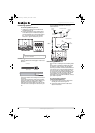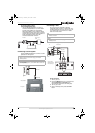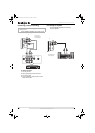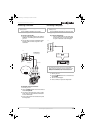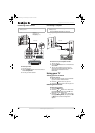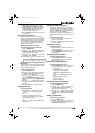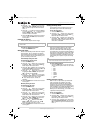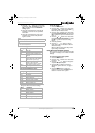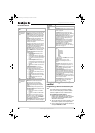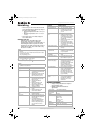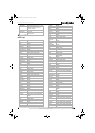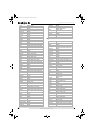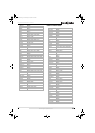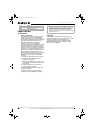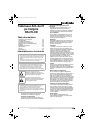16
Insignia NS-27LCD 27” LCD TV
www.insignia-products.com
On-screen menus
Programming the remote
control
Programming a device connected to your
TV
The remote control can control four devices,
such as a VCR, DVD player, cable or satellite
receiver, amplifier or tuner, or similar device.
To program the remote control:
1 Find the code for the device you want to
program. See “Appendix” on page 19. If there
is more than one code listed for a device,
write down all the codes.
2 Turn on the device you want to program, and
load media if required, for example a DVD.
3 Press a device key on the remote control, for
example, DVD, CBL, or AUX.
On-screen
menu
Options
Video
Note: Options may
vary in different
modes.
Picture Mode–Selects the picture mode: User,
Nature, Soft, or Bright. You can also press the
PICTURE button to select the picture mode.
Contrast–Increases the picture level to adjust
the white areas of the picture. Decreases the
picture level to adjust the black areas of the
picture.
Brightness–Increases the brightness to add
more light to dark areas of the picture.
Decreases the brightness to add more dark to
light areas of the picture.
Color–Adjusts the overall color of the picture.
Sharpness–Increases the sharpness level to
show cleaner and clearer images. Decreases
the level to show a smoother picture.
Aspect Ratio–Selects the screen aspect ratio:
Wide, Cinema, Normal, or Zoom. You can also
press the ZOOM button to select the aspect
ratio.
Advanced Video Menu–Provides access to
advanced features:
• Noise Reduction–Reduces picture
noise (snow).
• Tint–Increases the color level to add
more green to skin tones. Decreases the
color level to add more purple to skin
tones.
• Color Temperature–Selects one of
three automatic color adjustments: Cool
for more blue, Warm for more red, and
Normal.
• 3D Y/C–Turns the 3D comb filter on or
off.
VGA Set/Component Set–If your TV is
connected to a computer or to component
video, adjusts the following options:
• H-Pos–Adjusts the horizontal position
of the image.
• V-Pos–Adjusts the vertical position of
the image.
• Clock–Adjusts the sample frequency.
• Phase–Improves the focus of a stable
image.
• Setting–Resets VGA mode to the
factory defaults.
Audio
Note: Options may
vary in different
modes.
Sound Mode–Selects the sound mode: User,
News, Music, or Movie. You can also press the
AUDIO button to select the sound mode.
Bass–Adjusts the low sounds (bass).
Treble–Adjusts the high sounds (treble).
Balance–Adjusts the right and left speaker
volumes.
Earphone Vol–Adjust the earphone volume.
Digital Audio Output–Selects the audio mode
for the S/PDIF jack.
• RAW: AC-3 in and AC-3 out. PCM in
PCM out.
• PCM: AC-3 in PCM out. PCM in PCM
out.
MTS–Selects the multi-channel TV sound
(MTS): Mono, Stereo, or SAP (second audio
program). You can also press the MTS/SAP
button to select the MTS mode.
Audio Language–Selects an alternate language
if the program has more than one language.
Setup Tuning Band–Selects the TV signal source. For
more information, see “Selecting the TV
source” on page 12.
DTV Signal–Displays the digital TV signal
strength. For more information, see “Checking
the DTV signal strength” on page 13.
Auto Ch Search–Automatically sets up a list of
the channels available in your area. For more
information, see “Automatically setting up
channels” on page 13.
Manual Ch Set–Lets add or delete channels
from the channel list. For more information,
see “Manually adding or deleting channels
from the channel list” on page 13.
Channel Labels–Lets you add a label to a
channel. For more information, see “Adding a
channel label” on page 13.
Feature Source–Selects the video source. You can
select:
•TV
• Composite1
• Composite2
• Component1
• Component2
•VGA
•HDMI
•S-Video
You can also press the INPUT button to select
the video source.
Time Set–Sets the clock. For more
information, see “Setting the clock” on
page 14.
Sleep Timer–Sets the sleep timer. For more
information, see “Setting the sleep timer” on
page 14.
Parental Control–Access V-chip controls. For
more information, see “Setting parental
controls” on page 14.
Closed Caption Options–Customizes closed
captions for digital broadcasting systems. You
can adjust Size, Font, Text Color, Text Opacity,
Background Color, Background Opacity, Edge
Effect, and Edge Color.
CC when Mute–When this option is turned on,
your TV automatically displays closed captions
when the volume is muted.
Menu Language–Select the language for the
on-screen menu system. You can select
English, French, or Spanish.
On-screen
menu
Options
NS-27LCD.fm Page 16 Wednesday, June 28, 2006 12:04 PM