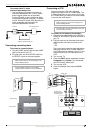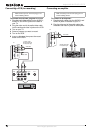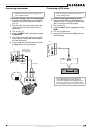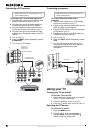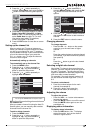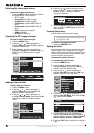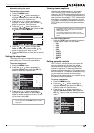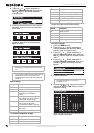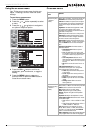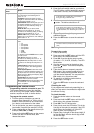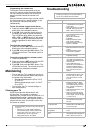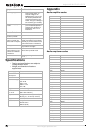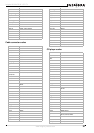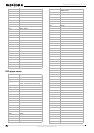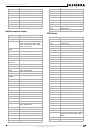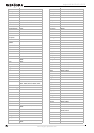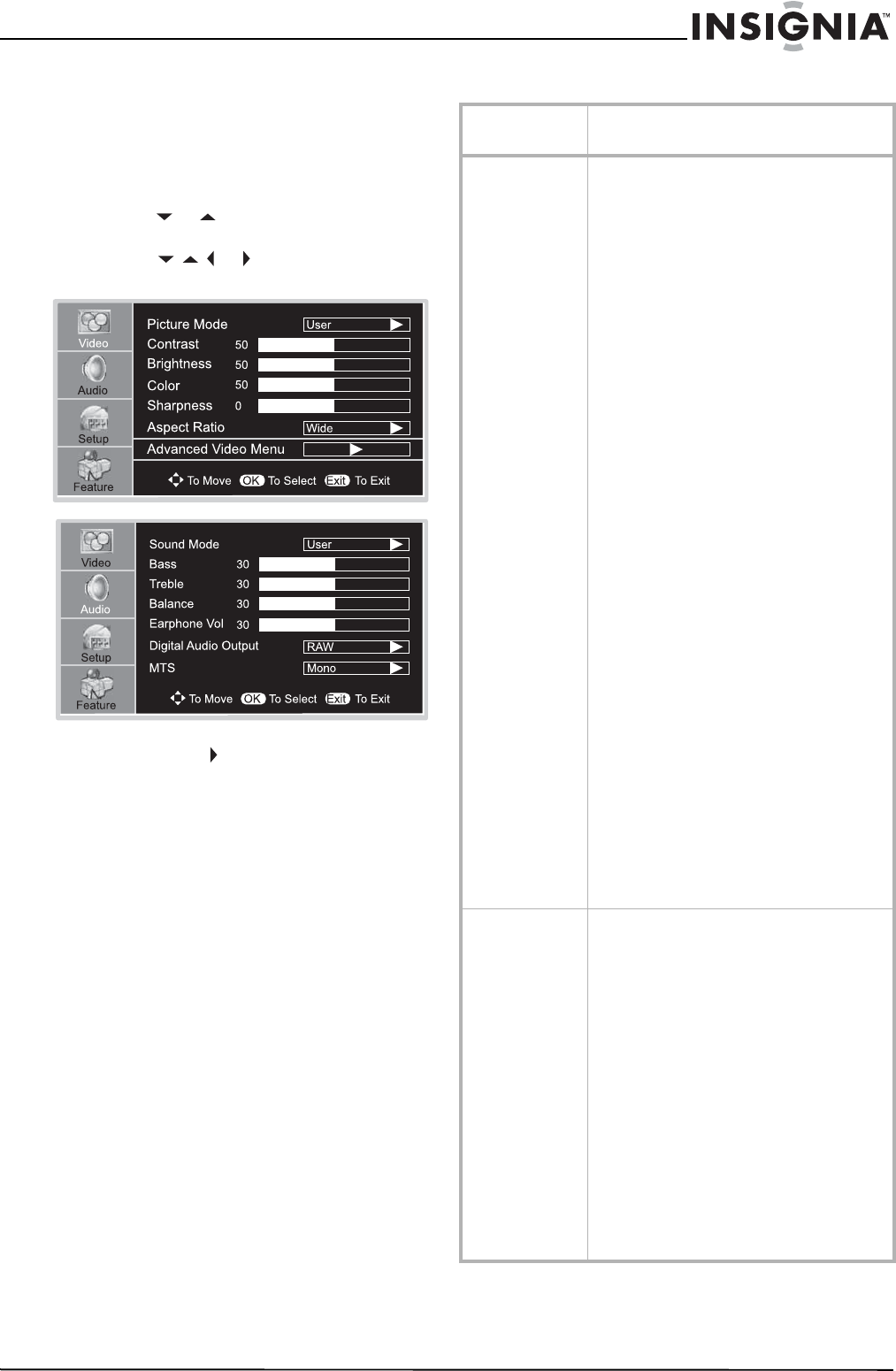
17
Insignia NS-32LCD 32” LCD TV
www.insignia-products.com
Using the on-screen menu
Your TV has an on-screen menu that lets you
adjust TV settings, such as video and audio
settings.
To use the on-screen menu:
1 Press the MENU button.
2 Press the or button repeatedly to select
a menu.
3 Press the or button to navigate to
an option or adjust an option.
4 Press the OK or button to confirm an
adjustment, open a sub-menu, or toggle a
setting.
5 Press the MENU button to return to a
previous menu or press the EXIT button to
close the on-screen menu.
On-screen menus
On-screen
menu
Options
Video
(Options may vary
in different
modes.)
Picture Mode–Selects the picture mode: User,
Nature, Soft, or Bright. You can also press the
PICTURE button to select the picture mode.
Contrast–Increases the picture level to adjust
the white areas of the picture. Decreases the
picture level to adjust the black areas of the
picture.
Brightness–Increases the brightness to add
more light to dark areas of the picture.
Decreases the brightness to add more dark to
light areas of the picture.
Color–Adjusts the overall color of the picture.
Sharpness–Increases the sharpness level to
show cleaner and clearer images. Decreases
the level to show a smoother picture.
Aspect Ratio–Selects the screen aspect ratio:
Wide, Cinema, Normal, or Zoom. You can also
press the ZOOM button to select the aspect
ratio.
Advanced Video Menu–Provides access to
advanced features:
• Noise Reduction–Reduces picture
noise (snow).
• Tint–Increases the color level to add
more green to skin tones. Decreases the
color level to add more purple to skin
tones.
• Color Temperature–Selects one of
three automatic color adjustments: Cool
for more blue, Warm for more red, and
Normal.
• 3D Y/C–Turns the 3D comb filter on or
off.
VGA Set/Component Set–If your TV is
connected to a computer or to component
video, adjusts the following options:
• H-Pos–Adjusts the horizontal position
of the image.
• V-Pos–Adjusts the vertical position of
the image.
• Clock–Adjusts the sample frequency.
• Phase–Improves the focus of a stable
image.
• Setting–Resets VGA mode to the
factory defaults.
Audio
(Options may vary
in different
modes.)
Sound Mode–Selects the sound mode: User,
News, Music, or Movie. You can also press the
AUDIO button to select the sound mode.
Bass–Adjusts the low sounds (bass).
Treble–Adjusts the high sounds (treble).
Balance–Adjusts the right and left speaker
volumes.
Earphone Vol–Adjust the earphone volume.
Digital Audio Output–Selects the audio mode
for the S/PDIF jack.
• RAW: AC-3 in - AC-3 out/PCM in- PCM
out.
•PCM (Pulse Code Modulation): AC-3 in
- PCM out/PCM in - PCM out.
MTS–Selects the multi-channel TV sound
(MTS): Mono, Stereo, or SAP (second audio
program). You can also press the MTS/SAP
button to select the MTS mode.
Audio Language–Selects an alternate language
if the program has more than one language.