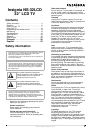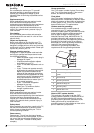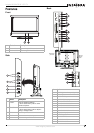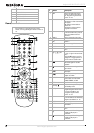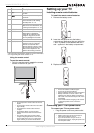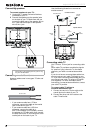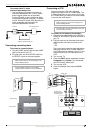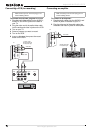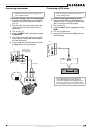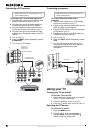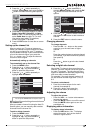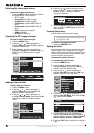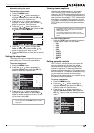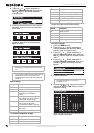6
Insignia NS-32LCD 32” LCD TV
www.insignia-products.com
Remote control
15 HEADPHONE
16 AV OUT R AUDIO
17 AV OUT L AUDIO
18 AV OUT VIDEO
19 RS-232 control interface
Note
For instructions on programming the remote
control, see “Programming the remote control” on
18.
#Jack
# Button Description
1 SET Press to program the remote
control. For more information,
see “Programming the remote
control” on 18.
2 [Device buttons] TV–Press to select the TV.
DVD–Press to select a connected
DVD player.
CBL–Press to select cable or
satellite TV.
AUX–Press to select a device
assigned to this button.
3 [Number buttons] Press to enter channel numbers.
In the on-screen menu, press to
enter your parental control’s
password.
4 INPUT Press to select the video input.
5 Press to go to last viewed
channel.
6 + CH – Press to change TV channels.
7 MUTE Press to mute the sound.
8 MENU Press to open the on-screen
menu.
9
OK
Press the arrows to move down,
up, left, or right in the on-screen
menu.
Press the OK button to confirm
changes or to toggle options on
and off in the on-screen menu.
10
Press to pause a video tape or
DVD. Press again to resume
playback.*
11 Press to start recording a video
tape or DVD.*
12 Press to fast-reverse a DVD or
video tape.*
13
Press to skip to the previous
chapter on a DVD.*
14 MTS/SAP Press to select one of the preset
audio modes. You can select
MONO, STEREO, or SAP.
15 ZOOM Press to select the aspect ratio.
16
[Power]
Press to turn on your TV or put it
into Standby mode.
17 [LED] Lights when you are
programming the remote control.
For more information, see
“Programming the remote
control” on 18.
18 — Press to select a sub-channel. For
more information, see “Selecting
a digital sub-channel” on 13.
19 + VOL – Press to adjust the volume.
20 INFO Press to display status
information.
21 EXIT Press to close the on-screen
menu.
22 Press to start DVD or CD playback
if a DVD or CD player is
connected.*
23 Press to stop DVD or CD playback
if a DVD or CD player is
connected.*