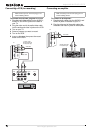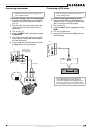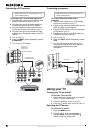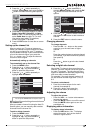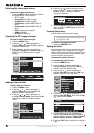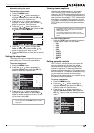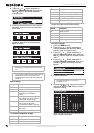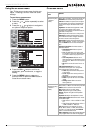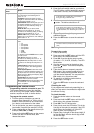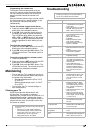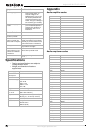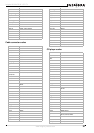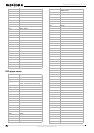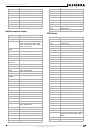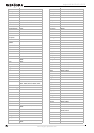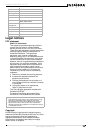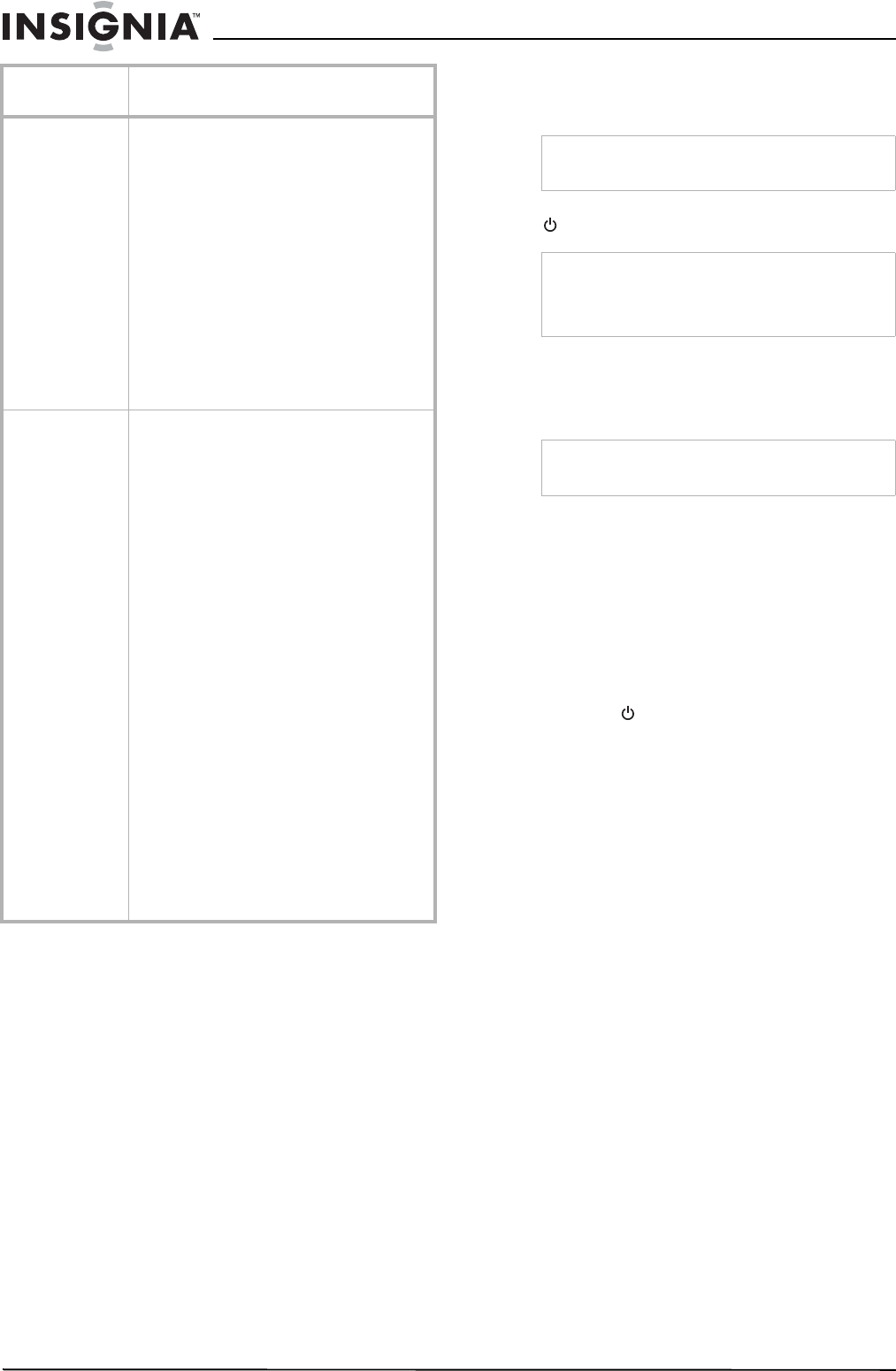
18
Insignia NS-32LCD 32” LCD TV
www.insignia-products.com
Programming the remote control
Programming a device connected to your TV
The remote control can control four devices,
such as a VCR, DVD player, cable or satellite
receiver, amplifier or tuner, or similar device.
To program the remote control:
1 Find the code for the device you want to
program. See “Appendix” on 20 for a list of
codes. If there is more than one code listed
for a device, write down all of the codes.
2 Turn on the device you want to program, and
load media if required (for example, a DVD).
3 Press a device key on the remote control (for
example, DVD, CBL, or AUX).
4 Press and hold the SET button on the remote
control until the LED blinks twice, then
release the button.
5 Enter the first five-digit code for your device.
The LED blinks once as each digit is entered.
If the code is correct, the LED blinks twice.
6 Aim the remote at the device, then press the
button. The device should turn off.
7 Repeat Steps 1 through 6 to program
additional devices.
8 Press the SET button to save the code and
exit.
Searching for a code
To search for a code:
1 Press a device key.
2 Press and hold the SET button until the LED
blinks twice, the release the button.
3 Enter 991, then the device group number
(0=cable, 1=TV, 2=VCR, 3=audio). The LED
blinks twice.
4 Aim the remote control at the device, then
press the button. If the device responds,
go to Step 7.
5 If the device does not respond, press the
CH+ button. Your remote control will try the
next code. Keep pressing the CH+ button
until the device responds. You can press the
CH– button to try a previous code.
6 To search for a code for another device,
repeat Steps 1 through 5.
7 Press the SET button to save the code and
exit.
Checking the code
If you programmed a device by searching for a
code, you may want to know what four-digit code
the remote is using.
To check the code:
1 Press the device button on the remote
control.
2 Press and hold the SET button until the LED
blinks twice, then release the button.
3 Enter 990. The LED blinks twice.
4 Press 1 and count the LED blinks. This is the
first digit of the code (for example, if the LED
blinks twice, the first digit is 2. If the LED
does not blink, the first digit is 0).
5 Repeat Step 4 using 2 for the second digit, 3
for the third digit, 4 for the fourth digit, and 5
for the fifth digit.
6 Press the SET button to exit.
Setup Tuning Band–Selects the TV signal source. For
more information, see “Selecting the TV
source” on 12.
DTV Signal–Displays the digital TV signal
strength. For more information, see “Checking
the DTV signal strength” on 14.
Auto Ch Search–Automatically sets up a list of
the channels available in your area. For more
information, see “Automatically setting up
channels” on 13.
Manual Ch Set–Lets you add or delete
channels from the channel list. For more
information, see “Manually adding or deleting
channels from the channel list” on 13.
Channel Labels–Lets you add a label to a
channel. For more information, see “Adding a
channel label” on 14.
Feature Source–Selects the video source. You can
select:
•TV
•Composite1
•Composite2
• Component1
• Component2
•VGA
•HDMI
•S-Video
You can also press the INPUT button to select
the video source.
Time Set–Sets the clock. For more
information, see “Setting the clock” on 14.
Sleep Timer–Sets the sleep timer. For more
information, see “Setting the sleep timer” on
15.
Parental Control–Accesses V-chip controls.
For more information, see “Setting parental
controls” on 15.
Closed Caption Options–Customizes closed
captions for digital broadcasting systems. You
can adjust Size, Font, Text Color, Text Opacity,
Background Color, Background Opacity, Edge
Effect, and Edge Color.
CC when Mute–Automatically displays closed
captions when the volume is muted.
Menu Language–Selects the language for the
on-screen menu. You can select English,
French, or Spanish.
On-screen
menu
Options
Note
If the LED does not blink twice, repeat Steps 3
through 5 using a different code.
Note
If the device does not turn off, repeat Steps 4
through 6 using a different code. If you cannot find
a code that works, see “Searching for a code” on
18.
Note
For future reference, write down each working
code.