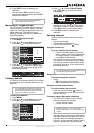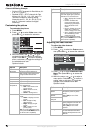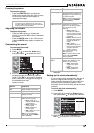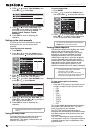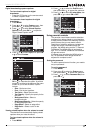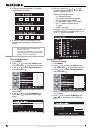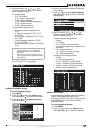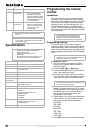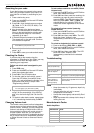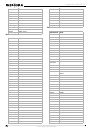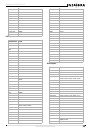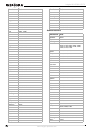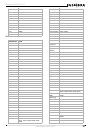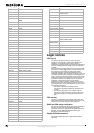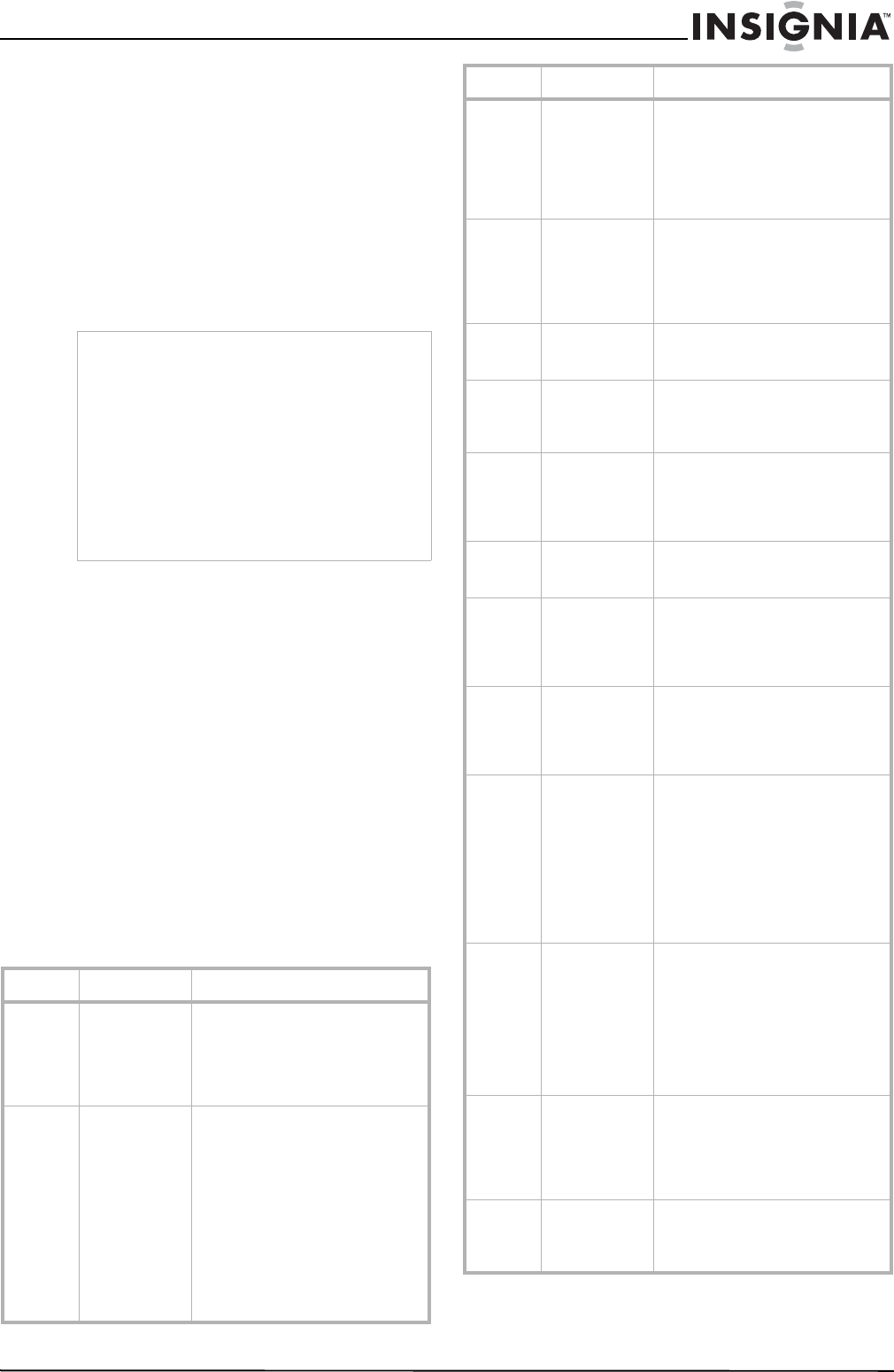
21
Insignia NS-LCD32 LCD TV
www.insignia-products.com
About After-Image
The extended use of a fixed image program can
cause a permanent after-image (also known as
burn-in) on the screen. This background image
is viewable on normal programs in the form of a
stationary fixed image. This irreversible screen
damage can be limited by doing the following:
• Reduce the brightness/contrast setting to a
minimum viewing level.
• Do not display the fixed image for extended
periods of time.
• Turn the power to the television off when not
in actual use.
Cleaning and Maintenance
To clean this television, wipe with a soft, dry
cloth. If the surfaces are extremely dirty, use a
soft cloth dipped in a soap and water solution or
a weak detergent solution.
• Use eyeglass cleaner to remove stubborn dirt
from the screen.
• Never use alcohol, paint thinner, or benzine
to clean this television.
• Before using a chemically treated cloth, read
the instructions that came with the cloth
carefully.
Troubleshooting
If, after reading these operating instructions, you
have additional questions related to the use of
your television, call the service center.
Before calling service, check the symptoms and
follow the suggested solutions.
Caution
• Do not allow a still picture to be displayed for an
extended period, as this can cause a
permanent after-image to remain on the
screen.
Examples of still pictures include logos, video
games, computer images, teletext, and images
displayed in 4:3 mode.
• The permanent after-image on the screen
resulting from fixed image use is not an
operating defect and as such is not covered by
the warranty.
• This television is not designed to display fixed
images for extended periods of time.
Category Problem Possible Solution
Remote
control
Remote control
does not
operate
• The batteries may be weak.
Replace the batteries.
• Check the orientation of the
batteries.
• Make sure the power cord is
plugged in.
Remote control
does not
operate other
brand
equipment
• If you replaced the batteries
to the remote recently, the
code numbers for the video
equipment may need to be
reset.
• There may be more than one
code for the equipment that
you are attempting to
operate.
• There is a possibility that this
equipment can only be
operated by its original
remote control.
Video and
Audio
No picture
(screen is not
lit)
No sound
• Make sure that the power
cord is plugged in.
• Press POWER on the
television or on the remote
control.
• Try another channel. It could
be station trouble.
Dark, poor, or
no picture
(screen is lit)
Good sound
• Select a different picture
mode.
• Adjust the brightness in the
video setting.
• Check the antenna/cable
connections.
No color/dark
picture/color Is
not correct
• Adjust the color saturation in
the video setting.
Only snow and
noise appear on
the screen
• Check the antenna/cable
connections.
• Try another channel. It could
be station trouble.
Dotted lines or
stripes
• Adjust the antenna.
• Move the television away
from noise sources such as
cars, neon signs, or hair
dryers.
Double images • Use a highly directional
outdoor antenna or a cable
television provider.
Black box on
screen
• You have selected a text
option and no text is
available. Turn off the Close
Caption feature or select a
different option.
Good picture,
no sound
• The sound may be muted.
Press MUTE again to cancel.
• Make sure that the stereo
mode is set to stereo or
mono.
Audio noise • Communication problems
may occur if infrared
communication equipment
(such as infrared cordless
headphones) is used near
the television. Move the
infrared communication
equipment away from the
television until the noise is
eliminated.
General One or more
channels can't
be displayed
• These channels may be
locked. Use the parental
controls to unlock them.
• These channels may be set
to Not Viewable in the
channel list. Set the channel
to Viewable or select the
channel with the 0-9 number
buttons.
Lost password • Use the super password
(1397) to access the
Password Set menu and set
a new password as desired.
Write down your new
password.
Some items
can't be
accessed
• If a setting option appears in
gray, this indicates that the
settings option is unavailable
in current input mode.
Category Problem Possible Solution