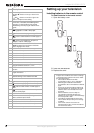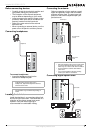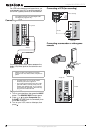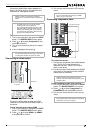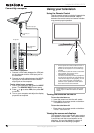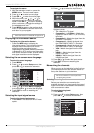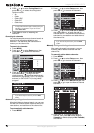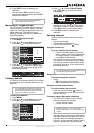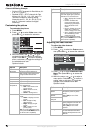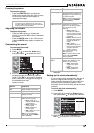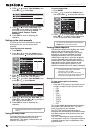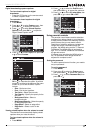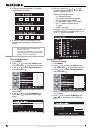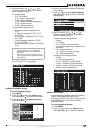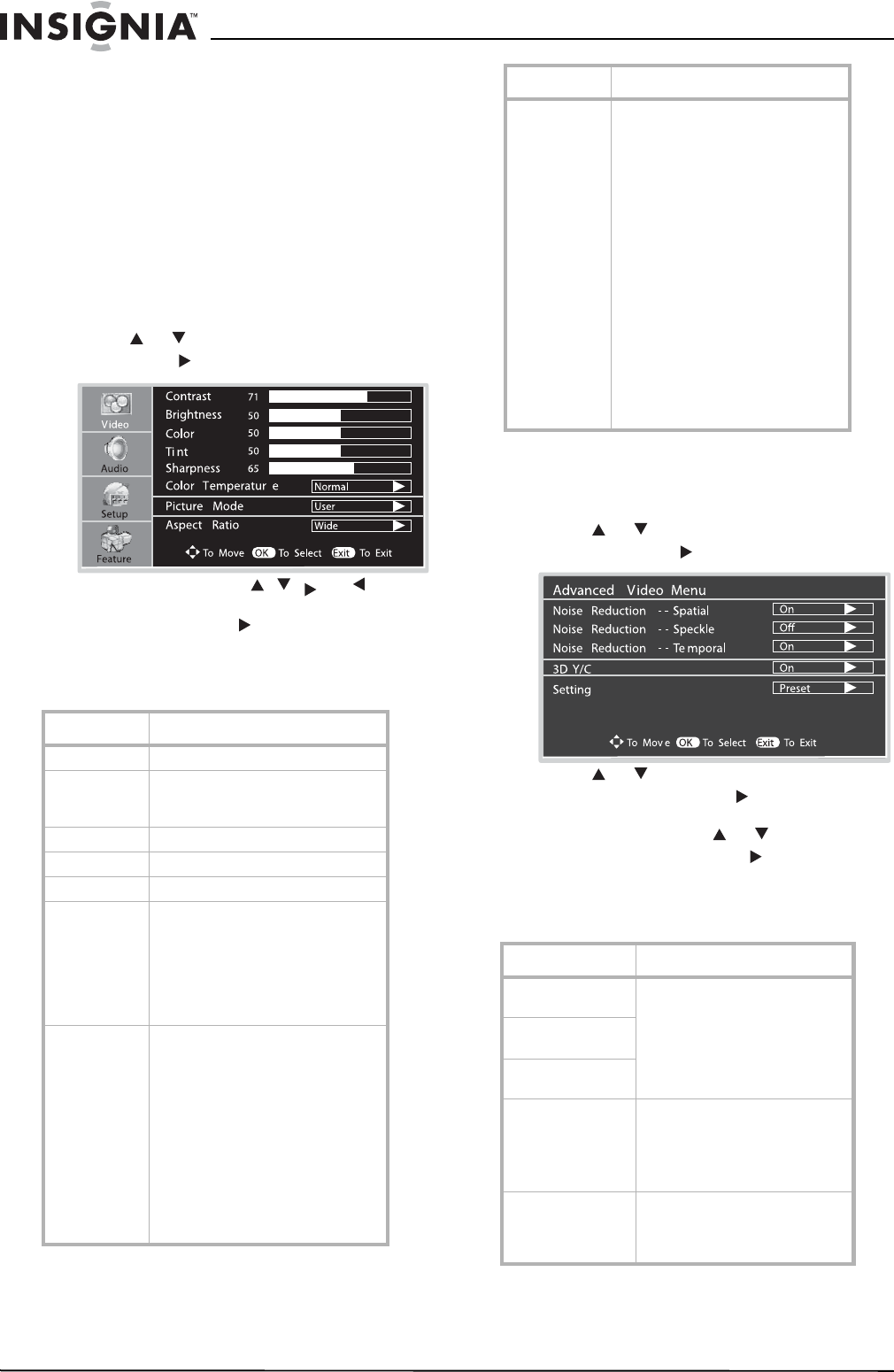
14
Insignia NS-LCD32 LCD TV
www.insignia-products.com
Channel Numbering Example
• Original NTSC channels for Des Moines, IA:
5, 8, 11, 13, and 17.
• Possible NTSC + ATSC channels for Des
Moines, IA: 5-0, 8-0, 11-0, 13-0, and 17-0
(channel numbers for existing analog
channels) and 5-1, 5-2, 8-1, 8-2, 8-3, 8-4,
and 13-1 (channel numbers for digital
channels).
Customizing the picture
To customize the picture:
1 Press MENU.
2 Press or to select Video menu, then
press OK or to access the submenu.
3 Within the menu, use , , , or to
navigate through the options or adjust an
option. Press OK or to confirm a setting,
enter a sub-menu, or toggle the settings of
the selected menu item.
Options include:
Adjusting the video features
To adjust the video features:
1 Press MENU.
2 Press or to select the Feature menu,
then press OK or to access the submenu.
3 Press or to select Advanced Video
Menu, then press OK or to access the
menu.
4 Within the menu, use or to select a
menu option. Press OK or to confirm a
setting, enter a sub-menu, or toggle the
settings of the selected menu item.
Options include:
Options Description
Contrast Adjust the image contrast.
Brightness Adjust the screen brightness for
easier viewing of dark picture such
as night scenes and black hair.
Color Adjust the color saturation.
Tint Adjust the image tint.
Sharpness Adjust the image sharpness.
Color
Temperature
Select from one of three automatic
color temperatures.:
• Cool—Less intense colors
with more blue.
• Warm—More hot colors,
such as red.
• Normal—Average colors.
Picture Mode Select from one of four picture
modes:
• Nature—Displays a normal
picture.
• Soft—Displays a finely
detailed picture.
• Bright—Display a bright
picture.
• User—Create your own
picture quality.
Note: To quickly change the picture
mode, press the PICTURE button on
the remote control repeatedly.
Aspect Ratio Select from one of four aspect ratios
(display proportions) according to
your video signal type or personal
preference. You can select from:
• Wide—Displays a full-screen
picture.
• Cinema—Stretches the
picture at the edges while
maintaining a good aspect
ratio at the center of the
screen.
• Normal—Selects the correct
aspect ratio to match the
source’s image (4:3 or 16:9)
• Zoom—Magnifies the picture
while maintaining correct
screen proportions.
Note: To quickly change the aspect
ratio, press the ZOOM button on the
remote control repeatedly.
Options Description
Noise Reduction—
Spatial
Select [ON] to reduce noise in
the picture (commonly called
snow).
Select [OFF] to turn off this
function.
Noise Reduction—
Speckle
Noise Reduction—
Temporal
3D Y/C Select [ON] to provide high
quality images with minimal dot
crawl and cross color noise.
Select [OFF] to turn off this
function.
Setting Select and activate this function
to reset Advanced Video Menu
settings and adjustments to the
defaults.
Options Description