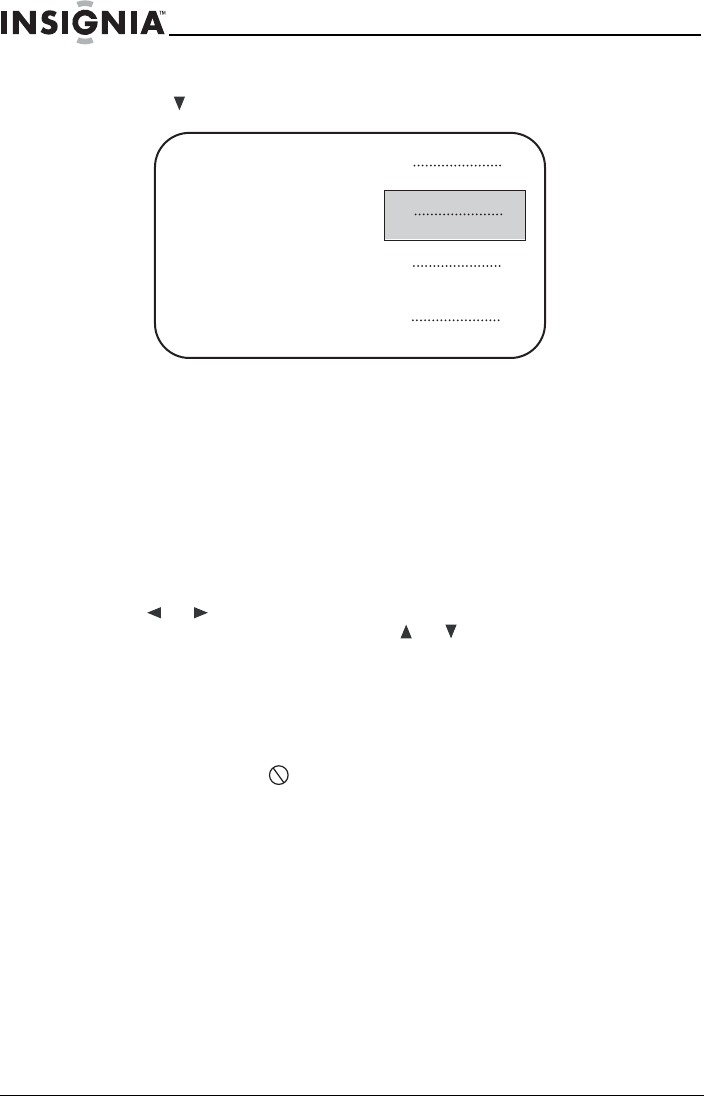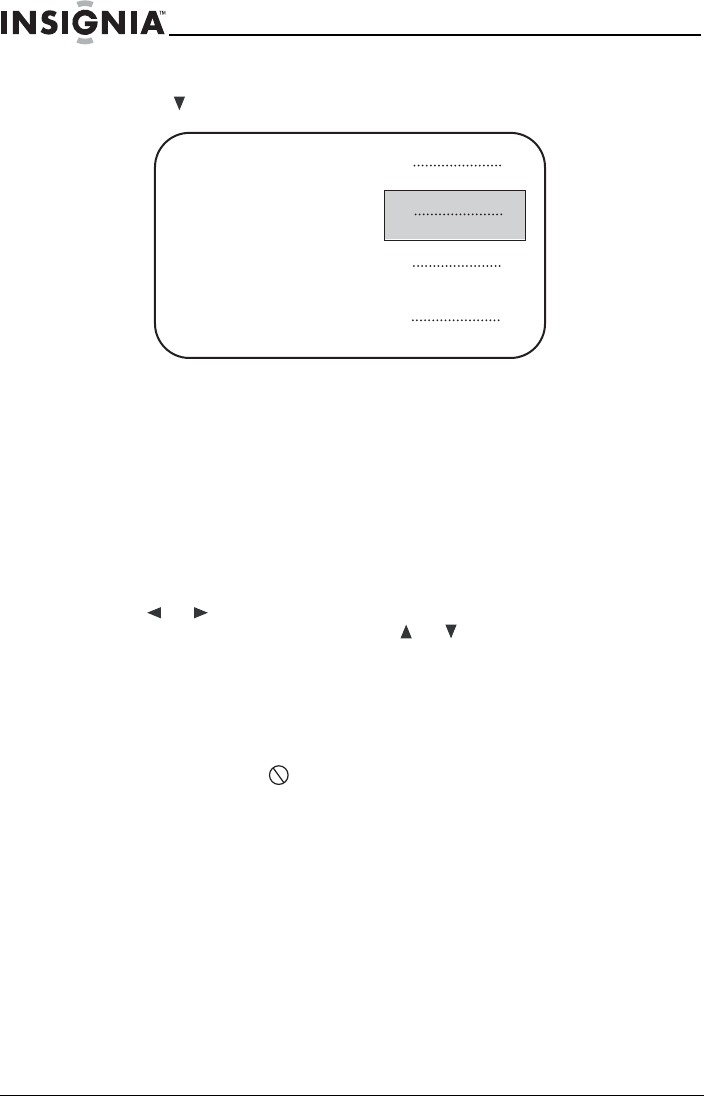
22
ns
gn
a
-
7
7
ua
-
creen
ayer
www.insignia-products.com
6 Press the number buttons to directly select a title or chapter, or
press to select the title or chapter (for example, 13).
7 Press OK to start playing the chapter.
8 To return to the title menu, press TOP MENU.
Or, to return to the root menu, press MENU.
Using the On Screen Display (OSD)
The On Screen Display (OSD) contains many playback features. To
see the OSD, press DISPLAY on the remote control while a disc is
playing. The OSD appears across the top of the screen. Each feature
is illustrated with an icon.
Press or on the remote control to select an icon on the OSD.
When an icon is highlighted, press or to scroll through the
choices displayed in the text box under the icons.
The OSD features are only available if the disc was created with that
particular feature (for example, if you select the Subtitle icon, you
cannot change the subtitle language unless the disc was created with
subtitles).
The invalid symbol " " appears on the screen when you press a
button that does not have a function. If one of the icons is “grayed
out,” that OSD feature is not available for the disc you are playing. To
close the OSD, press DISPLAY again.
Using the OSD when playing a DVD
DVDs have the following playback features: Title, Chapter, Audio,
Subtitle, and Repeat.
Selecting a title
Some DVDs contain more than one title. For example, there might be
four movies on one disc (each movie might be considered a title).
Each title is divided into chapters.
12.
13.
14.
15.
Root
Menu