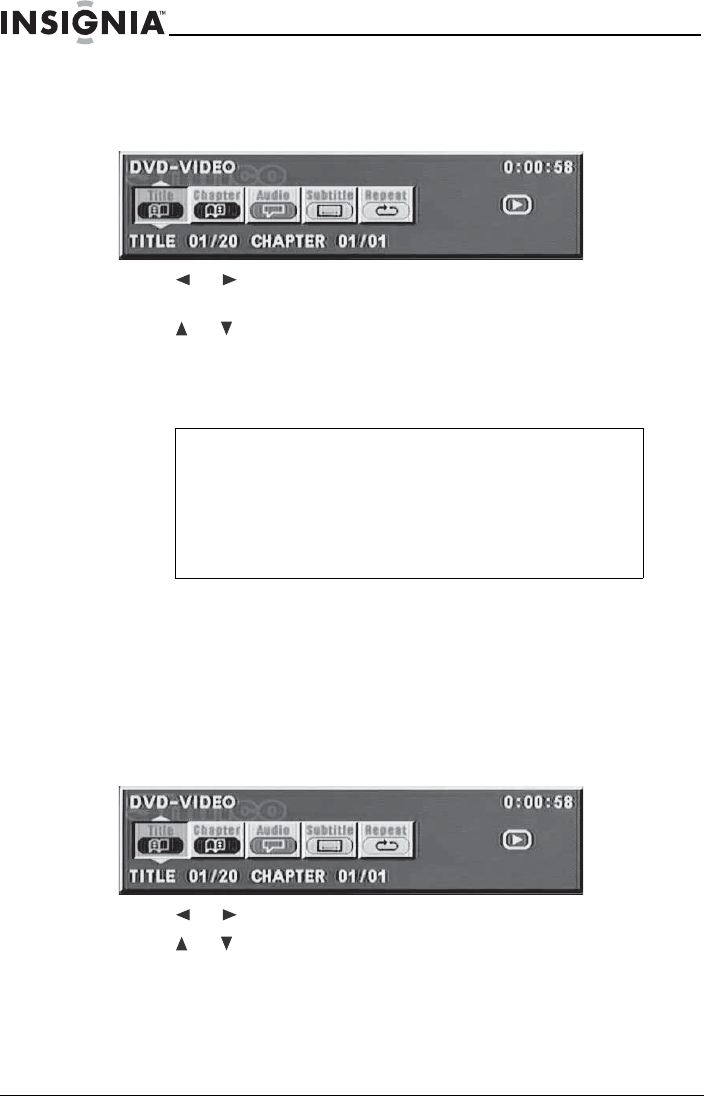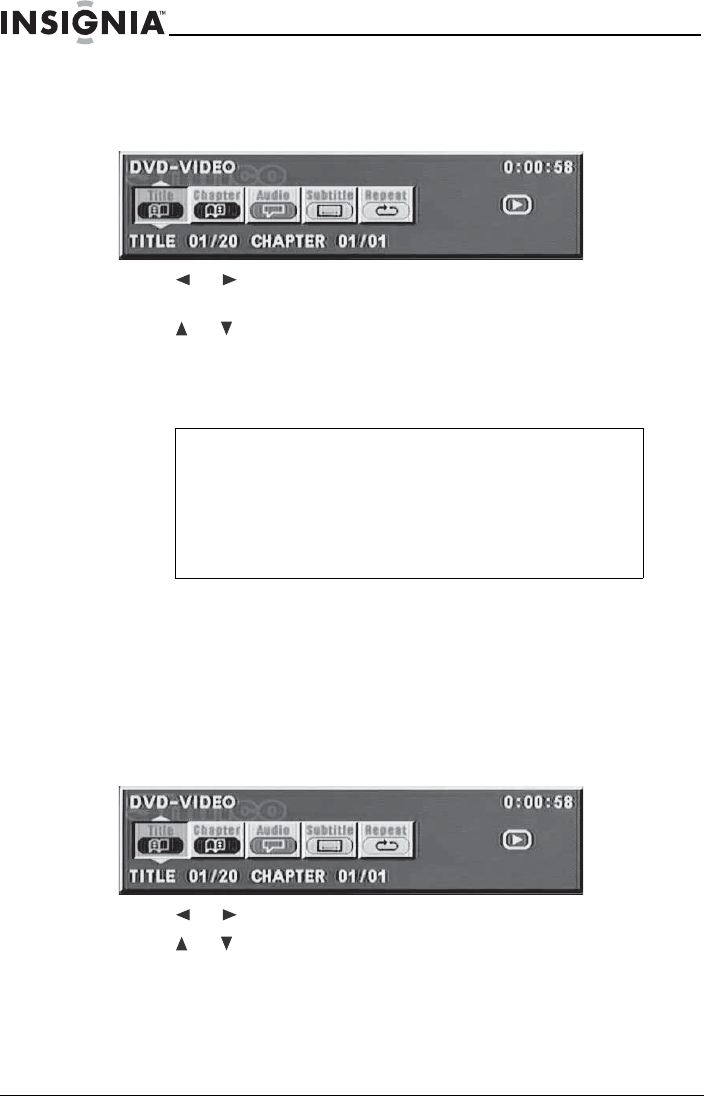
24
ns
gn
a
-
7
7
ua
-
creen
ayer
www.insignia-products.com
To change the audio language:
1 While a disc is playing, press DISPLAY on the remote to open the
OSD. The OSD opens.
2 Press or to highlight the Audio icon. The current audio
language appears in the text box below the row of icons.
3 Press or to scroll through the audio languages that are
available on the disc until the audio language you want to use
appears in the text box. Audio will be played in that language.
4 To close the OSD, press DISPLAY again.
Selecting the subtitle language
If the disc was created with subtitles, you can use the OSD to change
the subtitle language.
To change the subtitle language:
1 While a disc is playing, press DISPLAY on the remote to open the
OSD. The OSD opens.
2 Press or to highlight the Subtitle icon.
3 Press or to scroll through the subtitle languages that are
available on the disc until the subtitle language you want to use
appears in the text box. The subtitles will be displayed in that
language.
Note
The language feature only works if the disc was created with
multiple audio tracks.
When you choose an audio language from the OSD, you
only override the audio language setting in the DVD player's
main menu temporarily.
The audio language can also be changed through the DVD
player menu.