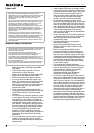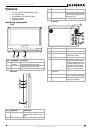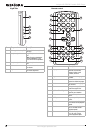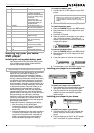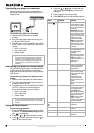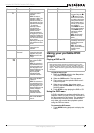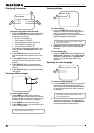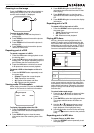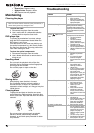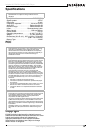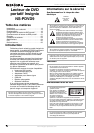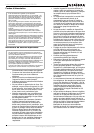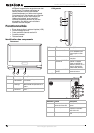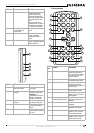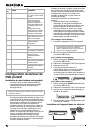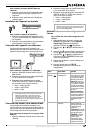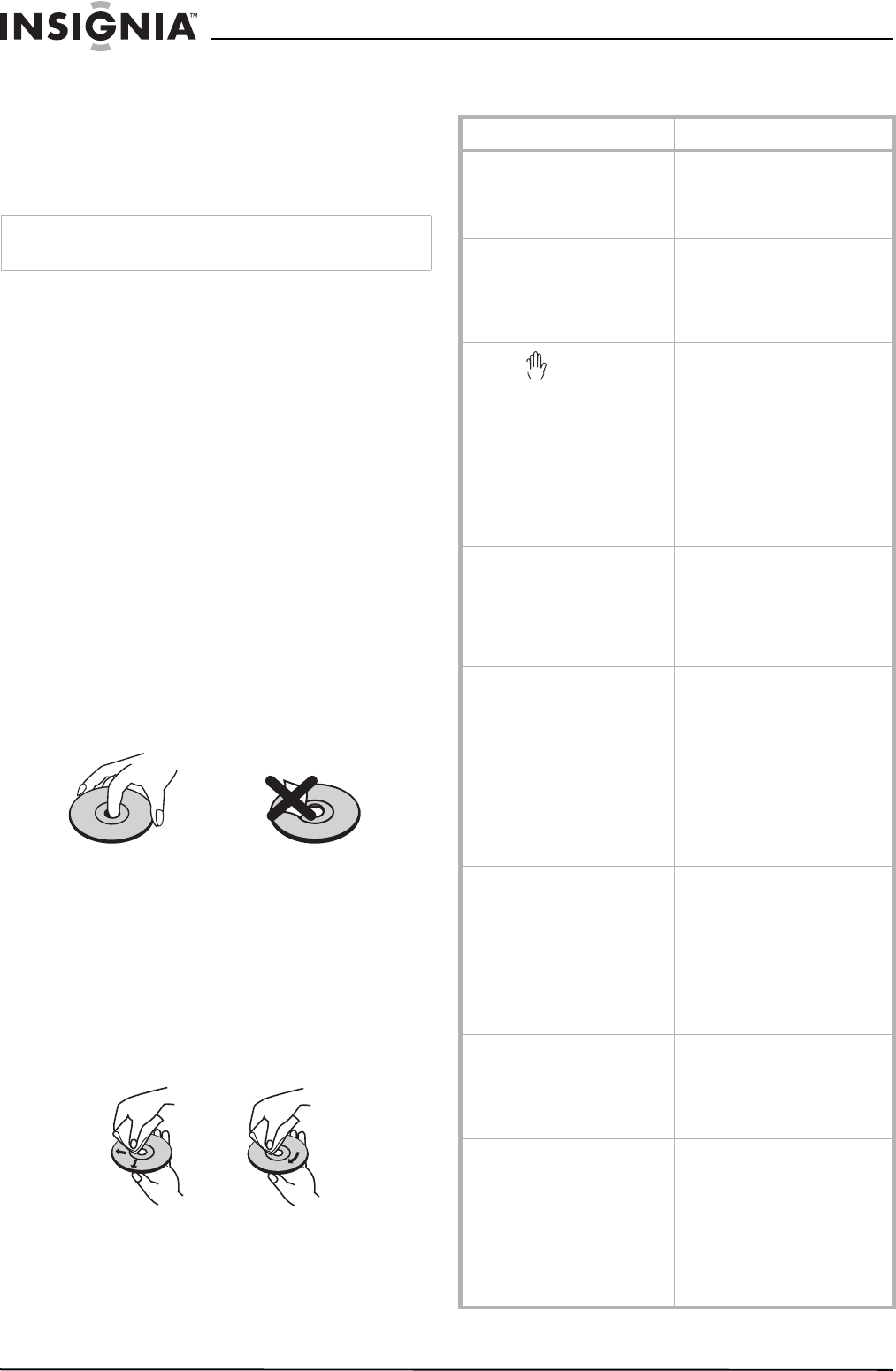
12
Insignia NS-PDVD9 Portable DVD Player
www.insignia-products.com
• Repeat One: Repeat a song
• Repeat Folder: Repeat a folder
• Off: Resume normal playback
Maintaining
Cleaning the player
To clean the case:
1 Disconnect the player from the outlet.
2 Use a moist cloth or a disposable plastics
cleaner cloth to wipe the case clean.
DVD player tips
To protect the mechanism from dust, always
keep the DVD compartment closed when the
DVD player is not in use.
Over the course of time, dust may build up on
the optical components or a thin, barely visible
film may form over them. This may prevent the
laser from reading the DVD.
To clean the optical components:
1 Disconnect the player from the outlet.
2 Use a blower lens brush to remove dust or
dried-on grit.
Handling discs
Do not touch the playback side of the disc.
Hold the disc by the edges so that fingerprints
will not get on the surface.
Do not stick paper or tape on the disc.
Storing discs
After playing, store the disc in its case.
Do not expose the disc to direct sunlight or
sources of heat, or leave it in a parked car
exposed to direct sunlight, as it may get very hot
inside the car.
Cleaning discs
Fingerprints and dust on the disc can cause
sound distortion. Before playing, clean the disc
with a clean cloth. Wipe the disc from the center
outward.
Do not use strong solvents such as alcohol,
benzine, thinner, commercially available
cleaners, or anti-static spray intended for older
vinyl records.
Troubleshooting
Caution
Never use caustic cleaners. Solvents, spirits, paint thinners, or
similar cleaning fluids may damage the case.
This Not this
Problem Solution
No sound or distorted sound. • Make sure the Brightness
VR is turned on.
• Make sure all cables are
securely inserted into the
appropriate jacks.
Can’t advance through a movie. You can’t advance through the
opening credits and warning
information that appears at the
beginning of movies because the
disc is programmed to prohibit
that action.
The icon appears on the
screen.
The feature or action cannot be
completed at this time because:
• The disc’s software
restricts it.
• The disc’s software
doesn’t support the
feature (example: angles)
• The feature is not
available at the moment.
• You’ve requested a title or
chapter number that is out
of range.
Picture is distorted. • The disc might be
damaged. Try another
disc.
• It is normal for some
distortion to appear
during forward or reverse
scan.
No forward or reverse scan. • Some discs have sections
that prohibit rapid
scanning or title and
chapter skip.
• If you try to skip through
the warning information
and credits at the
beginning of a movie, you
won’t be able to. This part
of the movie is often
programmed to prohibit
skipping through it.
IR sensor is inoperative. • Verify that the batteries in
the remote are fresh.
• Verify that the remote
sensor eye is not
obstructed.
• Verify that the infrared
transmitter is pointed
directly at the IR sensor,
and is within 10 feet of the
sensor.
Disc won’t play. • Insert a disc with the label
side facing up.
• Check the type of disc you
put into disc tray. This
player only plays DVDs,
audio CDs, and MP3s.
Play starts, but then stops
immediately.
• Both the player and the
disc are coded by region.
If the regional codes don’t
match, the disc can’t be
played. This player is
coded for region number
1 discs.
• The disc is dirty. Clean it.
• Condensation has formed.
Allow player to dry out.