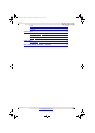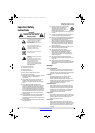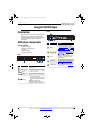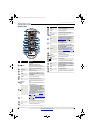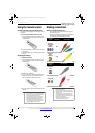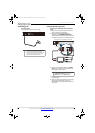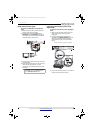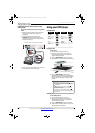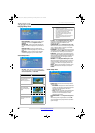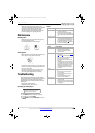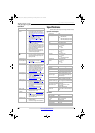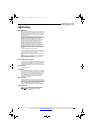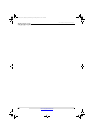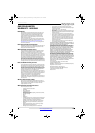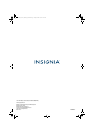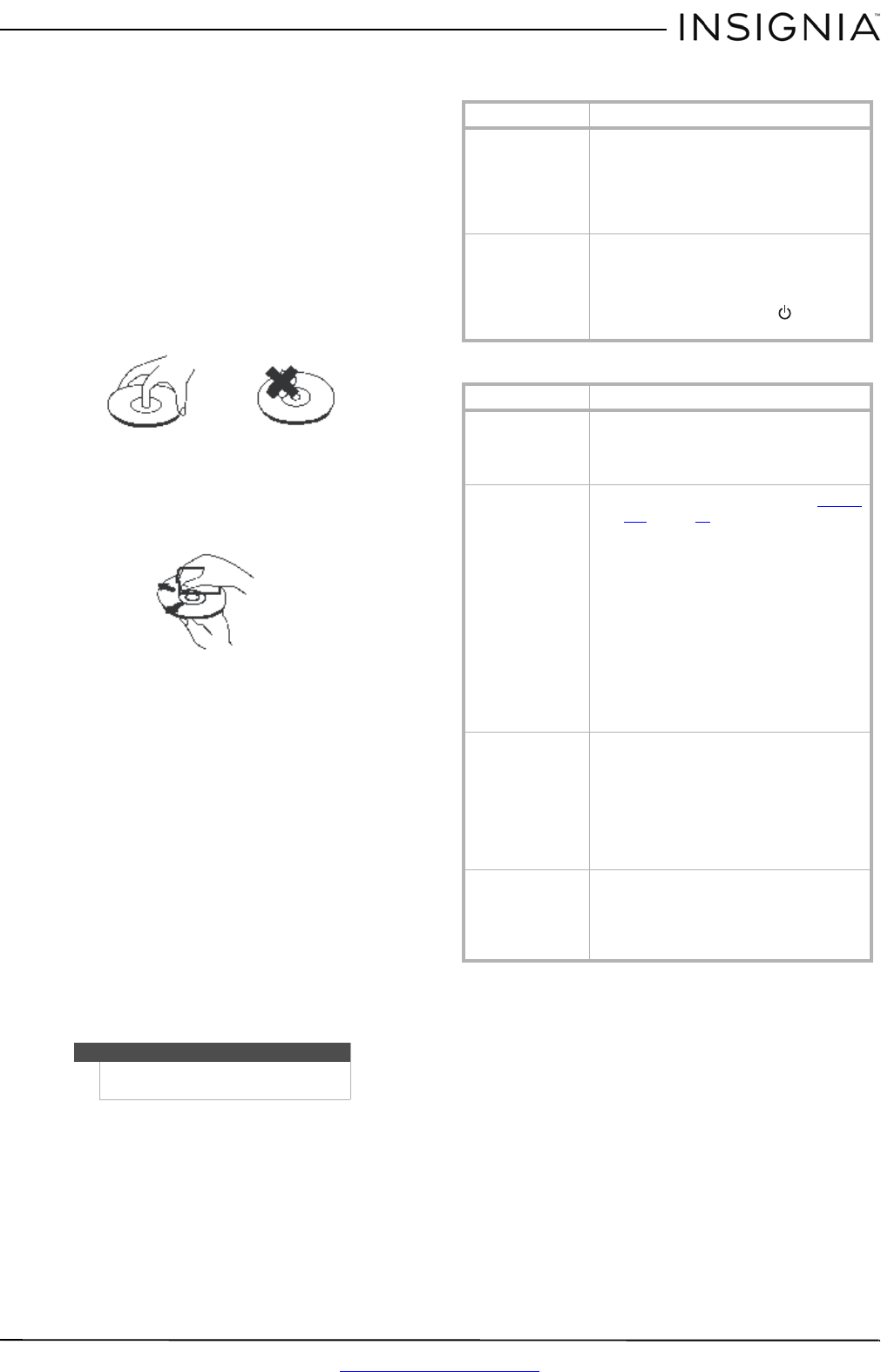
13
Insignia DVD Player
www.insigniaproducts.com
When movie soundtracks are played at low
volume or from smaller speakers, you can turn On
the dynamic range feature. Your DVD player
applies appropriate compression to make
low-level content more intelligible and prevent
dramatic passages from getting too loud.
Maintenance
Handling discs
• To keep a disc clean, do not touch the play side
(non-label side) of the disc.
• Do not attach paper or tape to the disc.
Cleaning discs
• Before playback, wipe the disc outwards from the
center (not in a circle) with a clean cloth.
• If you cannot clean the disc with a dry cloth, wipe
the disc with a slightly moistened, soft cloth, then
dry it with a soft cloth.
• Do not use any solvents, such as paint thinner,
benzine, commercially available cleaners, or
anti-static spray designed for vinyl records.
Troubleshooting
Check the following information for the possible
cause and solution for a problem before contacting
the nearest service center or dealer for repairs.
The following do not indicate a problem with your
DVD player:
• Regular disc rotation sounds.
• Image disturbance during search.
Resetting your DVD player
To reset your DVD player:
1 Press SETUP. The on-screen menu opens.
2 Press
S
or
T
to select RESET.
3 Press ENTER to highlight RESTORE, then press
ENTER.
Power
Video and audio
Caution
Resetting your DVD player returns all
settings to the factory defaults.
Problem Possible solution
No power
• Make sure that the power cord is securely
connected to a power outlet.
• Make sure that the power outlet is supplying
power. Test the power outlet by plugging a device,
such as a lamp, into the power outlet and turning it
on.
The DVD player switches
to standby mode
• After a period of inactivity, your DVD player
switches to standby mode automatically. This is a
power saving feature. If your DVD player switches
to standby mode unexpectedly, a safety device
may have been activated. Press (Standby/On)
on the front of your DVD player.
Problem Possible solution
No picture
• Make sure that the TV is turned on and set to the
correct video input for your DVD player.
• Make sure that your DVD player is correctly
connected to the TV.
Picture is distorted
• Make sure that the disc is not dirty. See “Cleaning
discs” on page 13.
• The DVD may be scratched or warped. Try another
DVD.
• Make sure that the TV is connected to the correct
jacks on the back of your DVD player.
• Make sure that the TV is set to the correct video
input source.
• Your DVD player may be experiencing interference
from a nearby device, such as a TV, radio, or VCR.
Try turning the devices off one at a time to find out
which device is causing interference. Then move
your DVD player and the device farther apart.
• Turn off your DVD player, wait 10 seconds, then
turn it back on.
No sound
• Make sure that the TV or home theater is turned
on.
• Make sure that the sound on the TV or home
theater is not muted.
• Make sure that the volume on the TV or home
theater is turned up.
• Make sure that your DVD player is correctly
connected to the TV or home theater.
Audio and video pause
momentarily
• This happens when your DVD player is changing
chapters in a playlist.
• When playing a disc that is recorded on both layers,
audio and video may pause when your DVD player
is changing layers.
NS-D160A14_14-1116_MAN_V3_ENG.book Page 13 Friday, October 17, 2014 10:30 AM