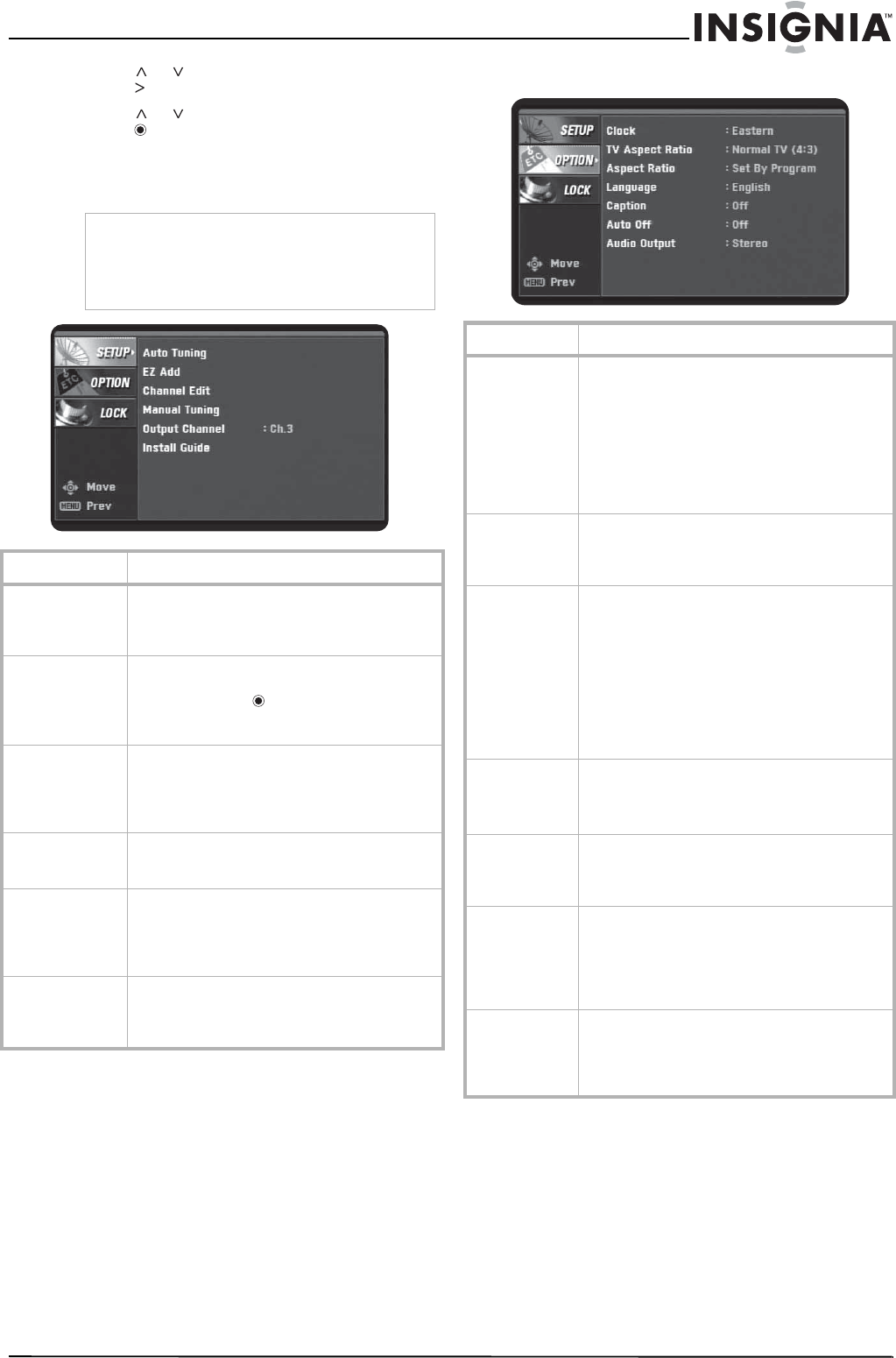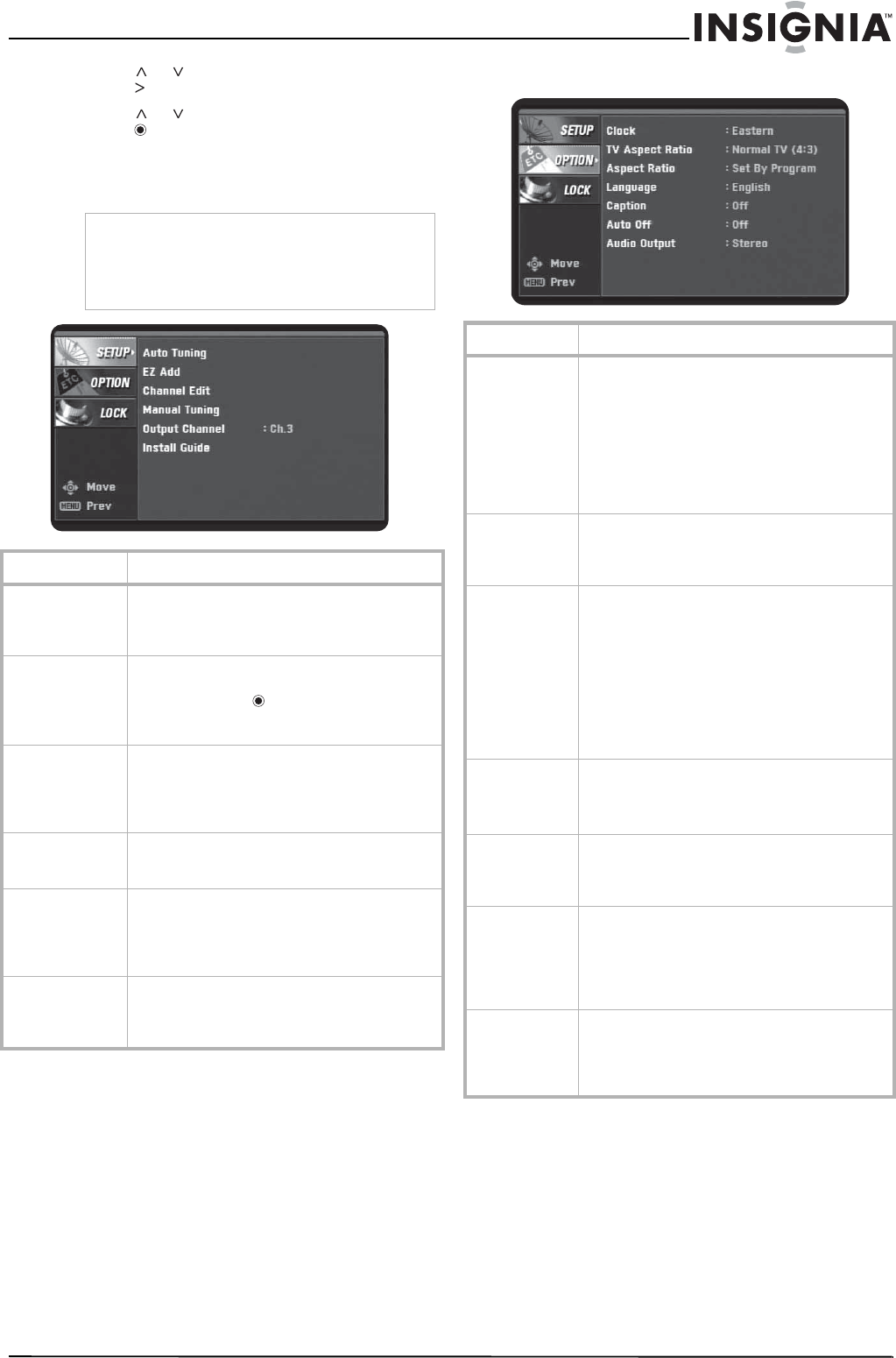
15
Converter Box with Analog Pass Through
www.insignia-products.com
3 Press or to select an option, then
press to go to the next level of options.
4 Press
or to adjust the option, then
press to confirm your setting.
5 Press EXIT to close the menu system.
SETUP menu
OPTION menu
Note
If the Lock System option is turned on, you must
enter the password to access the Auto Tuning
and Manual Tuning options. For more information
about the Lock System option, see “Turning the
lock system on or off” on page 11.
Menu option Description
Auto Tuning Automatically finds all digital channels available
through the From Antenna jack. For more
information, see “Searching for channels” on
page 7.
EZ Add Automatically adds new channels available
through the From Antenna jack. Select this
option, then press . Your converter box
searches for new channels and adds them to the
memorized channel list.
Channel Edit Manually adds or deletes channels from the
channel list or the Favorites list. For more
information, see “Editing the memorized channel
list” on page 8 or “Creating a Favorites list” on
page 8.
Manual Tuning Manually adds channels to the channel list. For
more information, see “Editing the memorized
channel list” on page 8.
Output Channel Selects the channel (3 or 4) for the signal from
the To TV (RF) jack. Your TV must be tuned to the
same channel to display the TV image. For more
information, see “Setting the output channel” on
page 6.
Install Guide Lets you quickly adjust basic options. When you
select this option the
Install Guide
opens. For
more information, see “Setting basic options” on
page 5.
Menu option Description
Clock Sets the time. Normally, the clock is set using
signals transmitted by digital TV (DTV) stations.
When you select a time zone, the clock is set
automatically.
Note: If the DTV station does not send a time
signal or sends the wrong time signal, the clock
may be set to an incorrect time.
For more information, see “Setting the clock” on
page 9.
TV Aspect Ratio Selects your TV type. Select 4:3 if your TV has a
standard screen. Select 16:9 if your TV has a
wide screen. For more information, see
“Selecting the TV type” on page 9.
Aspect Ratio Selects the screen format for the current channel.
The aspect ratio options you can select vary
depending on the TV aspect ratio you select.
While watching TV, you can change the aspect
ratio by pressing ZOOM. If the aspect ratio is set
by the program and cannot be changed, this
option will be greyed and display the message
“Set by Program.”
For more information, see “Selecting the TV
program aspect ratio” on page 9.
Language Select the language for the audio and menus. You
can select English, Spanish, or French.
You can select one language for audio and a
different language for menus.
Caption Selects the type of closed captions that are
displayed and changes the appearance of closed
captions. For more information, see “Controlling
closed captions” on page 11.
Auto Off Sets the amount of time your converter box waits
before it automatically turns off the TV. The
default amount of time is four hours. You can
also set the Auto Off time by pressing SLEEP. For
more information, see “Setting the Sleep timer”
on page 10.
Audio Output Selects the audio output mode for the R AUDIO
and L AUDIO jacks. Select Stereo if the TV is
connected with a stereo audio (left/right) cable.
Select Mono if the TV is connected with a mono
cable or coaxial cable.