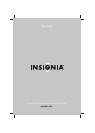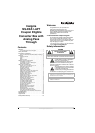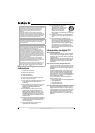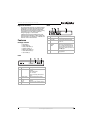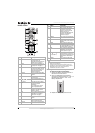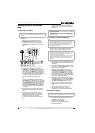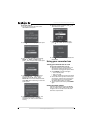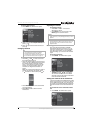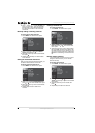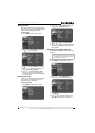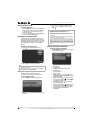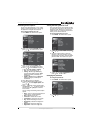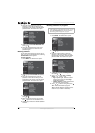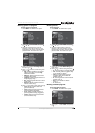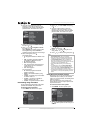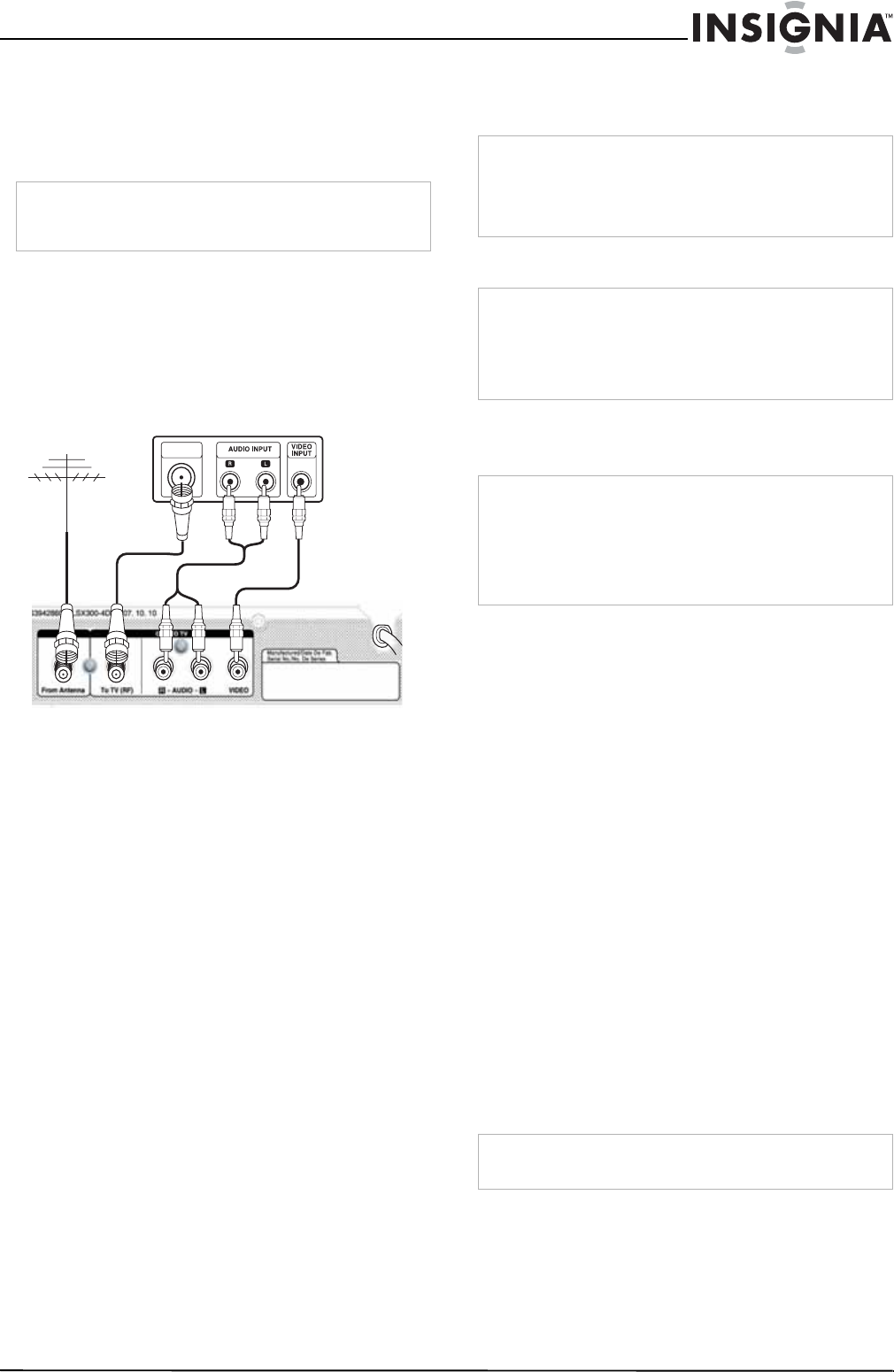
5
Converter Box with Analog Pass Through
www.insignia-products.com
Setting up your converter
box
Connecting an antenna
To connect your converter box to an
antenna:
1 Disconnect the coaxial cable from the
Antenna IN jack on the back of the TV.
2 Connect the coaxial cable to the From
Antenna jack on the back of your converter
box.
3 Connect the supplied audio cable to the
R AUDIO and L AUDIO jacks on the back of
your converter box, connect the supplied
video cable to the VIDEO jack on the back of
your converter box, then connect the other
ends of the cables to the corresponding jacks
on the back of the TV. This connection
provides the best picture and sound.
Or
Connect the supplied coaxial cable to the
To TV (RF) jack on the back of your converter
box, then connect the other end of the cable
to the Antenna IN jack on the back of the TV.
For best performance with this connection,
change the Audio Output option to Mono.
For more information, see “OPTION menu”
on page 15.
4 Plug the power cord into a power outlet or
surge protector. The light on the box turns
red.
5 Turn on the TV and set the TV to the
appropriate video source if you used the
audio and video cables to connect your
converter box to the TV. (For more
information, see the TV’s documentation.)
Or
Tune the TV to channel 3 if you used the
coaxial cable to connect your converter box
to the TV.
Connecting to a VCR or DVD player
You can connect your converter box to a video
device, such as a VCR or DVD player, then
connect the VCR or DVD player to the TV.
To connect a video device:
1 Disconnect the coaxial cable that goes from
the antenna connection to the video device, if
connected.
2 Connect the coaxial cable from the antenna
connection to the From Antenna jack on the
back of your converter box.
3 Connect the supplied audio cable to the
R AUDIO and L AUDIO jacks on the back of
your converter box, connect the supplied
video cable to the VIDEO jack on the back of
your converter box, then connect the other
ends of the cables to the corresponding jacks
on the back of the video device.
4 Depending on the type of AV jacks on the
video device and the TV, connect the Audio
and Video OUT jacks on the video device to
the Audio and Video IN jacks on the TV.
5 Plug the power cord into a power outlet or
surge protector. The light on the box turns
red.
6 Turn on the TV and set the TV to the
appropriate video source. (For more
information, see the TV’s documentation).
Setting basic options
When you turn on your converter box for the first
time, the
Install Guide
opens where you can:
• Select the menu language
• Select the TV aspect ratio
• Search for and memorize channels
• Select the time zone
Note
If you need information about the type of antenna you
should use in your area, visit www.antennaweb.org on the
Internet.
ANTENNA
INPUT
From Antenna
To TV (RF)
R AUDIO/
L AUDIO
VIDEO
OR
Back of TV
Back of converter box
Note
If you connected the TV with a coaxial cable, set the Audio
Output option to Mono.
When your converter box is turned off, the signal from the
From Antenna jack is sent through the To TV (RF) jack to
your TV or monitor.
Note
TiVo
®
does not support converter boxes, only set-top
satellite and cable boxes. If you have a cable or satellite
set-top box that you want to connect to your TiVo, you can
use an IR-blaster to send signals from the TiVo to the
set-top box to change channels so that you are on the
correct channel to record.
Note
If you have a VCR connected to the TV to record TV
programs, you must set the channel on the converter box to
the TV channel you want to record.
If you have programmed recordings set up, you must set the
channel on the converter box to the TV channel for the
programmed recording before the start of each recording
session.
Note
If you connected the TV to the To TV (RF) jack, the TV must
be tuned to channel 3. Otherwise, you will not see a picture.