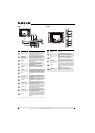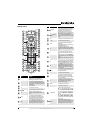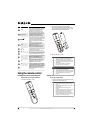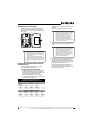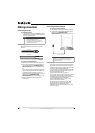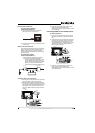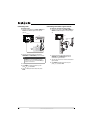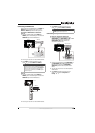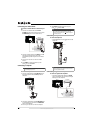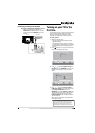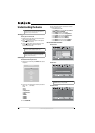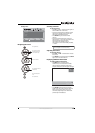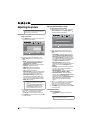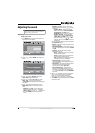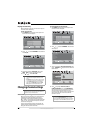13
www.insigniaproducts.com
Connecting an HDMI device
You can connect an HDMI device to the HDMI 1 or
HDMI 2 jack on the back of your TV or to the
HDMI 3 or HDMI 4 jack on the side of your TV.
To connect an HDMI device to the back of
your TV:
1 Connect an HDMI cable to the HDMI 1 or
HDMI 2 jack on the back of your TV and to the
HDMI OUT jack on the HDMI device.
2 Turn on your TV, then turn on the HDMI device.
3 Press INPUT to open the Source List, then
press or to select HDMI 1 or HDMI 2.
To connect an HDMI device to the side of
your TV:
1 Connect an HDMI cable to the HDMI 3 or
HDMI 4 jack on the side of your TV and to the
HDMI OUT jack on the HDMI device.
2 Turn on your TV, then turn on the HDMI device.
3 Press INPUT to open the Source List, then
press or to select HDMI 3 or HDMI 4.
Connecting a component video device
To connect a component video device:
1 Connect a component video cable to the
COMPONENT 1 or COMPONENT 2 Y, Pb, and Pr
jacks on the back of your TV and to the
COMPONENT OUT video jacks on the
component video device.
2 Connect an audio cable to the COMPONENT 1
or COMPONENT 2 L and R audio jacks on the
back of your TV and to the COMPONENT
AUDIO OUT jacks on the component video
device.
3 Turn on your TV, then turn on the component
video device.
4 Press INPUT to open the Source List, then
press or to select Component 1 or
Component 2.
Note
You can connect a DVI device to the HDMI 1 jack on
the back of your TV using an HDMI-to-DVI adapter.
Next connect an audio cable to the PC IN AUDIO jack
and to the audio out jack on the DVI device. You
cannot connect a DVI device to the HDMI 2 jack on
the back of your TV.
Back of TV
HDMI device
Side of TV
HDMI device
Note
You cannot connect a DVI device to the HDMI 3 and
HDMI 4 jack on the side of your TV.
Back of TV
Component video device