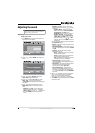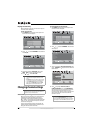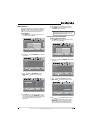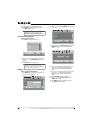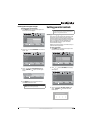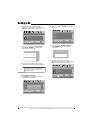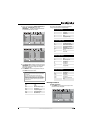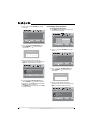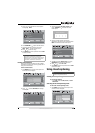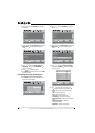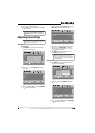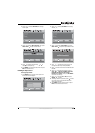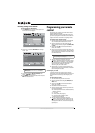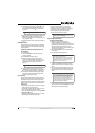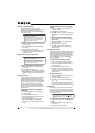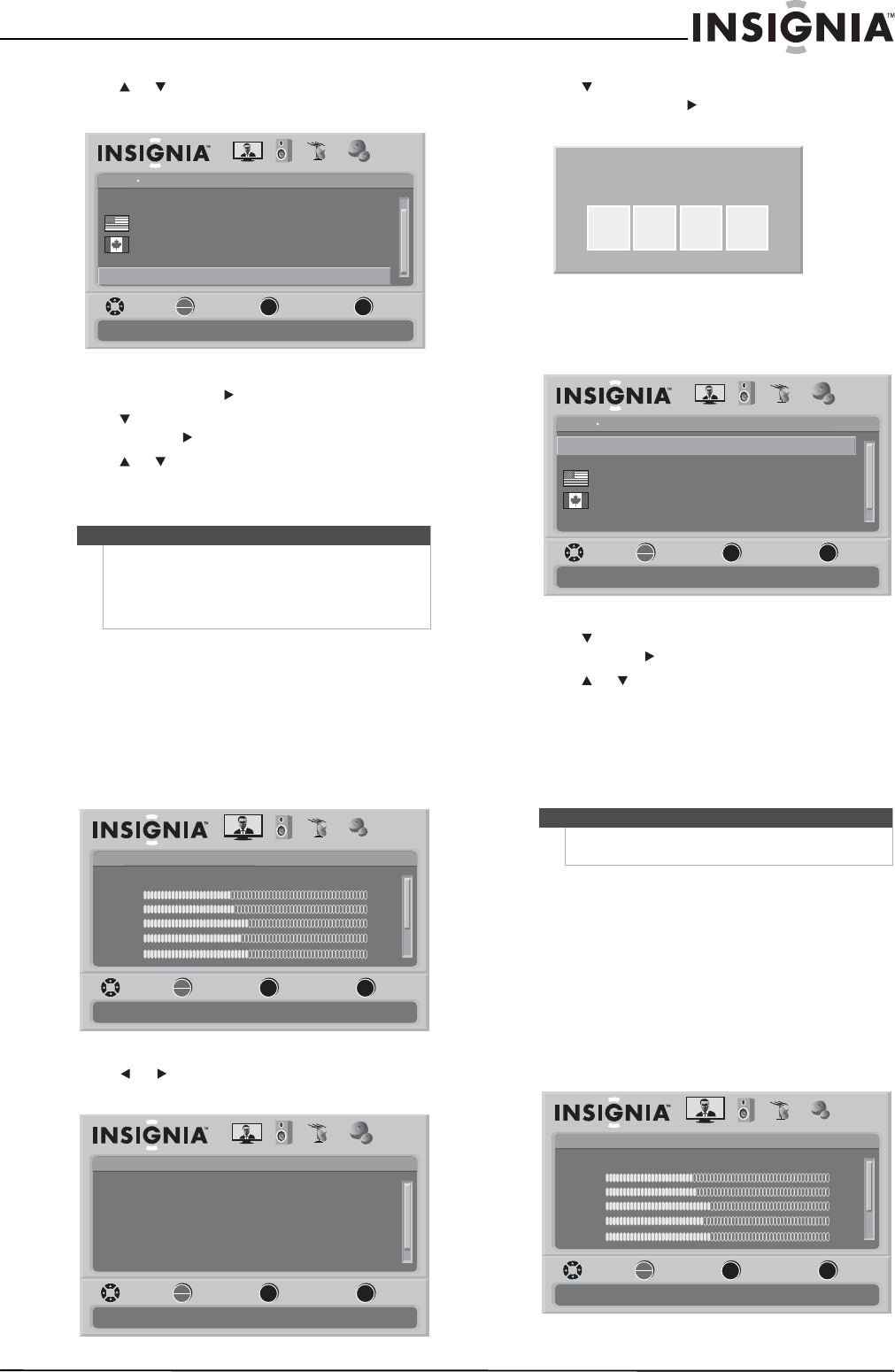
27
www.insigniaproducts.com
5 Press or to scroll down the list of options
and highlight RRT5.
6 Press OK/ENTER or to open the RRT5 screen.
7 Press to highlight an option, then press
OK/ENTER or to open the sub-menu.
8 Press or to select a rating.
9 Press MENU to go to the previous menu or EXIT
to close the menu.
Locking control buttons
You can lock the control buttons on the TV. When
the buttons are locked, you can only operate the TV
using the remote control.
To lock control buttons:
1 Press MENU. The on-screen menu opens with
the Picture menu displayed.
2 Press or to select SETTINGS. The Settings
menu opens.
3 Press to highlight Parental Controls, then
press OK/ENTER or . The Enter Password
screen opens.
4 Press the number buttons to enter the
password. If you have not set a password, enter
0000. The Parental Controls menu opens.
5 Press to highlight Button Lock, then press
OK/ENTER or to access the sub-menu.
6 Press or to select On or Off.
7 Press MENU to go to the previous menu or EXIT
to close the menu.
Using closed captioning
Viewing closed captioning
To view closed captions:
• Press CCD to select CC Off, CC On, or CC On
When Mute.
Selecting the closed captioning mode
To select the closed captioning mode:
1 Press MENU. The on-screen menu opens with
the Picture menu displayed.
Note
If the program is broadcasted with RRT5 rating
information, the information is downloaded
automatically and can be used for parental controls.
If the program is not broadcasted with RRT5 rating
information, no information is downloaded.
Settings
Parental Controls
Off
USA Parental Locks
Canadian Parental Locks
Block Unrated TV
PICTURE AUDIO CHANNELS SETTINGS
Change Password
MOVE SELECT PREVIOUS EXIT
Display an advanced V-Chip ratings table for digital channels
RRT5
OK
ENTER
MENU
EXIT
Picture
Mode
Brightness
Contrast
Color
Tint
PICTURE AUDIO CHANNELS SETTINGS
MOVE SELECT PREVIOUS EXIT
Adjust settings to affect picture quality
Vivid
42
45
54
0
Sharpness +5
MENU EXIT
OK
ENTER
Settings
Parental Controls
Time
Menu Settings
Input labels
Closed Caption
PICTURE AUDIO CHANNELS SETTINGS
Computer Settings
MOVE SELECT PREVIOUS EXIT
Set various TV options
OK
ENTER
MENU
EXIT
Note
Unless otherwise noted, all tasks in this section are
based on using the remote control.
Enter Password
Settings
Parental Controls
Off
Off
Button Lock
USA Parental Locks
Canadian Parental Locks
Block Unrated TV
PICTURE AUDIO CHANNELS SETTINGS
Change Password
MOVE SELECT PREVIOUS EXIT
Lock or unlock the buttons on the TV
OK
ENTER
MENU
EXIT
Picture
Mode
Brightness
Contrast
Color
Tint
PICTURE AUDIO CHANNELS SETTINGS
MOVE SELECT PREVIOUS EXIT
Adjust settings to affect picture quality
Vivid
42
45
54
0
Sharpness +5
MENU EXIT
OK
ENTER