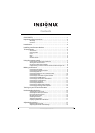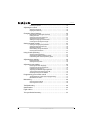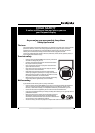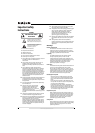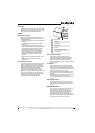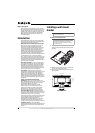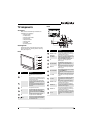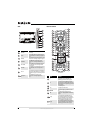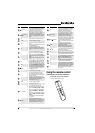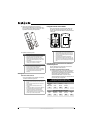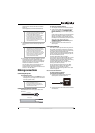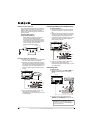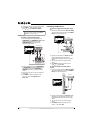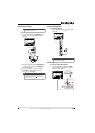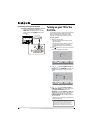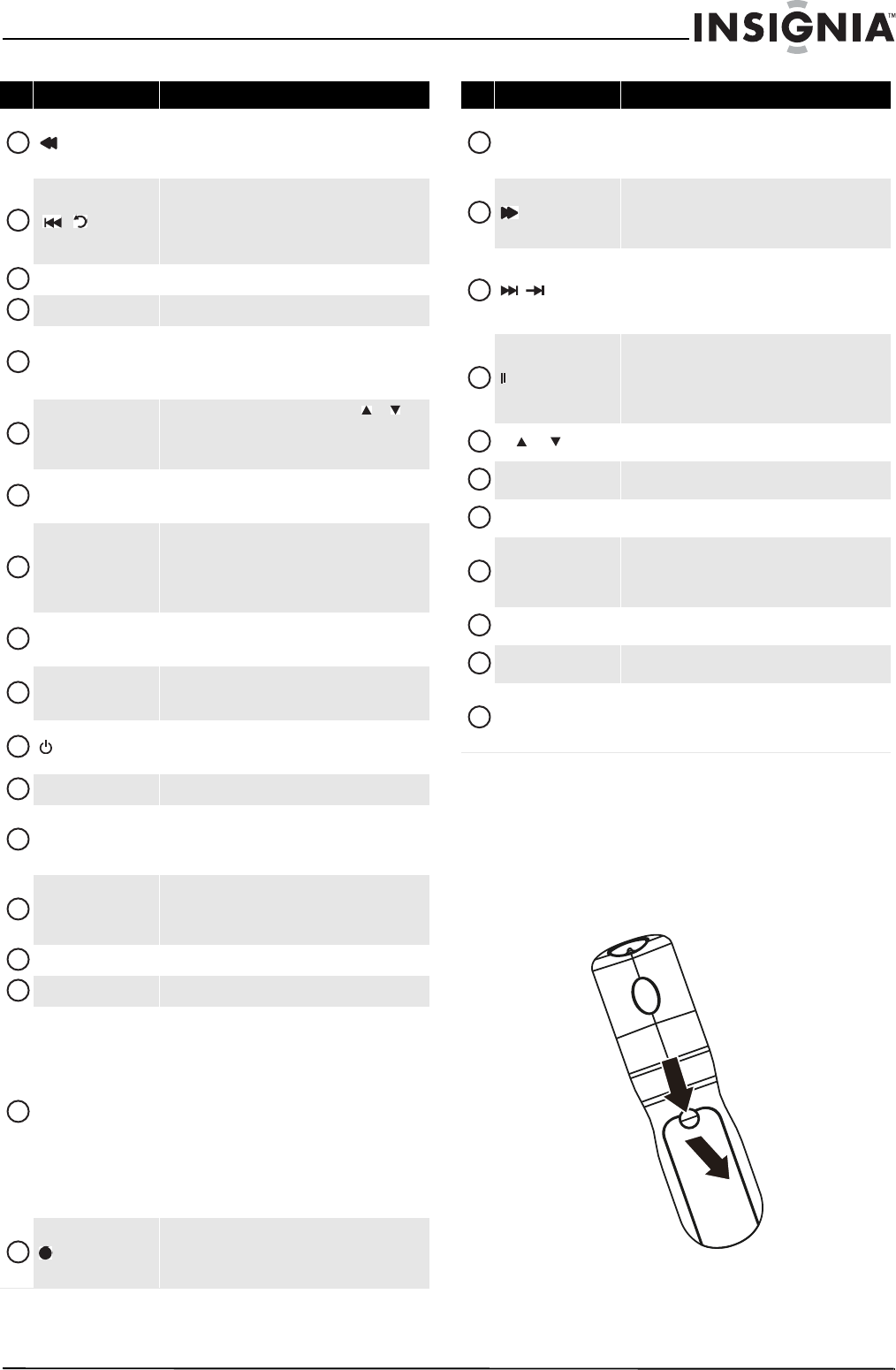
7
www.insigniaproducts.com
Using the remote control
Installing the remote control batteries
To install the remote control batteries:
1 Remove the battery cover.
(fast reverse)
Press to fast reverse on DVD, DVR, PVR, or CD devices.
You need to program the remote control to control
connected devices. For more information, see
“Programming your remote control” on page 33.
/ (skip back)
In DVD, DVR, PVR, or CD mode, press to skip back to the
previous title or track. You need to program the
remote control to control connected devices. For more
information, see “Programming your remote control”
on page 33.
RECALL
In TV mode, press to return to the previous channel.
VOL+/VOL–
Press to increase or decrease the volume.
Numbers
Press to enter channel numbers or the parental control
password.
When programming the remote control, press to enter
device and programming codes.
INPUT
Press to open the Source List, then press or to
cycle through the available input sources. For more
information, see “Selecting the video input source” on
page 15.
FAV
Press to open the Favorite Channel list. For more
information, see “Setting up a favorite channel list” on
page 21.
SAP
In analog TV mode, press to select Stereo, Mono or
SAP. In digital TV mode, press to select the audio track
(language).
For more information, see “Adjusting the sound” on
page 19.
SLEEP
Press to set the sleep timer. You can select Off, 5, 10,
15, 30, 60, 90, 120, 180, or 240 minutes. For more
information, see “Setting the sleep timer” on page 29.
DYN VOL
Press to select the level for Audyssey Dynamic Volume.
You can select Heavy, Medium, Low, or Off. For more
information, see “Adjusting the sound” on page 19.
(power)
Press to turn your TV on or off (standby mode). When
your TV is off, power still flows into it. To disconnect
power, unplug the power cord.
STB
Press to control a connected set-top box.
AUX
Press to control a connected device. You need to
program the remote control to control connected
devices. For more information, see “Programming your
remote control” on page 33.
INFO
Press to display TV status information, such as the
channel number, channel name (if available), or signal
source. For more information, see “Displaying
additional information” on page 17.
OK/ENTER
Press to confirm selections or changes.
EXIT
Press to close the on-screen menu.
Video input buttons
TV—Press to select TV as the video source.
VIDEO— Press one or more times to select the device
connected the AV 1 VIDEO, AV 2 VIDEO, or S-VIDEO
jack.
COMP—Press one or more times to select the device
connected to the COMPONENT 1 or COMPONENT 2
video jacks.
HDMI—Press one or more times to select the device
connected to the HDMI 1, HDMI 2, HDMI 3, HDMI 4,
or HDMI 5 jack.
For more information, see “Selecting the video input
source” on page 15.
(record)
In DVD, DVR, PVR, or CD mode, press to begin
recording. You need to program the remote control to
control connected devices. For more information, see
“Programming your remote control” on page 33.
# Button Description
9
10
11
12
13
14
15
16
17
18
19
20
21
22
23
24
25
26
PVR/LIST
Press to list all the recorded programs in a PVR/STB.
You need to program the remote control to control
connected devices. For more information, see
“Programming your remote control” on page 33.
(fast forward)
Press to fast forward on DVD, DVR, PVR, or CD devices.
You need to program the remote control to control
connected devices. For more information, see
“Programming your remote control” on page 33.
/ (skip forward)
In DVD, DVR, PVR, or CD mode, press to skip forward to
the next title or track. You need to program the remote
control to control connected devices. For more
information, see “Programming your remote control”
on page 33.
/FREEZE
Press to freeze the video image. Press again to
unfreeze the image. For more information, see
“Freezing the picture” on page19.
Caution: Do not freeze the video image for long
periods of time. You may damage the TV screen.
CH /CH
Press to go change TV channels. For more information,
see “Selecting a channel” on page 16.
MUTE
Press to mute the sound. Press again to restore the
sound.
—
Press to enter a digital sub-channel number. For more
information, see “Selecting a channel” on page 16.
CCD
Press to turn closed captioning on or off. You can select
CC Off, CC On, or CC On when Mute. For more
information, see “Viewing closed captioning” on
page 27.
GAME
Press to display the Game mode status. Press this
button again to turn Game mode On or Off.
ZOOM
Press to select the aspect ratio. For more information,
see “Adjusting Advanced Video settings” on page 18.
PICT
Press to select the video mode. You can select Vivid,
Standard, Energy Savings, Theater, Sports, or
Custom. For more information, see “Adjusting the TV
picture” on page 17.
# Button Description
27
28
29
30
31
32
33
34
35
36
37