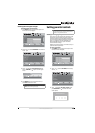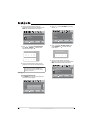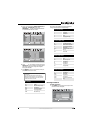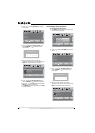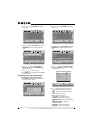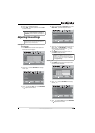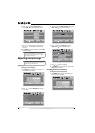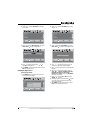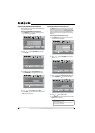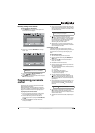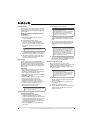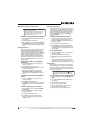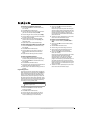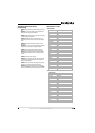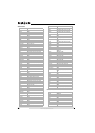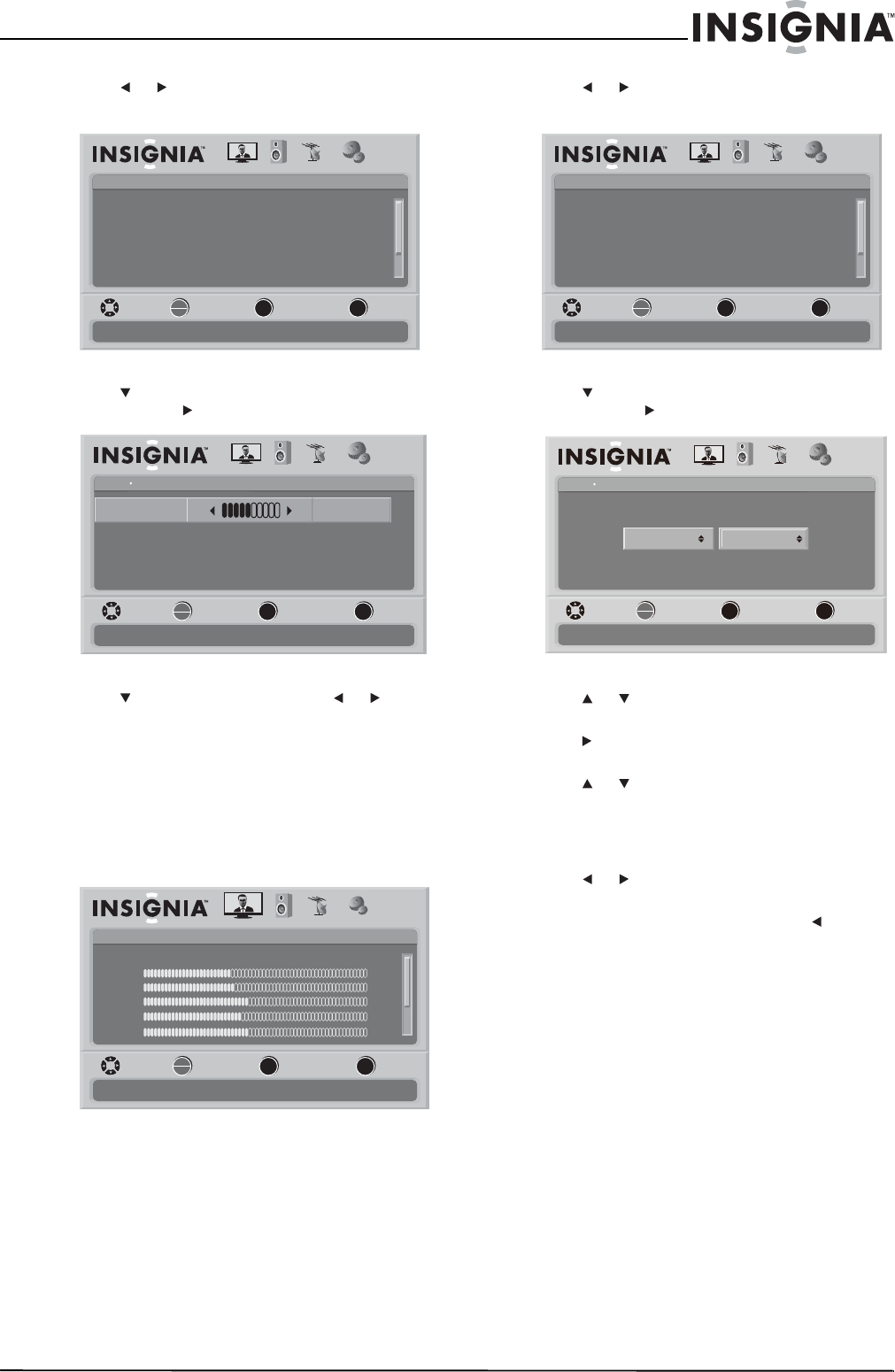
31
www.insigniaproducts.com
2 Press or to select SETTINGS. The Settings
menu opens.
3 Press to highlight Menu Settings, then press
OK/ENTER or to open the sub-menu.
4 Press to highlight Transparency, or to
change the transparency.
5 Press MENU to go to the previous menu or press
EXIT to close the menu.
Labeling an input source
To change input labels:
1 Press MENU. The on-screen menu opens with
the Picture menu displayed.
2 Press or to select SETTINGS. The Settings
menu opens.
3 Press to highlight Input labels, then press
OK/ENTER or to open the Input Labels screen.
4 Press or to select the input you want to
change the label for (for example, AV 1).
5 Press to move the cursor to the label selection
field.
6 Press or to select the label you want (—,
VCR, DVD, Set Top Box, Satellite, Cable Box,
DVD/PVR, BD, HD, Game, Camcorder,
Receiver, PC, or Other), then press OK/ENTER
to confirm the change.
7 Press or to check Ye s or No, then press
OK/ENTER to confirm.
8 To change another input label, press to move
the cursor to the input selection field, then
repeat step 4 to step 7.
9 Press MENU to go to previous menu or press
EXIT to close the on-screen menu.
Settings
Parental Controls
Time
Menu Settings
LOGO Brightness
Low
On
Closed Caption
PICTURE AUDIO CHANNELS SETTINGS
Auto Input Sensing
MOVE SELECT PREVIOUS EXIT
Set various TV options
OK
ENTER
MENU
EXIT
Settings Menu Settings
English
5
Language
Adjust how transparent the TV menu appears
Transparency 0
PICTURE AUDIO CHANNELS SETTINGS
MOVE SELECT PREVIOUS EXIT
OK
ENTER
MENU
EXIT
Picture
Mode
Brightness
Contrast
Color
Tint
PICTURE AUDIO CHANNELS SETTINGS
MOVE SELECT PREVIOUS EXIT
Adjust settings to affect picture quality
Vivid
42
45
54
0
Sharpness +5
MENU EXIT
OK
ENTER
Settings
Parental Controls
Time
Menu Settings
LOGO Brightness
Low
On
Closed Caption
PICTURE AUDIO CHANNELS SETTINGS
Auto Input Sensing
MOVE SELECT PREVIOUS EXIT
Set various TV options
OK
ENTER
MENU
EXIT
Settings Input Labels
AV 1
Create labels for the devices connected to your TV
PICTURE AUDIO CHANNELS SETTINGS
MOVE SELECT PREVIOUS EXIT
DVD
OK
ENTER
MENU EXIT