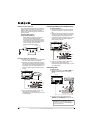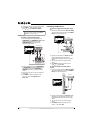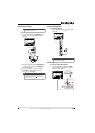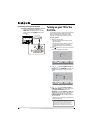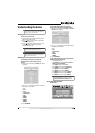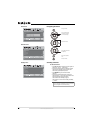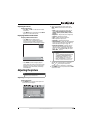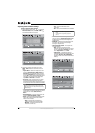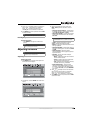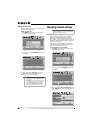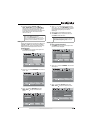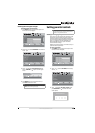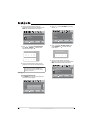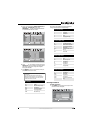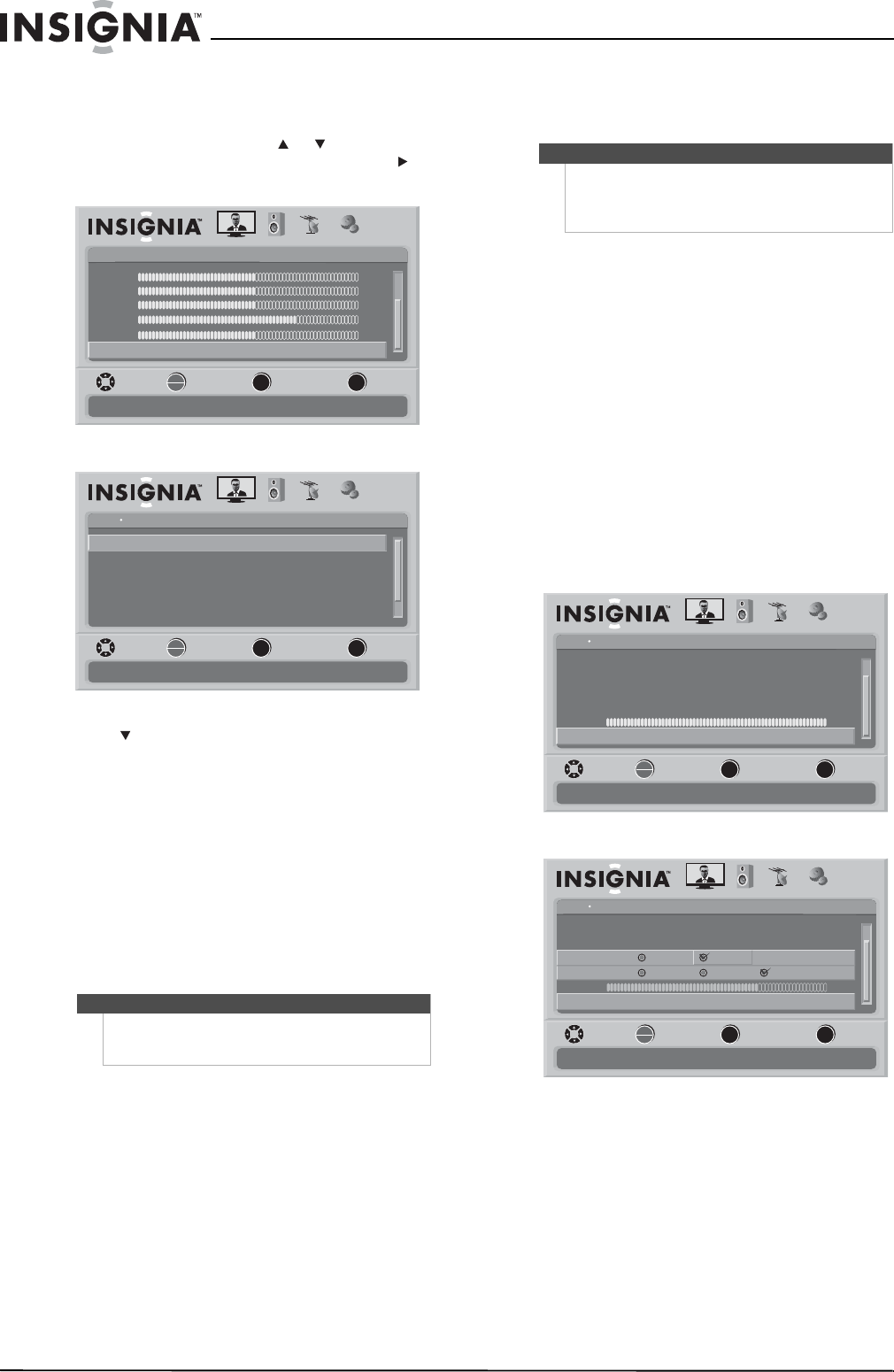
18
www.insigniaproducts.com
Adjusting Advanced Video settings
To adjust advanced video settings:
1 On the Picture menu, press or to highlight
Advanced Video, then press OK/ENTER or .
The Advanced Video menu opens.
2 Press to highlight an option, then press
OK/ENTER to access the sub-menu. You can
select:
• Aspect Ratio—Selects the aspect ratio. You
can select Normal, Zoom, Wide, Cinema, or
Auto. Auto is only available under TV mode
and when Auto Zoom on the Channels menu
is set to On. In VGA mode or HDMI mode when
a computer is connected to the HDMI jack,
only Wide and Normal are available.
• Overscan --Select the Overscan on or off to
choose your preferred picture size. When
connecting with computer to show full image
on TV, overscan will be set to off automatically.
• Color temperature—Selects the color
temperature to change the overall color of the
picture. You can select Cool, Normal, or
Warm.
• Noise Reduction—Controls video noise. You
can select Off, Low, Middle, or High.
• DCM—DCM (Digital Clear Motion) eliminates
motion blur with clear detail and smooth
motion. You can select:
• High—Provides the smoothest and
clearest motion from film based video.
• Medium—Provides smooth and clear
motion for normal use.
• Low—Sets the DCM effect to the
minimum.
• Off—Turns off the DCM feature is disabled.
• Advanced Contrast—When you see the
pop-up menu, set Advanced Contrast to On
to adjust the picture detail and brightness
automatically.
• Backlight—Controls the overall brilliance of
the screen. You can adjust the backlight
through a range of 0~30.
• Advanced Light Control—This option has
two sub-options:
• DCR—Enhances the contrast ratio
between light and dark areas of the screen.
You can select On or Off. DCR only works
when Light Sensor is set ot Off.
• Light Sensor—Automatically adjusts
brightness by detecting ambient light. You
can select On, Off, or On with Display
(displays a scale on the screen to show the
effects).
Warning
Overscan work only when the input signal is 480i,
480p, 720p, 1080i, and 1080p in RGB color space by
HDMI/DVI input.
Picture
Brightness
Contrast
Color
Tint
PICTURE AUDIO CHANNELS SETTINGS
MOVE SELECT PREVIOUS EXIT
Adjust advanced video features to fine tune the picture
50
50
64
0
Sharpness
Advanced Video
0
MENU EXIT
OK
ENTER
Picture
Advanced Video
Aspert Ratio
Overscan
Color Temperature
Noise Reduction
PICTURE AUDIO CHANNELS SETTINGS
MOVE SELECT PREVIOUS EXIT
Adjust how the picture fills the screen
Wide
On
Cool
Middle
OnAdvanced Contrast
DCM Low
MENU EXIT
OK
ENTER
Note
• DCM is not available and grayed out in GAME
Mode.
• Turn DCM off in case ghosting appears in
picture.
Picture
Advanced Video
Color Temperature
Noise Reduction
DCM
PICTURE AUDIO CHANNELS SETTINGS
MOVE SELECT PREVIOUS EXIT
Automatically adjust picture detail and brightness
Cool
Middle
Low
30
Advanced Contrast
Backlight
On
Advanced Light Control
MENU EXIT
OK
ENTER
Picture
Advanced Video
Overscan
Color Temperature
DCR
PICTURE AUDIO CHANNELS SETTINGS
MOVE SELECT PREVIOUS EXIT
Enhance contrast ratio between light and dark areas of picture
On
Cool
21
Light Sensor
On
On
Off
Off On With Display
Backlight
Advanced Light Control
MENU EXIT
OK
ENTER