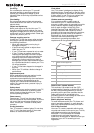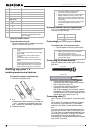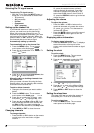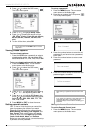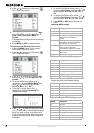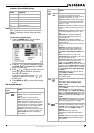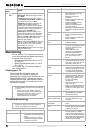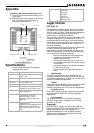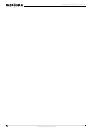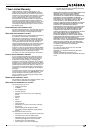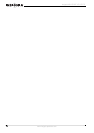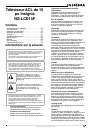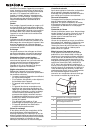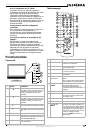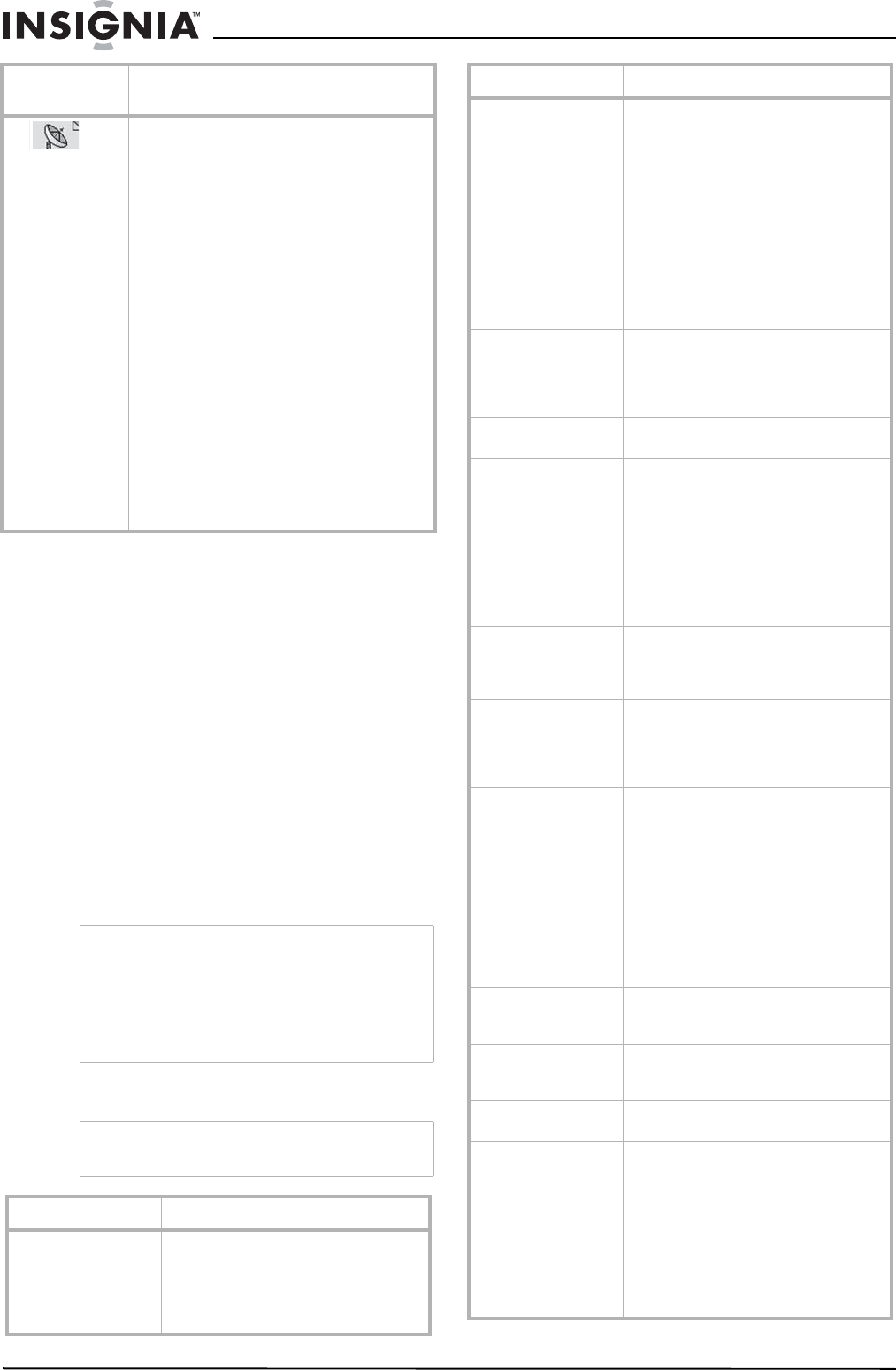
10
Insignia NS-LCD15F 15” LCD TV
www.insignia-products.com
Maintaining
• Do not use your TV in areas that are too hot
or too cold, because the cabinet may warp or
the screen may malfunction.
• Storage temperatures are 32° to 122°F
(0° to 50°C).
• Working temperatures are 41° to 104°F
(5° to 40°C).
• Do not place your TV in direct sunlight or
near a heat source.
Cleaning your TV
Clean the screen and cabinet with a soft,
lint-free cloth. If the screen or cabinet is
especially dirty, moisten a soft, lint-free cloth in a
weak detergent solution, squeeze the excess
moisture from the cloth, then wipe the screen or
cabinet with the cloth. Use a clean cloth to dry
the screen or cabinet.
Troubleshooting
TV
Program no.–Selects the channel number.
Tuning Mode– Selects the TV signal mode to
Air or Cable.
TV System–Selects the TV system. Options
include NTSC-M, PAL-M, PAL-N, and Auto. We
recommend that you set it to Auto.
Auto Search–Automatically searches for all
available channels. When the search is
complete, your TV stays at the first channel
with a signal and all channels that have been
located are stored. To stop Auto Search in
progress, press the MENU button.
Fine Tuning–Adjusts the frequency of the
current channel when you finish Auto Search.
Use only for channels with poor reception.
AFC–Turns AFC ON or OFF. When this option is
set to ON, AFC automatically adjusts the
channel for best reception.
Skip–Sets Skip to ON or OFF. When Skip is set
to ON for a channel, that channel is skipped
when you press the CH+ or CH- key on the
remote control or on the TV.
Reset to default–Resets all items in TV page to
the factory default value.
Caution
Avoid the following, because it may cause damage
to your TV:
• Cleaning your TV with volatile substances,
such as insect sprays, solvents, and thinners.
• Leaving items made from rubber or PVC in
contact with your TV for long periods.
• Letting liquids drip into the cabinet
Warning
Do not try to repair your TV yourself. Refer all
service to a qualified service technician.
Symptom Possible solution
No power • Make sure that the power cord is
connected to your TV and a power
outlet.
• Unplug the power cord, wait 60
seconds, then plug the cord back
in and turn on your TV.
On-screen
menu
Options
No picture • Make sure that the video cables
are connected securely to the
back of your TV.
• Adjust the contrast and
brightness.
• Make sure that the correct video
mode is selected.
• Make sure that the incoming
signal is compatible.
• Make sure that the antenna is
connected correctly.
• Check the closed caption settings.
Some TEXT modes can block the
screen.
Good picture but no
sound
• Increase the volume.
• Make sure that the sound is not
muted.
• Make sure that the correct audio
mode is selected.
Good sound but poor
color
• Adjust the contrast, color, and
brightness settings.
Poor picture • Make sure that the room is not
too bright. Light reflecting off the
screen can make the picture
difficult to see.
• If an S-VHS camera or a
camcorder is connected while
another connected device is
turned on, the picture may be
poor. Turn off one or more
devices.
Horizontal dotted line • Your TV may be too close to
another electrical device, such as
a hair dryer or neon light. Turn off
the device or move your TV.
“Ghost” or double
image
• This may be caused by
obstructions to the antenna, such
as high-rise buildings or hills. Use
of a highly directional antenna
may improve the picture quality.
Remote control does
not work
•Press the TV button.
• Replace the batteries. Make sure
that the + and – symbols on the
batteries align with the + and –
symbols in the battery
compartment.
• Clean the remote sensor on the
front of your TV.
• Bright or fluorescent lighting may
interfere with the remote control
signal. Turn off the light or move
your TV.
Snowy picture or noise • Make sure that the A/V and
antenna cables are connected
correctly and securely.
VGA picture is not
stable or synchronized
• Make sure that you have selected
the correct VGA mode on your
computer.
No output from one of
the speakers
• Adjust the balance in the
Sound
menu.
Control buttons do not
work
• Unplug the power cord, wait a few
seconds, then plug the cord back
in and turn on your TV.
After images appear • Do not display a still image, such
as a logo, game, or computer
image, for an extended period of
time. This can cause a permanent
after image to be burned into the
screen. This type of damage is not
covered by your warranty.
Symptom Possible solution