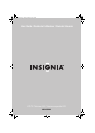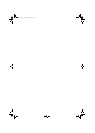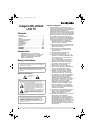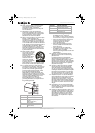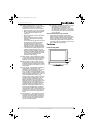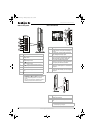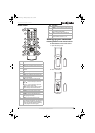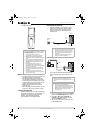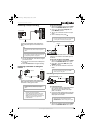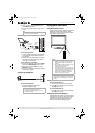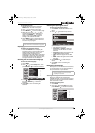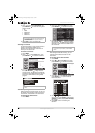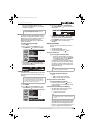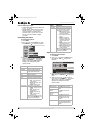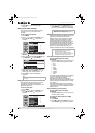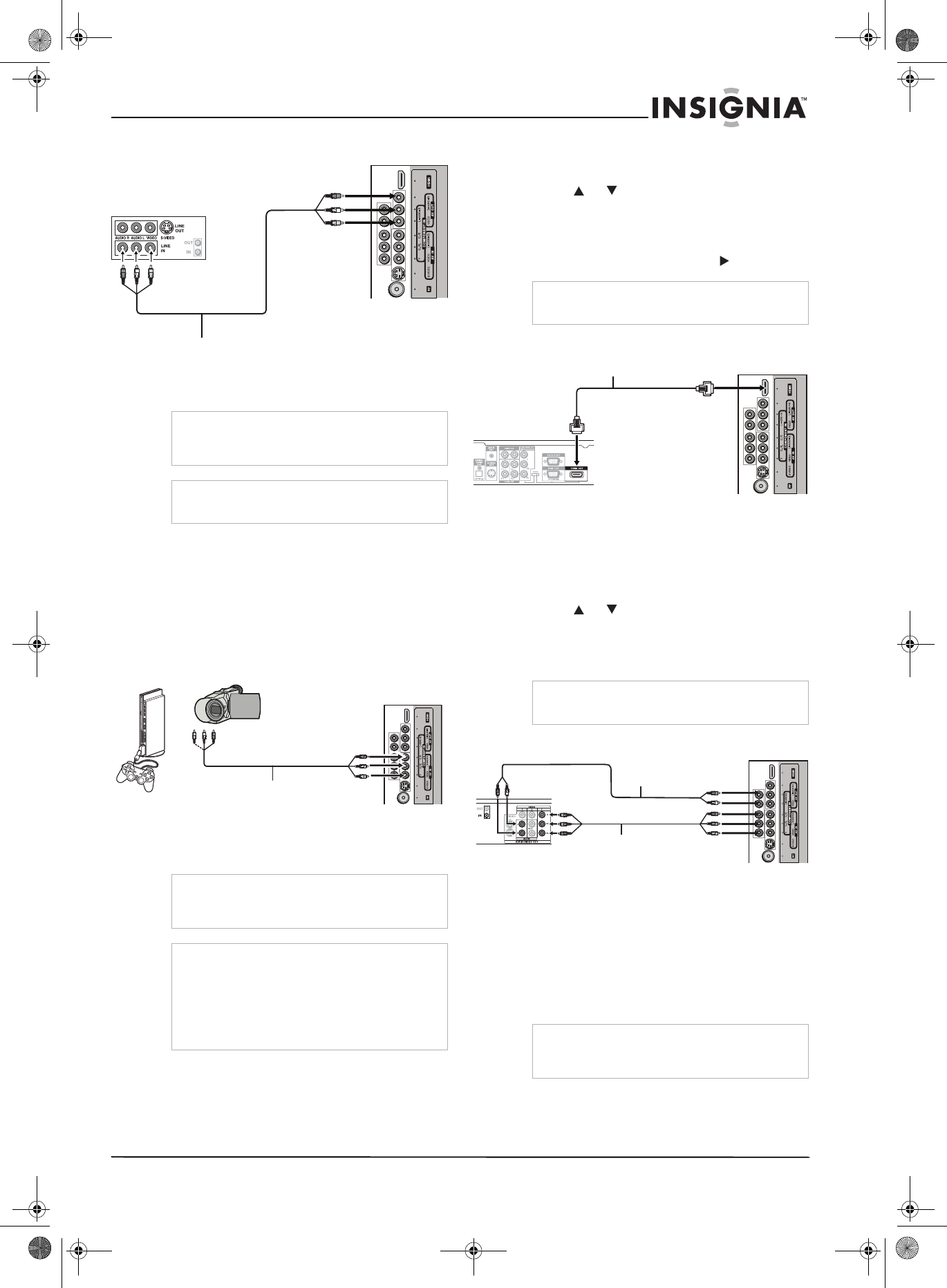
7
Insignia NS-LCD22 LCD TV
www.insignia-products.com
Connecting a VCR (for recording)
Connect the Audio/Video cables between the
Audio (L/R)/Video jacks on the television and
VCR.
To record a program:
1 Turn on your television, then select a program
you want to record.
2 Turn on your VCR, then insert a videotape for
recording.
3 Press the Record button to begin recording.
Connecting a camcorder or video game
console
Connect the Audio/Video cables between the
Audio (L/R)/Video jacks on the television and
camcorder or video game console.
To play the camcorder:
1 Turn on your television, then press the INPUT
button. The SOURCE INPUT menu opens.
2 Press or to select Composite, then
press ENTER to confirm.
3 Turn on your camcorder and set it to output
mode.
4 Insert a videotape, then press .
Connecting a HDMI device
Connect the HDMI cable between the HDMI
interface on the television and HDMI output on
the device.
To play from the device using HDMI:
1 Turn on your television, then press the INPUT
button. The SOURCE INPUT menu opens.
2 Press or to select HDMI, then press
ENTER to confirm.
3 Turn on your device and set it to the correct
mode.
Connecting component video
To connect the device:
1 Connect the component video cable between
the Y, Cb/Pb, Cr/Pr input jacks on the
television and the Y, Cb/Pb, Cr/Pr output
jacks on the device.
2 Connect the audio cable between the AUDIO
input jacks on the television and the AUDIO
output jacks on the device.
To play component video from a device:
1 Turn on your television, then press the INPUT
button. The SOURCE INPUT menu opens.
Note
Cables are often color-coded to connectors.
Connect red to red, white to white, and yellow to
yellow.
Note
Only analog TV programs or AV input source can
be output through the AV output jacks.
Note
Cables are often color-coded to connectors.
Connect red to red, white to white, and yellow to
yellow.
Note
• For better video, you can use the S-video
terminal if your source supports it.
• The S-video terminal shares the same audio
jacks with VIDEO and has priority over the
VIDEO jack. To use a device connected to the
video jack, disconnect any plug from the
S-video terminal.
AV cable
VCR for recording
TV Rear
TV rear
AV cable
Camcorder
Video game
console
OR
Note
For more information about using your camcorder
or video game console, see your user guide.
Note
For more information about using your HDMI
device, see your user guide.
Note
Cables are often color-coded to connectors.
Connect red to red, white to white, green to green,
and blue to blue.
TV rear
HDMI cable
Device with HDMI output
TV rear
Component video cable
Device with component video
Audio cable
NS-LCD22.fm Page 7 Monday, February 19, 2007 1:39 PM