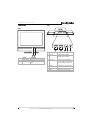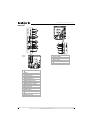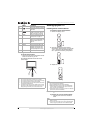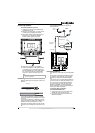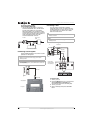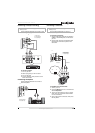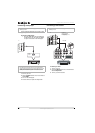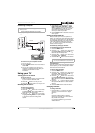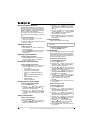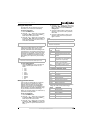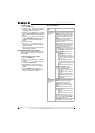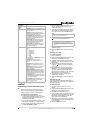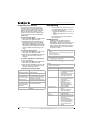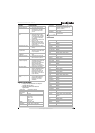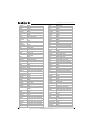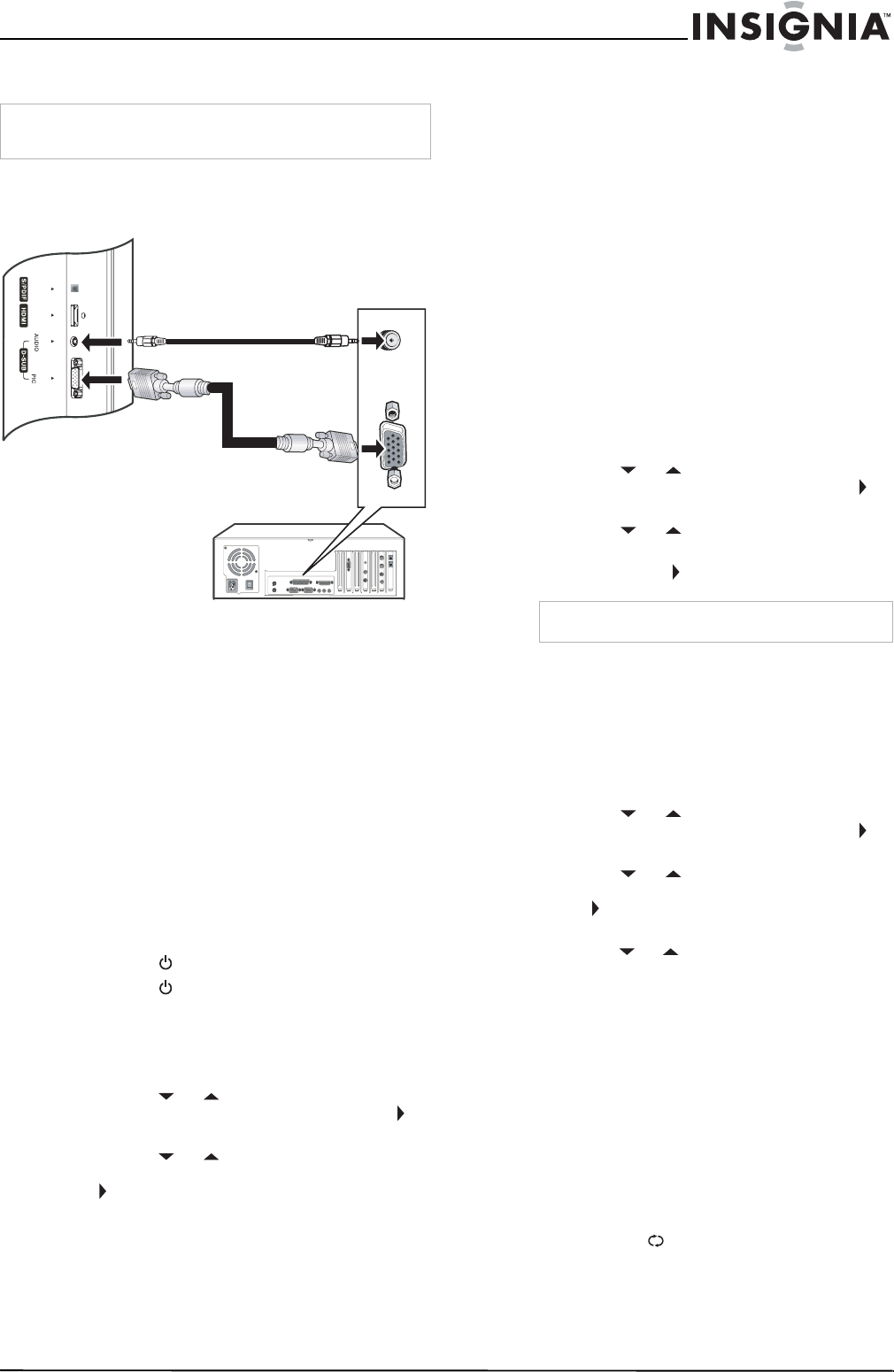
13
Insignia NS-LCD27FS 27” LCD TV
www.insignia-products.com
Connecting a computer
Use the following illustration to connect a
computer to your TV.
To watch TV on your computer monitor:
1 Turn on your TV.
2 Press the INPUT button one or more times to
select VGA.
3 Turn on your computer, then set up your
computer for external VGA input. See your
computer documentation for more
information.
Using your TV
Turning your TV on and off
To turn on your TV:
1 Make sure that the power cord is connected
to your TV and an electrical outlet.
2 Press the button to turn on your TV.
3 Press the button again to turn off your TV
Selecting the TV source
To select the TV source:
1 Press the MENU button.
2 Press the or button one or more times
to highlight Setup, then press the OK or
button to open the Setup menu.
3 Press the or button one or more times
to highlight Tuning Band, then press the OK
or button to access the tuning band
options.
4 Select Air for an outside antenna. Select
Cable, Cable HRC, Cable IRC, or Cable
Auto for cable TV. We recommend that you
select Cable Auto for cable TV. For more
information about cable TV selections,
contact your cable TV provider.
5 Press the EXIT button to close the on-screen
menu system.
Setting up the channel list
After you select your TV source (antenna or
cable), you need to set up the channel list. When
you set up your channel list, your TV searches
for all available channels in your area and stores
a list of the channels. When your press the
CH – or + button, your TV skips the channels
that do not have a signal.
Automatically setting up channels
To automatically set up the channel list:
1 Press the MENU button.
2 Press the or button one or more times
to highlight Setup, then press the OK or
button to open the Setup menu.
3 Press the or button one or more times
to highlight Auto Ch Search.
4 Press the OK or button to start the search.
Manually adding or deleting channels from
the channel list
After you create a channel list using the Auto Ch
Search option, you can manually add or delete
channels from the channel list.
To add or delete channels:
1 Press the MENU button.
2 Press the or button one or more times
to highlight Setup, then press the OK or
button to open the Setup menu.
3 Press the or button one or more times
to highlight Manual Ch Set, then press the
OK or button to access the Manual Ch Set
options.
4 Press the or button to select a channel,
then press the OK button to add or delete a
channel.
5 Press the EXIT button to close the menu.
Changing channels
To change channels:
• Press the CH – or + button on the remote
control to go to the next lower or higher
channel.
Or
Press the number buttons to select a
channel. For example, if you want channel
83, press 8, then press 3.
Or, press the button to go to the last
viewed channel.
Warning
Make sure that you turn off and unplug your TV before
installing devices.
D SUB cable
Audio cable
TV
Computer
Note
You can press the Exit button to stop the search.