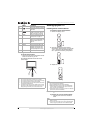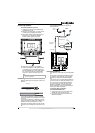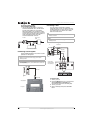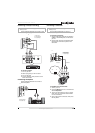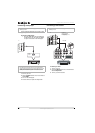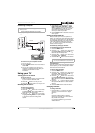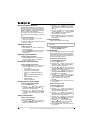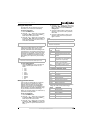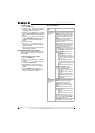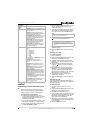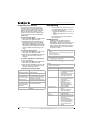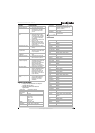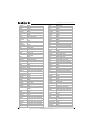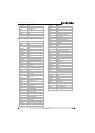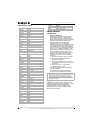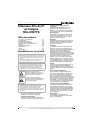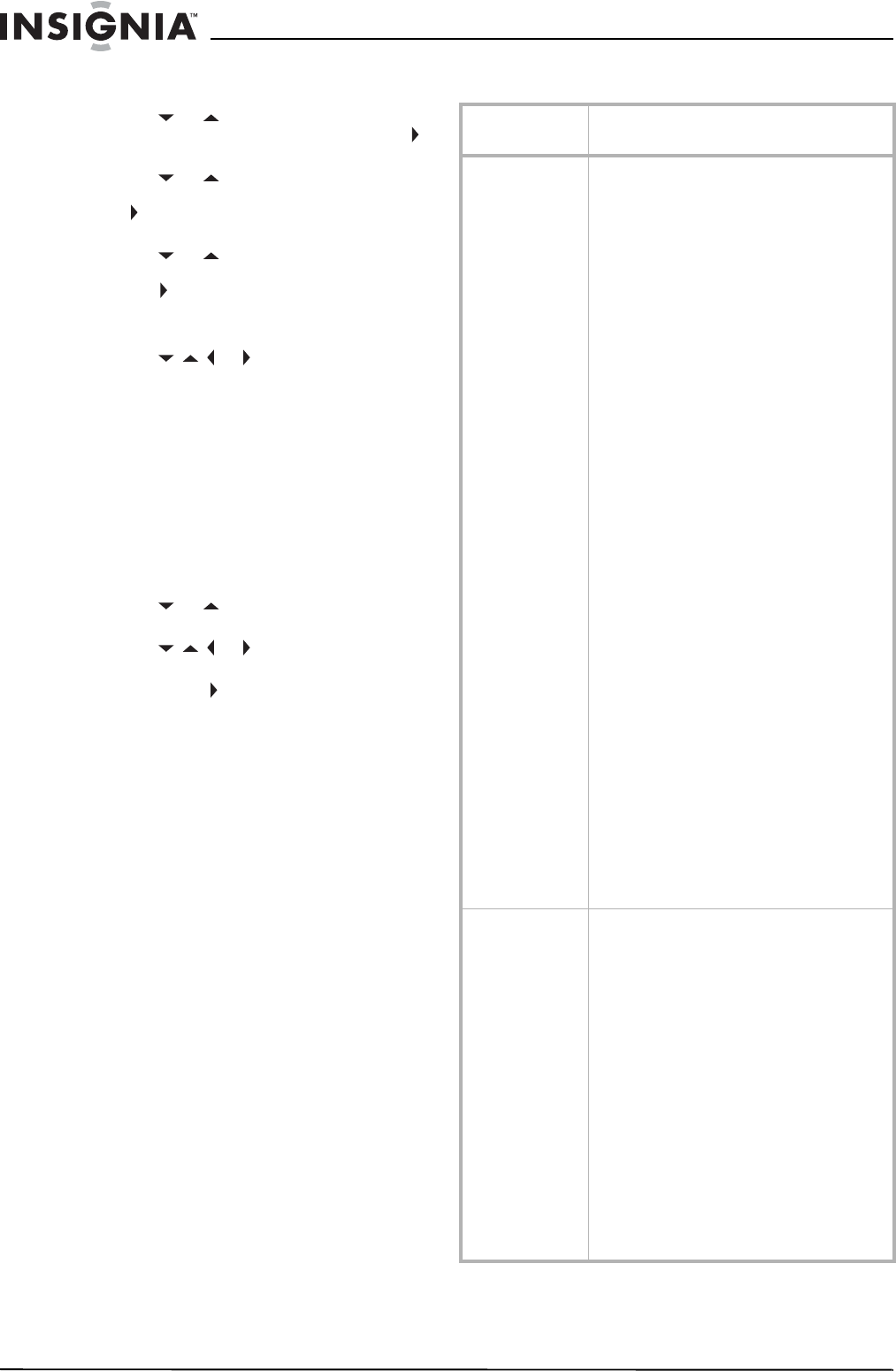
16
Insignia NS-LCD27FS 27” LCD TV
www.insignia-products.com
To set the ratings:
1 Press the MENU button.
2 Press the or button one or more times
to highlight Feature, then press the OK or
button to open the Feature menu.
3 Press the or button one or more times
to highlight Parental Control, then press the
OK or button to open the Parental Control
menu.
4 Press the or button one or more times
to highlight Parental Control Set, then press
the OK or button to access the rating
feature.
5 Enter the password.
6 Press the or button to select a
rating, then press the OK button to block or
unblock the rating.
When you block a rating, that rating and all
higher ratings are blocked.
Using the on-screen menu system
Your TV has an on-screen menu system that
lets you adjust TV settings, such as video and
audio settings.
To use the on-screen menu system:
1 Press the MENU button.
2 Press the or button one or more times
to select a menu.
3 Press the or button to navigate to
an option or adjust an option.
4 Press the OK or button to confirm an
adjustment, open a sub-menu, or toggle a
setting.
5 Press the MENU button to return to a
previous menu or press the EXIT button to
close the on-screen menu system.
On-screen menus
On-screen
menu
Options
Video
Note: Options may
vary in different
modes.
Picture Mode–Selects the picture mode: User,
Nature, Soft, or Bright. You can also press the
PICTURE button to select the picture mode.
Contrast–Increases the picture level to adjust
the white areas of the picture. Decreases the
picture level to adjust the black areas of the
picture.
Brightness–Increases the brightness to add
more light to dark areas of the picture.
Decreases the brightness to add more dark to
light areas of the picture.
Color–Adjusts the overall color of the picture.
Sharpness–Increases the sharpness level to
show cleaner and clearer images. Decreases
the level to show a smoother picture.
Aspect Ratio–Selects the screen aspect ratio:
Wide, Cinema, Normal, or Zoom. You can also
press the ZOOM button to select the aspect
ratio.
Advanced Video Menu–Provides access to
advanced features:
• Noise Reduction–Reduces picture
noise (snow).
• Tint–Increases the color level to add
more green to skin tones. Decreases the
color level to add more purple to skin
tones.
• Color Temperature–Selects one of
three automatic color adjustments: Cool
for more blue, Warm for more red, and
Normal.
• 3D Y/C–Turns the 3D comb filter on or
off.
VGA Set/Component Set–If your TV is
connected to a computer or to component
video, adjusts the following options:
• H-Pos–Adjusts the horizontal position
of the image.
• V-Pos–Adjusts the vertical position of
the image.
• Clock–Adjusts the sample frequency.
• Phase–Improves the focus of a stable
image.
• Setting–Resets VGA mode to the
factory defaults.
Audio
Note: Options may
vary in different
modes.
Sound Mode–Selects the sound mode: User,
News, Music, or Movie. You can also press the
AUDIO button to select the sound mode.
Bass–Adjusts the low sounds (bass).
Treble–Adjusts the high sounds (treble).
Balance–Adjusts the right and left speaker
volumes.
Earphone Vol–Adjust the earphone volume.
Digital Audio Output–Selects the audio mode
for the S/PDIF jack.
• RAW: AC-3 in and AC-3 out. PCM in
PCM out.
• PCM: AC-3 in PCM out. PCM in PCM
out.
MTS–Selects the multi-channel TV sound
(MTS): Mono, Stereo, or SAP (second audio
program). You can also press the MTS/SAP
button to select the MTS mode.
Audio Language–Selects an alternate language
if the program has more than one language.