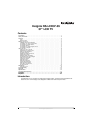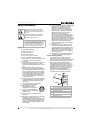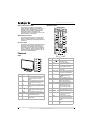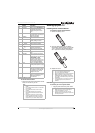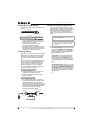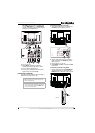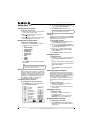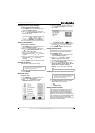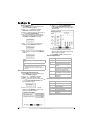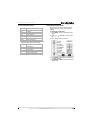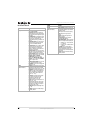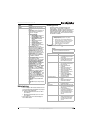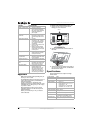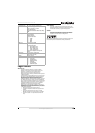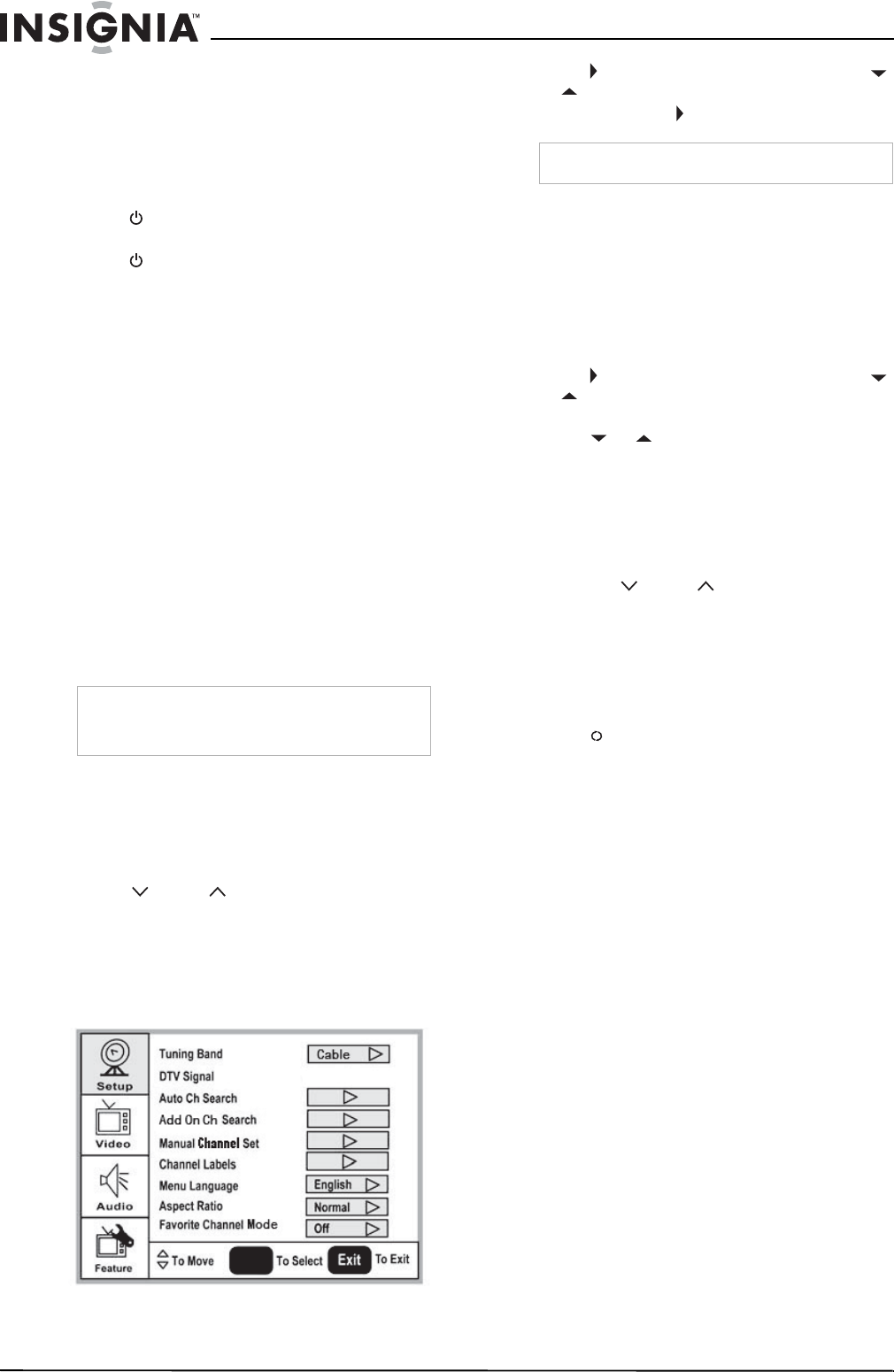
8
Insignia NS-LCD37-09 37" LCD TV
www.insignia-products.com
Using your TV
Turning your TV on and off
To turn your TV on and off:
1 Make sure that the power cord is connected
to your TV and a power outlet.
2 Press to turn on your TV. The power
indicator LED turns blue.
3 Press again to return your TV to standby.
The power indicator LED turns red.
Selecting the TV signal source
To select the TV signal source:
• With the TV on, press INPUT on either the
TV or the remote to choose from:
• TV
• Composite Rear
• Composite Side
• S-Video Rear
• S-Video Side
• Component1
• Component2
•VGA
• HDMI1
• HDMI2
• HDMI3
Press VIDEO to choose between composite
and S-Video.
Setting up the channel list
After you select your TV source, if you selected
antenna or cable you need to set up the channel
list. When you set up your channel list, your TV
searches for all available channels in your area
and stores a list of these channels. When you
press CH or CH , your TV skips the
channels that do not have a signal.
Automatically setting up channels
To automatically set up the channel list:
1 Press MENU. The on-screen display menu
opens with Setup highlighted.
2 Press to enter the sub-menu, then press
or to highlight Auto Ch Search.
3 Press ENTER or to start the search.
Manually adding or deleting channels from the
channel list
After you create a channel list using the Auto Ch
Search option, you can manually add or delete
channels from the channel list.
To add or delete channels:
1 Press MENU. The on-screen display menu
opens with Setup highlighted.
2 Press to enter the sub-menu, then press
or to highlight Manual Channel Set. The
Channel Setup Table
opens.
3 Press or to select a channel, then
press ENTER to toggle between viewable
and not viewable.
4 Press MENU or EXIT to close the menu.
Changing channels
To change channels:
• Press CH or CH on the remote control
to go to the next lower or higher channel.
Or
Press the number buttons to directly select a
channel (for example, if you want channel 83,
press 8, then press 3).
Or
Press RECALL to go to the last viewed
channel.
Selecting a digital sub-channel
Most digital TV channels have more than one
channel. The main channel carries the signal for
the main TV program. The sub-channels carry
signals for additional or alternate programming,
such as a radio or news broadcast.
For example, if the main channel number is 8,
the sub-channel number might be 8-1, 8-2, or
8-3.
To select a sub-channel:
1 Press the number buttons for the main
channel (for example 8).
2 Press –, then press the sub-channel button
(for example 1).
Adjusting the volume
To adjust the volume:
• Press VOL – or VOL + to decrease or
increase the volume.
• Press MUTE to turn off the sound. Press
MUTE again to turn the sound back on.
Displaying status information
To display status information:
• Press DISPLAY. Your TV displays status
information, such as the channel number or
signal source.
Note
HDMI, the HDMI logo, and High-Definition
Multimedia Interface are trademarks or registered
trademarks of HDMI Licensing LLC.
ENTER
Note
You can press Exit to stop the search.