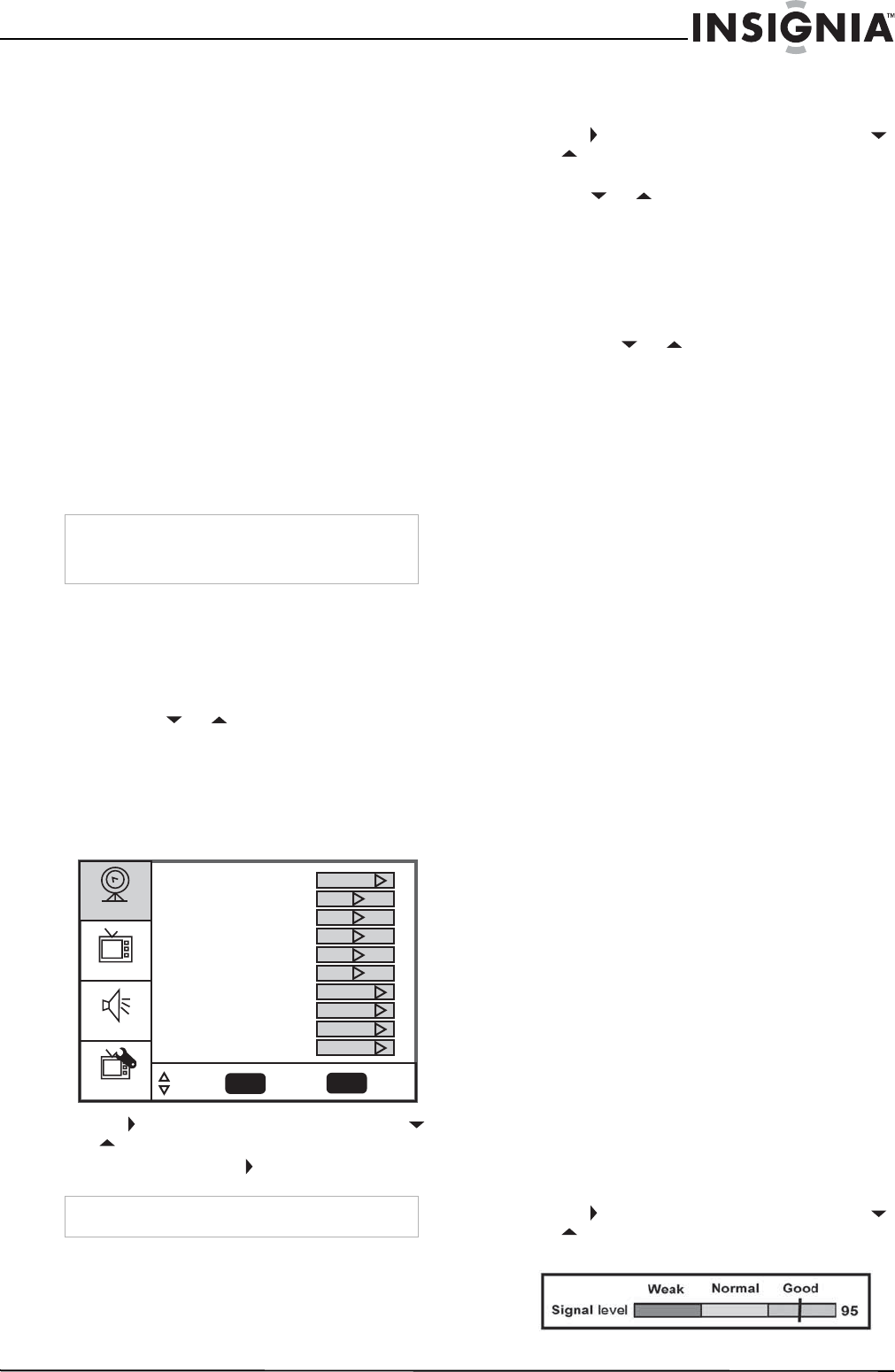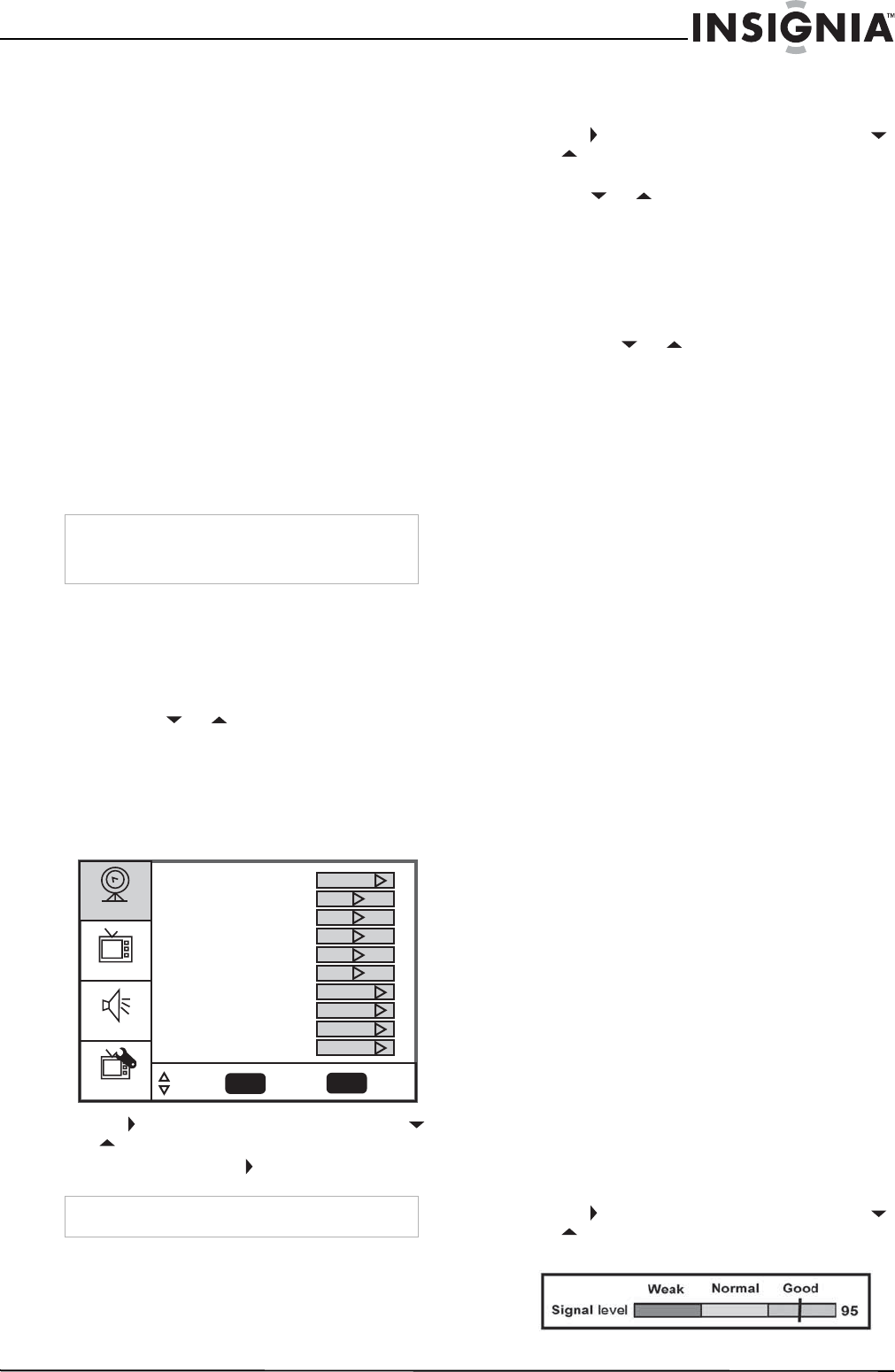
11
Insignia NS-LCD52HD-09 52” LCD HD TV
www.insignia-products.com
Selecting the TV signal source
To select the TV signal source:
• With the TV on, press the INPUT button on
either the TV or the remote to choose from:
• TV
• Composite rear (Video 1)
• Composite side (Video 2)
• S-Video rear (Video 3)
• S-Video side (Video 4)
• Component 1 (Video 5)
• Component 2 (Video 6)
• VGA (Video 7)
• HDMI1 (Video 8)
• HDMI2 (Video 9)
• HDMI3 (Video 10)
You can also press VIDEO to choose between
Composite rear, Composite side, S-Video rear,
and S-Video side (Video 1~4), press COMP to
choose between Component1 and Component2
(Video 5~6), or press HDMI to choose between
HDMI1, HDMI2, and HDMI3 (Video 8~10).
Setting up the channel list
After you select your TV source, if you selected
antenna or cable you need to set up the channel
list. When you set up your channel list, your TV
searches for all available channels in your area
and stores a list of these channels. When you
press the CH or buttons, your TV skips
the channels that do not have a signal.
Automatically setting up channels
To automatically set up the channel list:
1 Press the MENU button. The Main on-screen
display menu opens with Setup highlighted.
2 Press to enter the sub-menu, then press
or to highlight Auto Ch Search.
3 Press OK/ENTER or to start the search.
Manually adding or deleting channels from the
channel list
After you create a channel list using the Auto Ch
Search option, you can manually add or delete
channels from the channel list.
To add or delete channels:
1 Press MENU. The Main OSD (On-Screen
Display) menu opens with Setup highlighted.
2 Press to enter the sub-menu, then press
or to highlight Manual Channel Set. The
Channel Setup Table opens.
3 Press or to select a channel, then
press OK/ENTER to toggle between
viewable and not viewable.
4 Press MENU or EXIT to close the menu.
Changing channels
To change channels:
• Press CH or on the remote control to
go to the next lower or higher channel.
- OR -
Press the number buttons to directly select a
channel (for example, if you want channel 83,
press 8, then press 3).
- OR -
Press RECALL to go to the last viewed
channel.
Selecting a digital sub-channel
Most digital TV channels have more than one
channel. The main channel carries the signal for
the main TV program. The sub-channels carry
signals for additional or alternate programming,
such as a radio or news broadcast.
For example, if the main channel number is 8,
the sub-channel number might be 8-1, 8-2, or
8-3.
To select a sub-channel:
1 Press the number buttons for the main
channel (for example 8).
2 Press –, then press the sub-channel button
(for example 1).
Adjusting the volume
To adjust the volume:
• Press VOL – or VOL + to decrease or
increase the volume.
• Press MUTE to turn off the sound. Press
MUTE again to turn the sound back on.
Displaying status information
To display status information:
• Press INFO. Your TV displays status
information, such as the channel number or
signal source.
Checking the DTV signal strength
To check the DTV signal strength:
1 Press MENU. The Main OSD (On-Screen
Display) menu opens with Setup highlighted.
2 Press to enter the sub-menu, then press
or to highlight DTV Signal. The DTV
Signal meter opens.
3 Press MENU or EXIT to close the menu.
Note
HDMI, the HDMI logo, and High-Definition
Multimedia Interface are trademarks or registered
trademarks of HDMI Licensing LLC.
Note
You can press the EXIT button to stop the search.
Setup
Video
Audio
Feature
Tuning Band
DTV Signal
Auto Ch Search
Add On Ch Search
Manual Channel Set
Channel Labels
Menu Language
Auto Zoom
Aspect Ratio
Favorite Channel Mode
Enter
Exit
To SelectTo Move To Exit
Cable
English
Normal
Off
Off