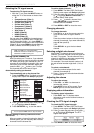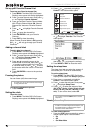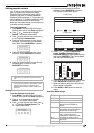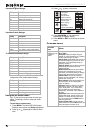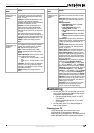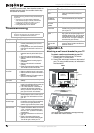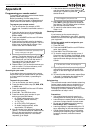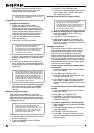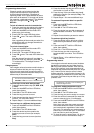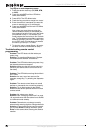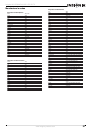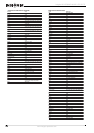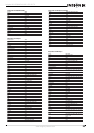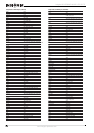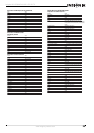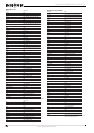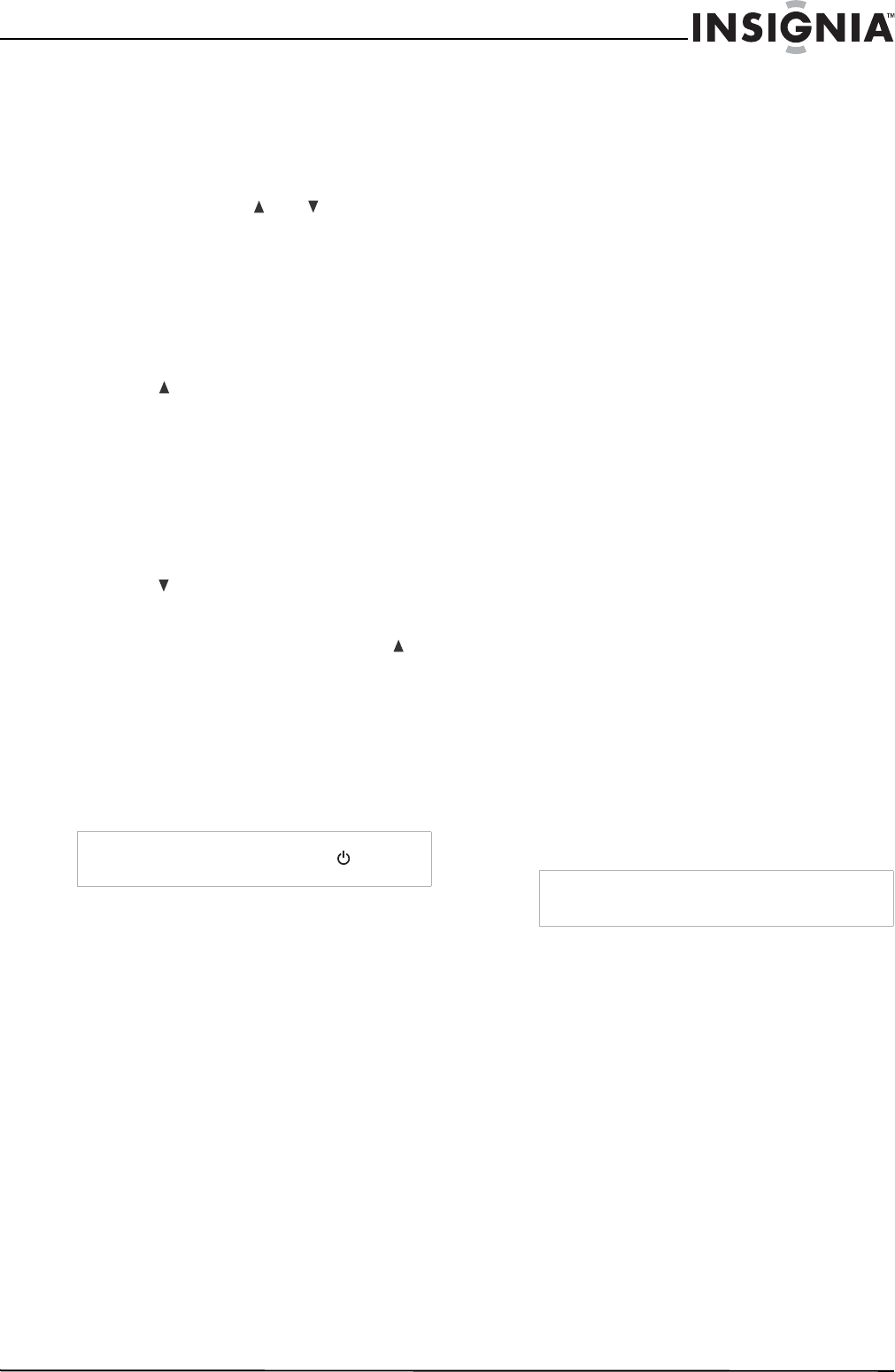
19
Insignia NS-LCD52HD-09 52” LCD HD TV
www.insignia-products.com
Programming channel lock
Channel control can be locked so that the
Insignia remote controls a single device’s
channel-changing functions, regardless of
operating mode. This is often enabled by users
who watch all broadcast TV through one device
(for example, a cable set-top box). The affected
keys are 1 through 0, CH , CH , and
RECALL.
To lock all channel controls to one device:
1 Press the mode key that relates to the device
that you use for channel changing control.
2 Press and hold SET until the mode LED
blinks twice, then release.
3 Enter 9 7 3.The mode LED blinks twice.
4 Press CH once. The mode LED blinks
twice.
Now, regardless of what mode you select, the
channel keys will only change channels on
the assigned device.
To unlock channel locks:
1 Press and hold SET until the mode LED
blinks twice, then release.
2 Enter 9 7 3. The mode LED blinks twice.
3 Press CH once. The mode LED blinks four
times.
Now the channel functions will correlate to
the active mode (for example, press CH in
TV mode and the TV changes channel
accordingly).
Using keymover
Your Insignia universal remote control includes a
keymover feature that lets you map (or copy)
keys from one mode (such as source mode) to
another mode (such as destination mode) or to a
different key in the same mode.
To move keys in the same device mode:
1 Press the desired device key (TV, DVD, STB,
or AUX).
2 Press and hold SET until the LED blinks
twice, then release.
3 Press 9 9 4. The LED blinks twice.
4 Press the key you want to move.
5 Press the new key that should perform the
function. The LED blinks twice.
6 Repeat Steps 1-5 to move additional keys.
To move keys to a different device mode:
1 Press and hold SET until the LED blinks
twice, then release.
2 Press 9 9 4. The LED blinks twice.
3 Press the device key that contains the
function you want to move (for example,
DVD).
4 Press the key you want to move (such as
Play).
5 Press the device key that you want to move
the function to. (such as TV).
6 Press the key in the new mode that should
perform the function (for example, Play). The
LED blinks twice.
7 Repeat Steps 1-6 to move additional keys.
To restore all keymoved data in a specific
mode:
1 Press and hold SET until the LED blinks
twice, then release.
2 Press 9 9 4. The LED blinks twice.
3 Press the device key you wish to remove all
keymoved data from twice. The LED blinks
twice.
4 Repeat for each device you want to restore.
To restore original key function:
1 Press the device key for which you wish to
remove the keymoved data from a specific
key.
2 Press and hold SET until the LED blinks
twice, then release.
3 Enter 9 9 4. The LED blinks twice.
4 Press the key you wish to remove the
keymoved data from twice. The LED blinks
twice.
5 Repeat Steps 1-4 for additional keys you
wish to remove.
Programming macros
Your Insignia universal remote control includes
the ability to program any key (other than the
SET key) with a macro function. Each one can
be set up to perform a pre-programmed set of
sequential key presses with the press of a single
key. A macro can be used to control a home
theater operation, to set a favorite channel, or for
other functions you would like to control with one
key press. Each macro key can hold up to 15 key
presses, total.
To program a mode-independent macro:
1 Press and hold SET until the red LED blinks
twice, then release.
2 Press 9 9 5. The LED blinks twice.
3 Press the key you want to assign to a macro.
4 Enter the series of commands you want the
macro to execute (up to 15 commands).
5 Press and hold SET until the red LED blinks
twice, then release.
Now, when you press the preset macro key,
the remote sends the series of commands
you have entered, regardless of what mode
you are in. For example, you could program a
macro key to turn on both your TV and cable
box and select a particular channel.
6 To clear the macro, repeat Steps 1-5, but do
not enter a series of commands at Step 4.
Note
Do not use any of the Device Keys, (power),
RECORD, or SET as a source or destination key.
Note
Programming a new macro over an existing one
erases the original macro.