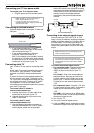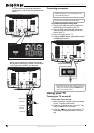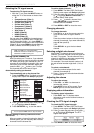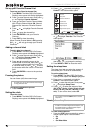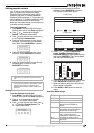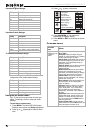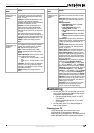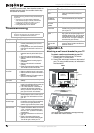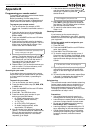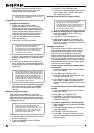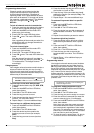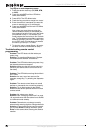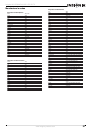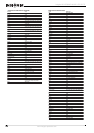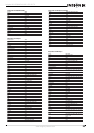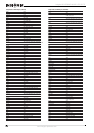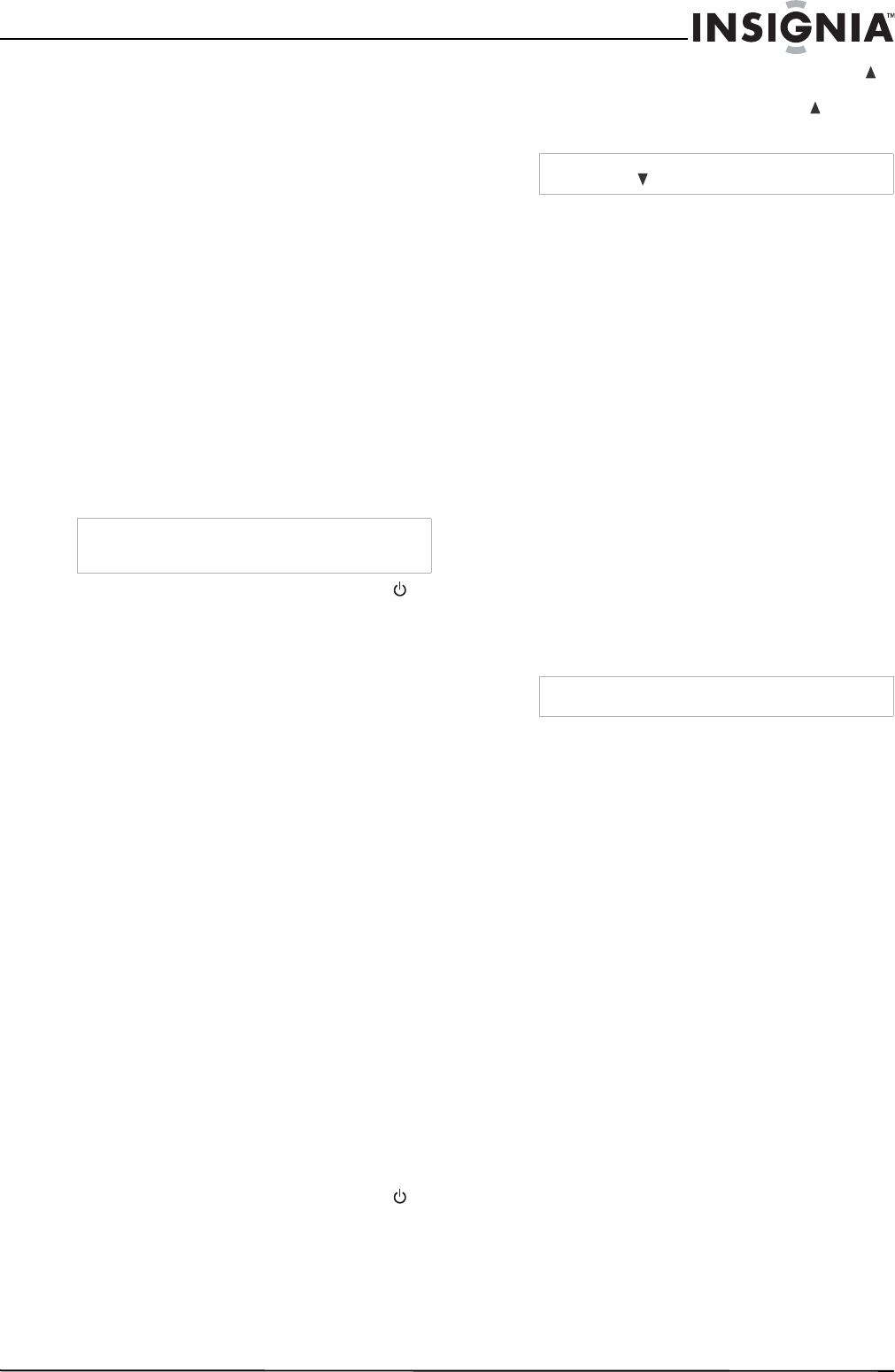
17
Insignia NS-LCD52HD-09 52” LCD HD TV
www.insignia-products.com
Appendix B
Programming your remote control
To program your remote to control home theater
devices, follow these steps.
Before proceeding, find the codes for the
devices you want to program in “Manufacturer’s
codes” and write them down or highlight them.
To program your remote control:
1 Turn on the device (for example, a DVD
player) and, if needed, load media such as a
DVD.
2 Press the device key on the remote for the
device that you want to program (TV, DVD,
STB, or AUX).
3 Press and hold SET until the red LED blinks
twice, then release.
4 Enter the first five-digit code for the device
and brand that you wish to program. The LED
blinks once as each digit is entered. If the
code is valid, the LED blinks twice.
5 Aim the remote at the device and press
(power). The device should turn off. If it does
not, repeat Steps 3–5, trying each code for
your brand until you find one that works. If
you cannot find a code that works, see
“Searching for your code” below.
6 Repeat Steps 1 to 5 for the other devices you
want to control. For future reference, write
down each working device code.
Searching for your code
If your device does not respond to the remote
control after trying all codes listed for your brand,
or if your brand is not listed, try searching for
your code.
To search for your code:
1 Turn on the device you want to control.
2 Press the desired device key (TV, DVD, STB,
or AUX) once.
3 Press and hold SET until the red LED blinks
twice, then release.
4 Enter 9 9 1. The LED blinks twice.
5 Press the device group number for your
device type (see table below).
• 0—Cable (cable converters, video
accessories, satellite receivers)
• 1—TV (TVs)
• 2—VCR (VCRs, DVD players)
• 3—Audio (audio amplifiers, audio
amps/tuners, CD players)
6 Aim the remote at the device and press
(power). The remote sends IR codes from its
library to the selected device, starting with
the most popular code first. If the device
responds, go to Step 8.
7 If the device does not respond, press CH
and the remote tests the next code for that
device type. Continue to press CH until the
device turns off.
8 Now that you have found the correct code,
press SET to save the code that worked for
your device. The LED blinks twice to indicate
that the code has been saved.
9 To search for other device codes, repeat
Steps 1 to 8.
Checking the codes
If you have set up the remote using the
procedure in “Searching for your code”, you may
need to find out which five-digit code is operating
your equipment.
To find out which code is assigned to your
TV (for example):
1 Press TV once.
2 Press and hold SET until the red LED blinks
twice, then release.
3 Enter 9 9 0. The LED blinks twice.
4 To view the code for the first digit, press 1.
Count the red LED blinks (for example, three
blinks = 3), then write down the number in the
appropriate code listing at the top of this
column.
5 Repeat Step 4 for the four remaining digits,
using 2 for the second digit, 3 for the third
digit, 4 for the fourth digit, and 5 for the fifth
digit.
6 To check for other device codes, repeat Steps
1 through 5, substituting the device key for
the device you would like to check.
Using learning
This universal remote control includes a learning
feature (some models may not include this) so
you can add functions that are unique to your
home entertainment devices (such as VCR
Tracking Up or Down). However, there are some
considerations to keep in mind.
Precautions
• Your original remote controls must be in
working order for learning to work properly.
• Learned keys are mode-specific, so each one
can store a unique function for each mode.
• Do not use the following keys for learning:
Device Keys, SET, or Record (•).
• Learning capacity is approximately 42 to 75
keys, depending on the code being learned.
• Certain device functions are not learnable,
including multi-frequency types, some high
frequency functions, and other unusual
formats.
Note
If the LED does not blink twice, repeat steps 2 to 4
and try entering the code again.
Note
Press CH
to try the previous code.
Note
If the LED does not blink, the code digit is 0.