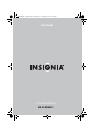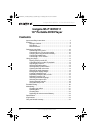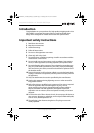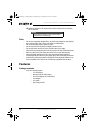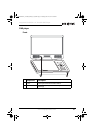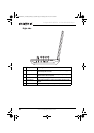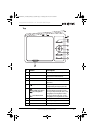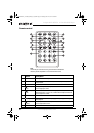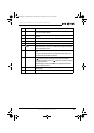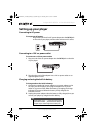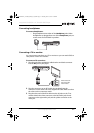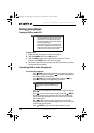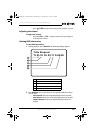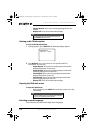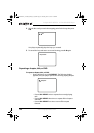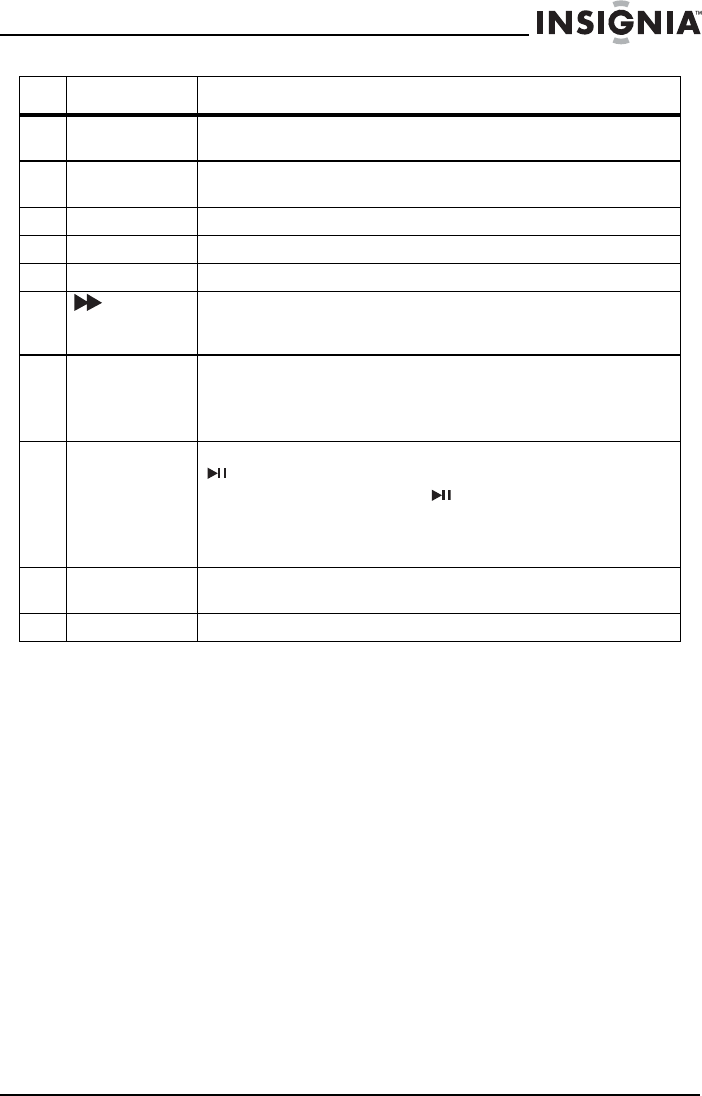
9
Insignia NS-P10DVD11 10” Portable DVD Player
www.insigniaproducts.com
10 SUB (Subtitle) Press to turn subtitles on and off, or press to select the subtitle language. This option
works only if the DVD has subtitles.
11 ZOOM Press to enlarge the display image. You can enlarge the image 2, 3, or 4 times the
normal size.
12 A-B (repeat) Press to repeat a specific portion (from point A to point B) of a disc.
13 VOL+ Press to increase the volume.
14 1/ALL REPEAT Press to repeat the current title, chapter, or track.
15 (fast forward)/
(right)
Press to fast-forward on the disc. Each time you press this button, the fast-forward
speed increases from 2, to 4, to 8, to 16, to 32 times the normal speed. In menu mode,
press to navigate right on a menu.
16 MENU Press once to open the main DVD menu. This option works only if the DVD has a main
menu.
Press twice to open the DVD title menu or hold the button down for three seconds.
This option works only if the DVD has a title menu.
17 STOP Press once to stop playback. Your player remembers where you stopped. If you press
(play/pause), your player starts playing at the point where you stopped.
Press twice to stop playback. If you press (play/pause), your player starts playing
at the beginning of the disc.
Note: When playing an audio CD, press STOP once to stop playback and return the
player to the beginning of the CD.
18 AUDIO Press to select the DVD audio language. This option works only if the DVD has multiple
audio languages.
19 WIDE Press to switch between a 16:9 and 4:3 picture size (aspect ratio).
# Button Description
NS-P10DVD11_11-0590_MAN_V2_EN.fm Page 9 Tuesday, June 14, 2011 2:48 PM