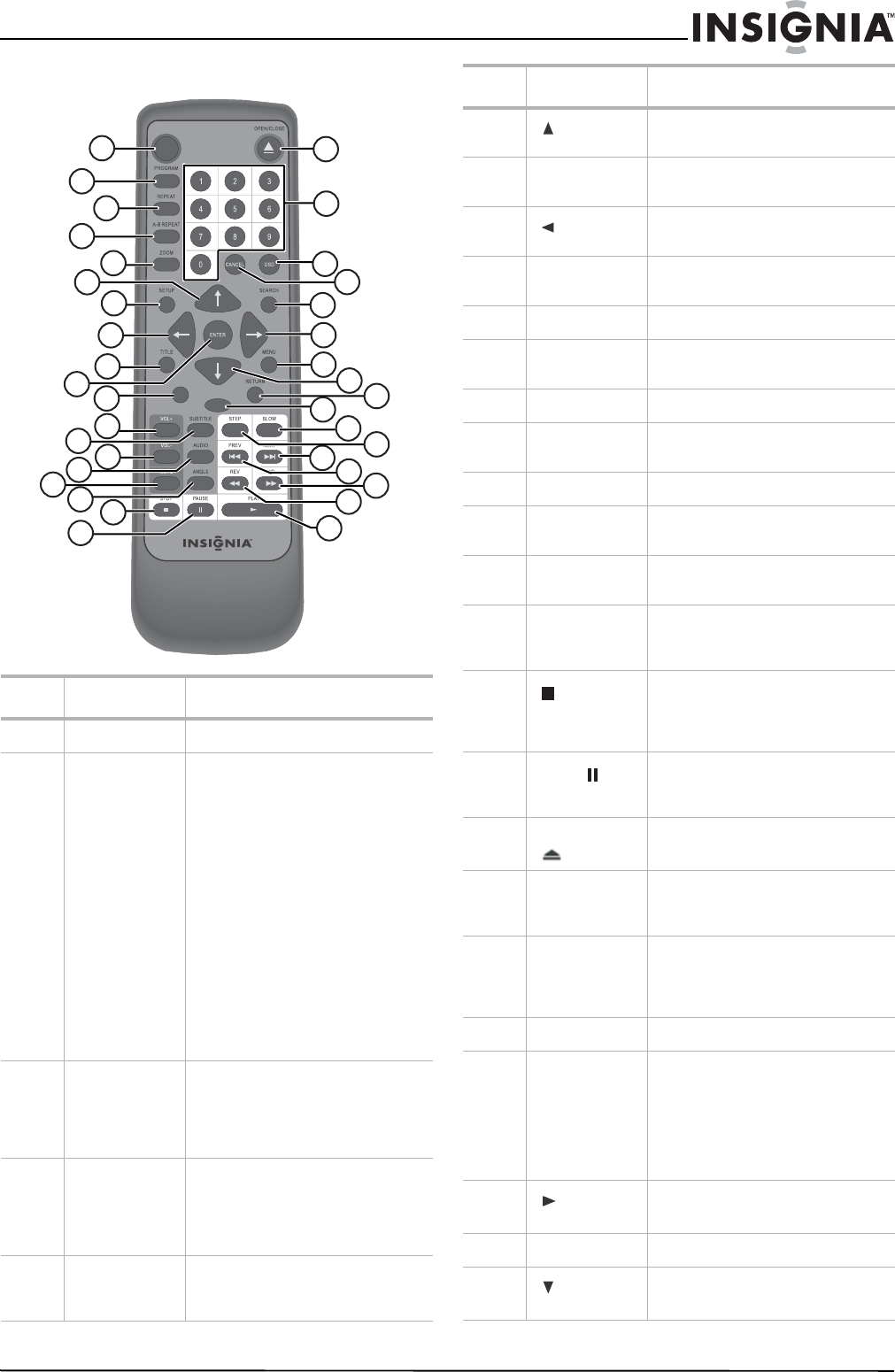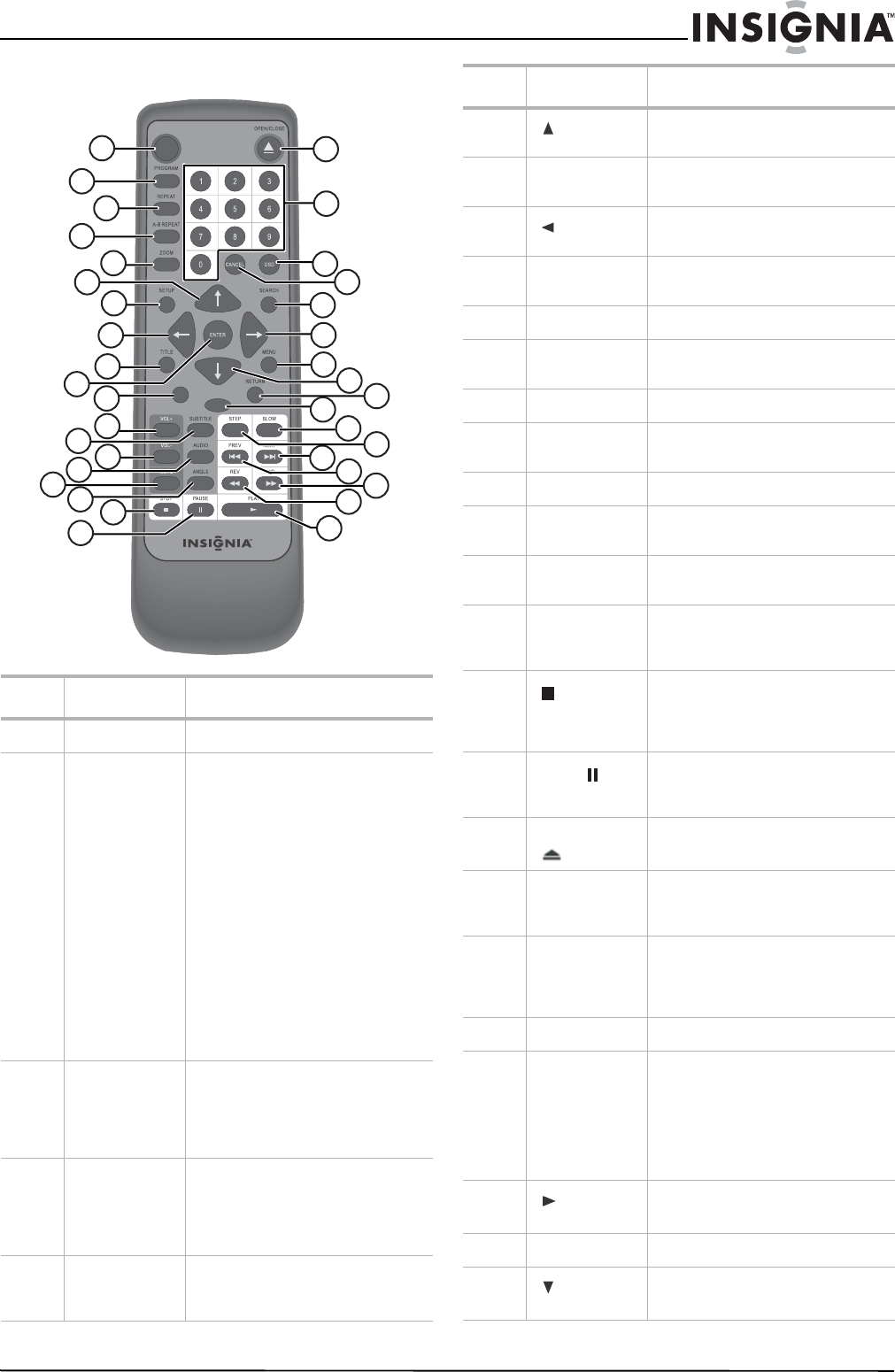
7
Insignia NS-UPDVD 1080p Upconvert DVD Player
www.insignia-products.com
Remote control
Item Button Function
1 POWER Press to turn your player on or off.
2 PROGRAM Press to enter the
Program
menu
and set up a playlist of
tracks/chapters. Press the direction
buttons to move around the menu.
Input numbers by pressing the
numeric buttons.
• In DVD mode, input Title and
Chapter numbers.
• In CD mode, input track
numbers.
• Press CANCEL to delete the
number you just input.
• Select CLEAR and press
ENTER to delete the entire
playlist.
• Select PLAY and press
ENTER to start program
playback.
3 REPEAT Press during playback to step
through repeat options, including
repeat current chapter, repeat
current title, repeat entire disc, and
off.
4 A-B REPEAT Press once to set the start of a
repeat loop. Press again to set the
end of the repeat loop and start
repeat playback. Press again to
cancel repeat.
5 ZOOM Press to enlarge the DVD image to
2, 3, 4, or 1/2, 1/3, or 1/4 times the
original size.
POWER
PBC
PSCAN/NORMAL
1
2
3
31
30
29
28
27
26
25
24
23
22
21
20
18
19
4
5
6
7
8
9
10
11
12
13
32
33
34
35
36
14
15
16
17
6
(Up arrow)
Press to select menu options or
adjust settings.
7 SETUP Press to open and close the setup
menu.
8
(Left arrow)
Press to select menu options or
adjust settings.
9 TITLE Press to restart playback from the
first title on the DVD, if available.
10 ENTER Press to confirm menu selections.
11 PBC Press to turn PBC feature for VCDs
(2.0) on or off.
12 VOL + Press to increase the volume.
13 SUBTITLE Press to select a subtitle language,
if available.
14 VOL – Press to decrease the volume.
15 AUDIO Press to select an audio language or
audio channel.
16 MUTE Press to mute the sound. Press
again to restore the sound.
17 ANGLE Press to step through alternate
angles to watch DVD playback, if
available.
18
STOP
Press to stop playback. Playback
begins from this point when you
press PLAY. Press STOP twice to
begin playback from the beginning.
19
PAUSE
Press once to pause playback or
recording. Press repeatedly to
advance frame by frame.
20 OPEN/CLOSE Press to open and close the disc
tray.
21 0 - 9 number
buttons
Press to select numbered options in
a menu or to select audio tracks or
JPEG pictures.
22 OSD Press to open the on-screen
display, which provides current
status information and where you
can change settings and options.
23 CANCEL Press to cancel a program.
24 SEARCH Press to enter the
Search
menu.
When the
Search
menu opens,
press the direction keys to select
the title/chapter/track number or
time setting to which you want to
go, then press ENTER to start
playback.
25
(Right
arrow)
Press to select menu options or
adjust settings.
26 MENU Press to open the DVD menu.
27
(Down
arrow)
Press to select menu options or
adjust settings.
Item Button Function