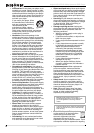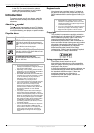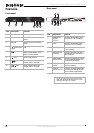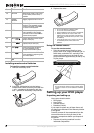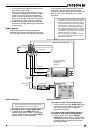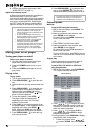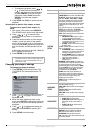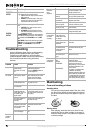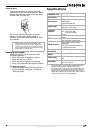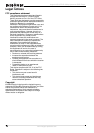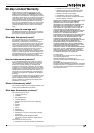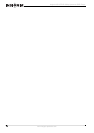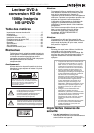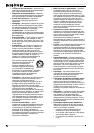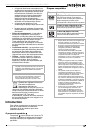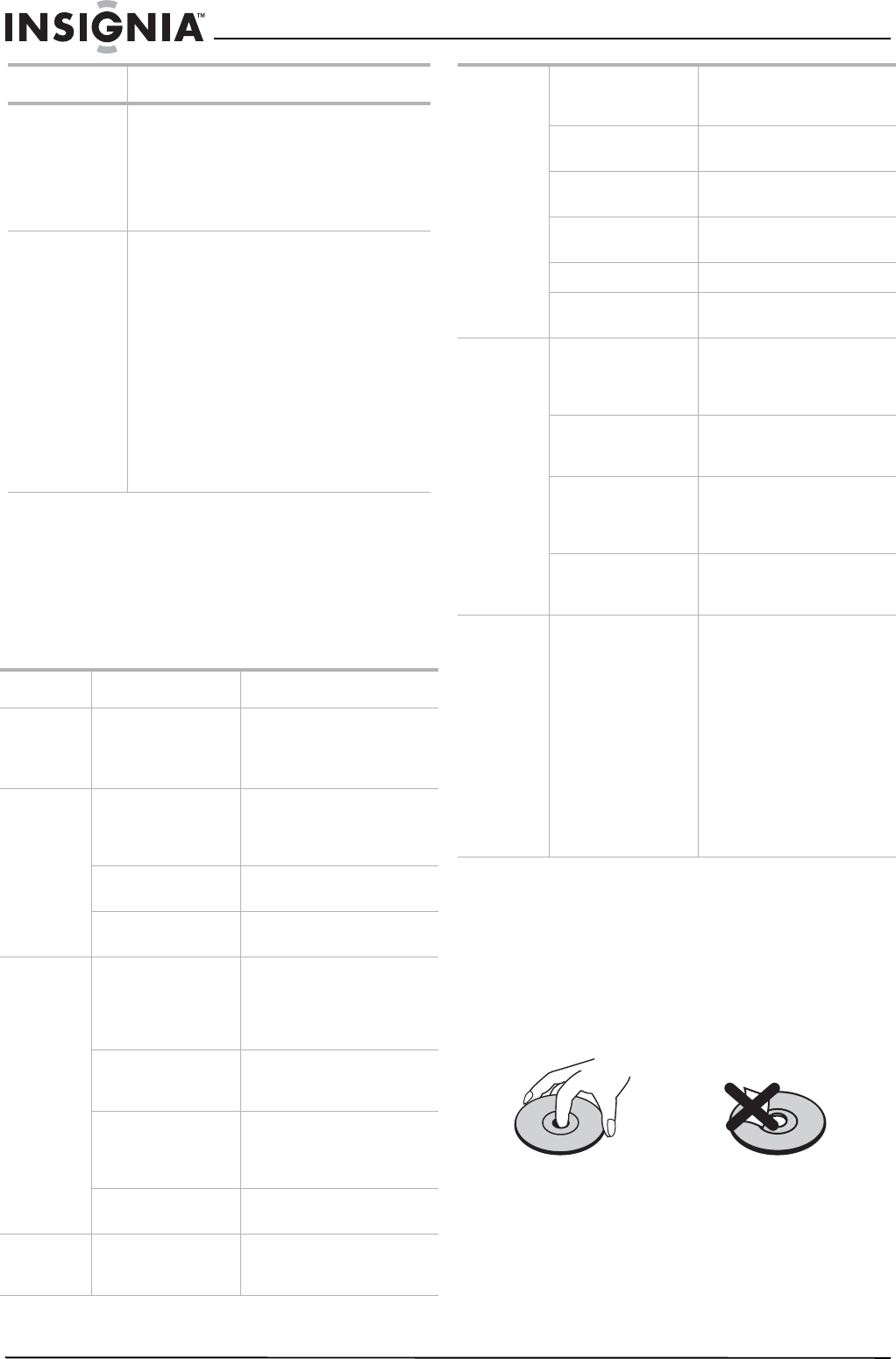
12
Insignia NS-UPDVD 1080p Upconvert DVD Player
www.insignia-products.com
Troubleshooting
Use the following check list for troubleshooting
when you have problems with your player.
Consult your local dealer or service outlet if
problems persist. Make sure that all connections
are correctly made when using with other
devices.
Maintaining
Care and handling of discs
Handling discs
Do not touch the playback side of the disc. Hold
the disc by the edges so that fingerprints do not
get on the surface. Never stick paper or tape on
the disc.
Storing discs
After playing, store the disc in its case. Do not
expose the disc to direct sunlight or sources of
heat and never leave it in a parked car exposed
to direct sunlight.
SPEAKER
SETUP
DOWNMIX–Select how the player downmixes
multi-channel audio to stereo output:
• LT/RT–2-channel output, main channel
with surround.
• STEREO–2-channel output, main right
channel with right surround and main
left channel with left surround.
DIGITAL
SETUP
OP MODE–Select according to the TV sound
level:
• LINE OUT–For most systems, this is
the correct setting.
• RF REMOD–If the sound level is too
low when connected directly to the TV,
choose this setting.
DYNAMIC RANGE–Choose the range between
the loudest and softest sounds. This setting is
only available when OP MODE is set to LINE
OUT.
DUAL MONO–Choose the audio output mode.
STEREO is for normal playback and MONO L,
MONO R, and MIX MONO are for karaoke
playback.
Problem Cause Solution
No power The power cord is
disconnected.
The power is turned
off.
Plug the power cord into the
power outlet securely.
Press the POWER button to
turn the player on.
Abnormal or
no picture
The TV is not set to
receive player signal
output.
Select the appropriate video
input mode on the TV so the
picture from your player
appears on the TV screen.
The video cable is not
connected securely.
Connect the video cable to
the jacks securely.
The connected TV is
not turned on.
Turn on the TV.
No sound The equipment
connected with the
audio cable is not set
to receive player
signal output.
Select the correct input mode
of the audio receiver so you
can listen to the sound from
your player.
The audio cables are
not connected
securely.
Connect the audio cable to
the jacks securely.
The power on the
equipment connected
with the audio cable
is turned off.
Turn on the equipment
connected with the audio
cable.
The audio connecting
cord is damaged.
Replace the cord with a new
one.
Poor
playback
picture
The disc is dirty. Clean the disc.
Menu Available options
The player
does not
start
playback
No disc is inserted. Insert a disc (make sure that
the disc indicator in the
display window is lit).
An unplayable disc is
inserted.
Insert a playable disc. Check
disc type and regional code.
The disc is placed
upside down.
Place the disc with the
playback side down.
The disc is not placed
within the guide.
Place the disc on the disc tray
correctly inside the guide.
The disc is dirty. Clean the disc.
The rating level is set. Cancel the Rating function or
change the rating level.
The remote
control does
not work
correctly
There is an obstacle
in the path of the
remote control and
your player.
Remove the obstacle.
The batteries in the
remote control are
exhausted.
Replace the batteries with
new ones.
The remote control is
not pointed at the
remote sensor of
your player.
Point the remote control at
the remote sensor of your
player.
The remote control is
too far from your
player.
Operate the remote control
within 20 ft (6 m).
Error
message on
the screen
WRONG REGIONAL
DISC
WRONG
PASSWORD:
WRONG DISC:
Disc's region code does not
match the player.
Either the disc's rating is
higher than the player's
rating setting, or you entered
the wrong password in the
SETUP menu.
The player is equipped with
automatic disc quality
detection software. When the
player detects a problem disc
or a damaged disc, the player
may keep playing the disc at
lower quality or stop playing.