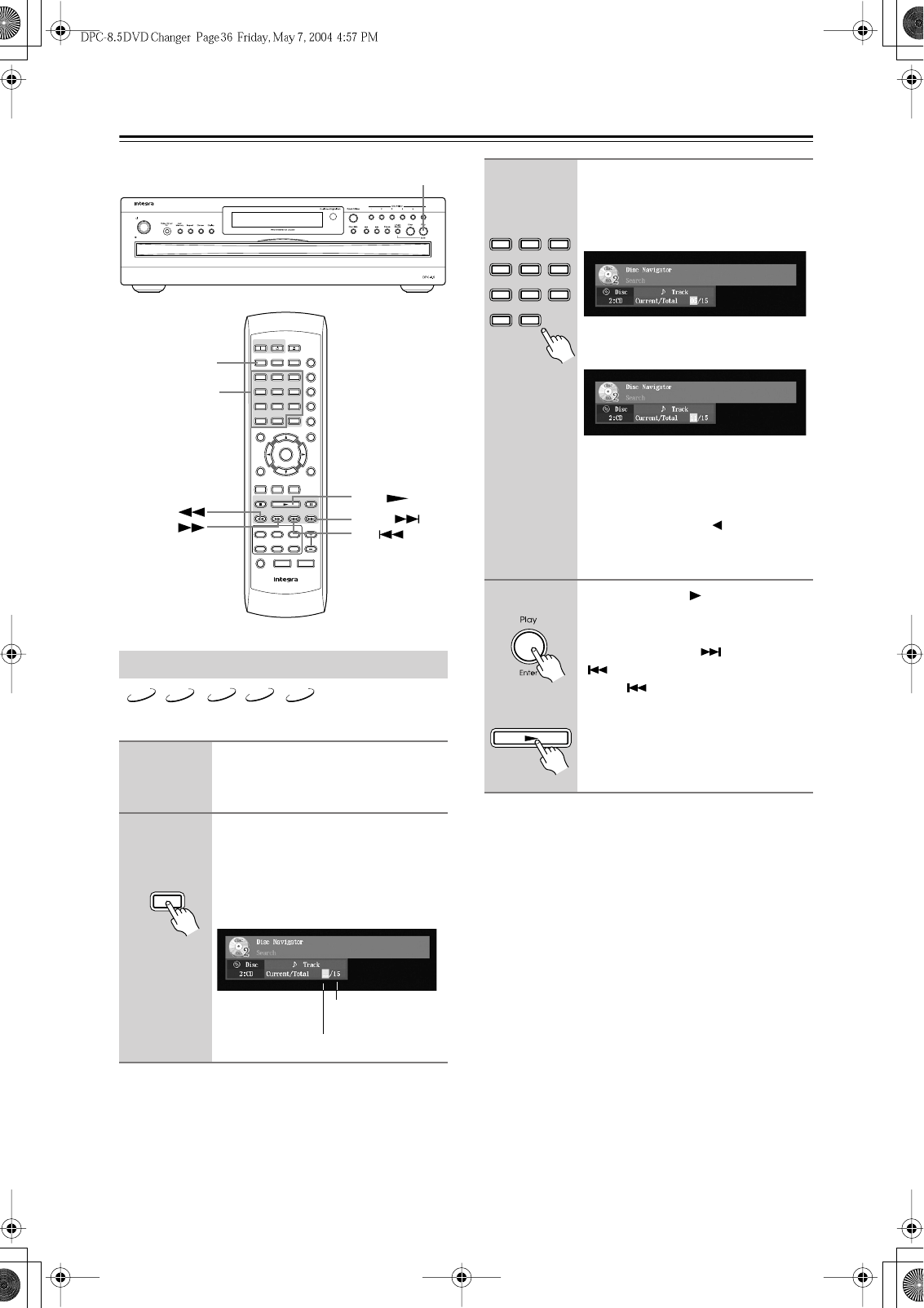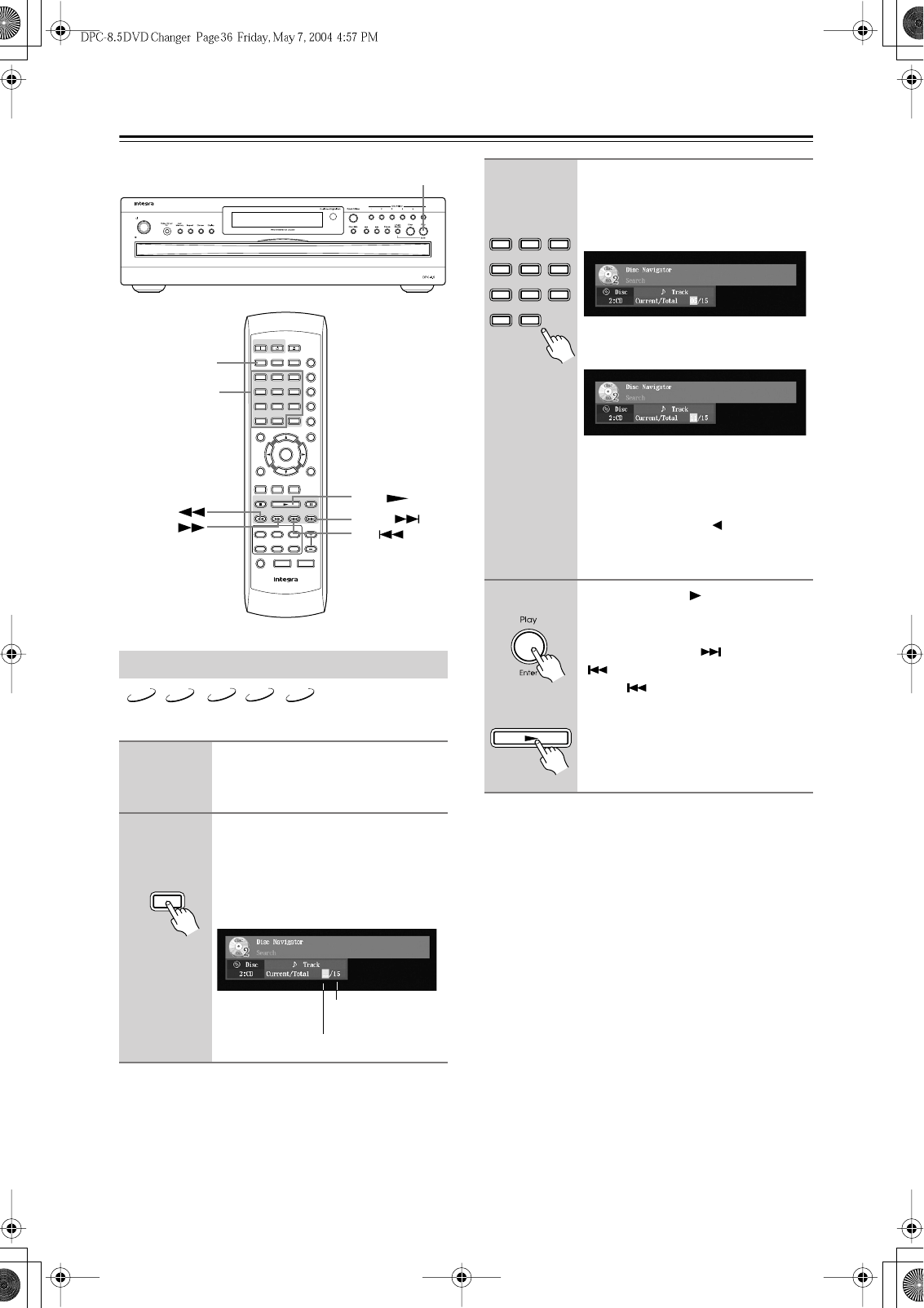
36
Basic Playback
—Continued
This section explains how to select tracks by number.
Notes:
•You can select tracks directly at any time by using the
number buttons (i.e., without pressing the [Search]
button).
• If PBC is on (see page 64), and the current VCD sup-
ports it, you may be able to select tracks from a menu
(see page 32).
•With VCDs that support PBC, you can use the number
buttons to select tracks from a menu.
•You can’t use the [Search] button during random
playback.
Selecting Tracks by Number
1
Load and select a DVD-Audio,
SACD, VCD, CD, or MP3 disc.
See pages 29 and 30.
2
During playback, press the
[Search] button.
The Disc Navigator Search window
appears onscreen, as shown.
This is what appears for CDs.
Standby/On
Standby
+
10
Disc 1 Disc
2
Disc
3
Disc
4
Disc
5
Disc
6
Disc Skip
Progressive Dimmer
Step/Slow
Clear
123
645
Setup
Top Menu
Return
Audio
Stop
DownFFFR Up
Play Pause
Angle Subtitle
RC
-
543DV
Open/
Close
On
Standby
Enter
7
8
9
0
Search Last M Memory
Chain Mode
Repeat
A
-
B
Random
Display
Menu
Search
Play/Enter
Number
buttons
FR
FF
Down
Play
Up
VCD
CD
MP3
DVD-A
SACD
Search
Remote controller
Current track
Total number of
tracks
3
Use the number buttons to enter
a track number.
For example, to enter “5,” press the [5]
button.
For example, to enter “11,” press the [1]
button followed by the [1] button.
To clear a number, press the [Clear]
button.
If you’re playing a DVD-Audio disc
and want to select a track in another
group, press the Left [ ] button to
select the group number and enter the
number of that group first.
4
Press the Play [ ] button to start
playback of the specified track.
During playback, you can select other
tracks with the Up [ ] and Down
[] buttons. The first press of the
Down [ ] button selects the begin-
ning of the current track.
+
10
123
645
78
9
0
Remote controller
Play
Remote controller