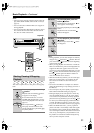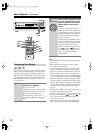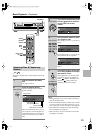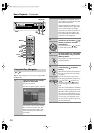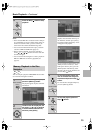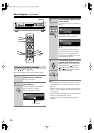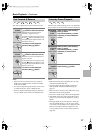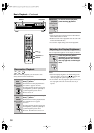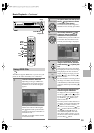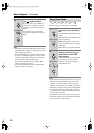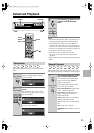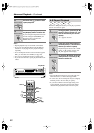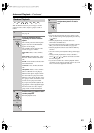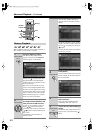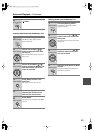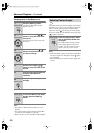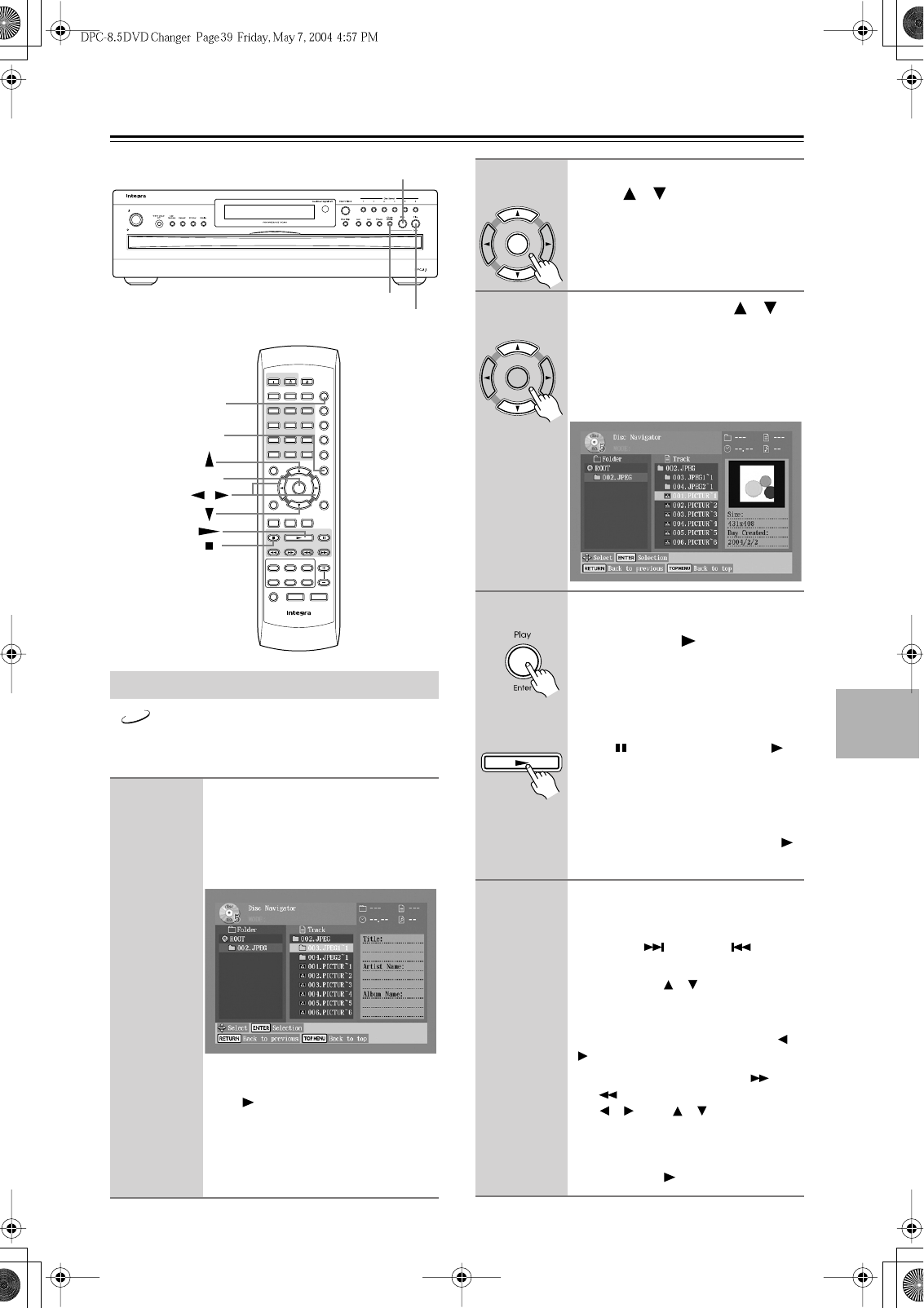
39
Basic Playback
—Continued
The DPC-8.5 supports JPEG CDs, so you can view your
photos on TV either individually or as a slideshow.
Using JPEG CDs
1
Load and select a JPEG CD.
Depending on the type of JPEG disc,
either the first nine pictures appear in
thumbnail-size or the Disc Navigator
appears.
Initially, the Folder list shows all of the
folders at the root level. Pressing the
Play [ ] button at this point will start a
slideshow of all images in all folders in
hierarchical order.
The DPC-8.5 numbers folders and files
in hierarchical order.
Standby/On
Standby
+
10
Disc 1 Disc
2
Disc
3
Disc
4
Disc
5
Disc
6
Disc Skip
Progressive Dimmer
Step/Slow
Clear
123
645
Setup
Top Menu
Return
Audio
Stop
DownFFFR Up
Play Pause
Angle Subtitle
RC
-
543DV
Open/
Close
On
Standby
Enter
7
8
9
0
Search Last M Memory
Chain Mode
Repeat
A
-
B
Random
Display
Menu
Enter
Play
Stop
Menu
Chain
Mode
Stop
Play/Enter
Chain Mode
/
JPEG
2
To open a folder, use the Up and
Down [ ]/[ ] buttons to select
it, and then press [Enter].
The Track list shows the images and
subfolders in the currently open folder.
3
Use the Up and Down [ ]/[ ]
buttons to select images and
subfolders in the open folder.
A thumbnail-size preview and file size
and creation date information for the
currently selected image is displayed.
4
To start a slideshow, select an
image in the Track list, and then
press the Play [ ] or [Enter] but-
ton.
Subsequent images in the same folder
are displayed in order, with each image
being displayed for five seconds. To
display an image for longer, press the
Pause [ ] button. Press the Play [ ]
button to resume.
To start a slideshow consisting of all of
the images in a folder, select the folder
in the Track list (not the folder at the top
of the list), and then press the Play [ ]
button.
5
You can use the following func-
tions during the slideshow:
To display the next or previous image,
use the Up [ ] or Down [ ] button.
To flip a picture 180 degrees, use the
Up and Down [ ]/[ ] buttons (not
while zoomed in).
To rotate a picture counterclockwise or
clockwise, use the Left and Right [ ]/
[] buttons (not while zoomed in).
To zoom in or out, use the FF [ ] and
FR [ ] buttons. While zoomed in, use
the [ ]/[ ] and [ ]/[ ] buttons to
move around the picture. The slide-
show pauses while zoomed in. To can-
cel the zoom and resume the slideshow,
press the Play [ ] button.
Enter
Remote controller
Enter
Remote controller
Play
Remote controller