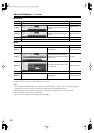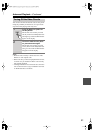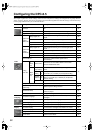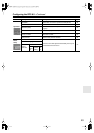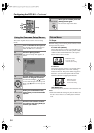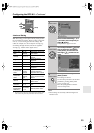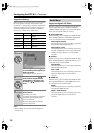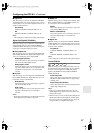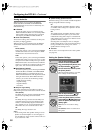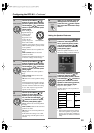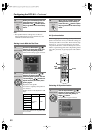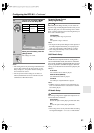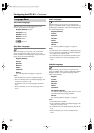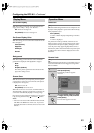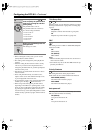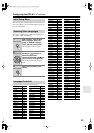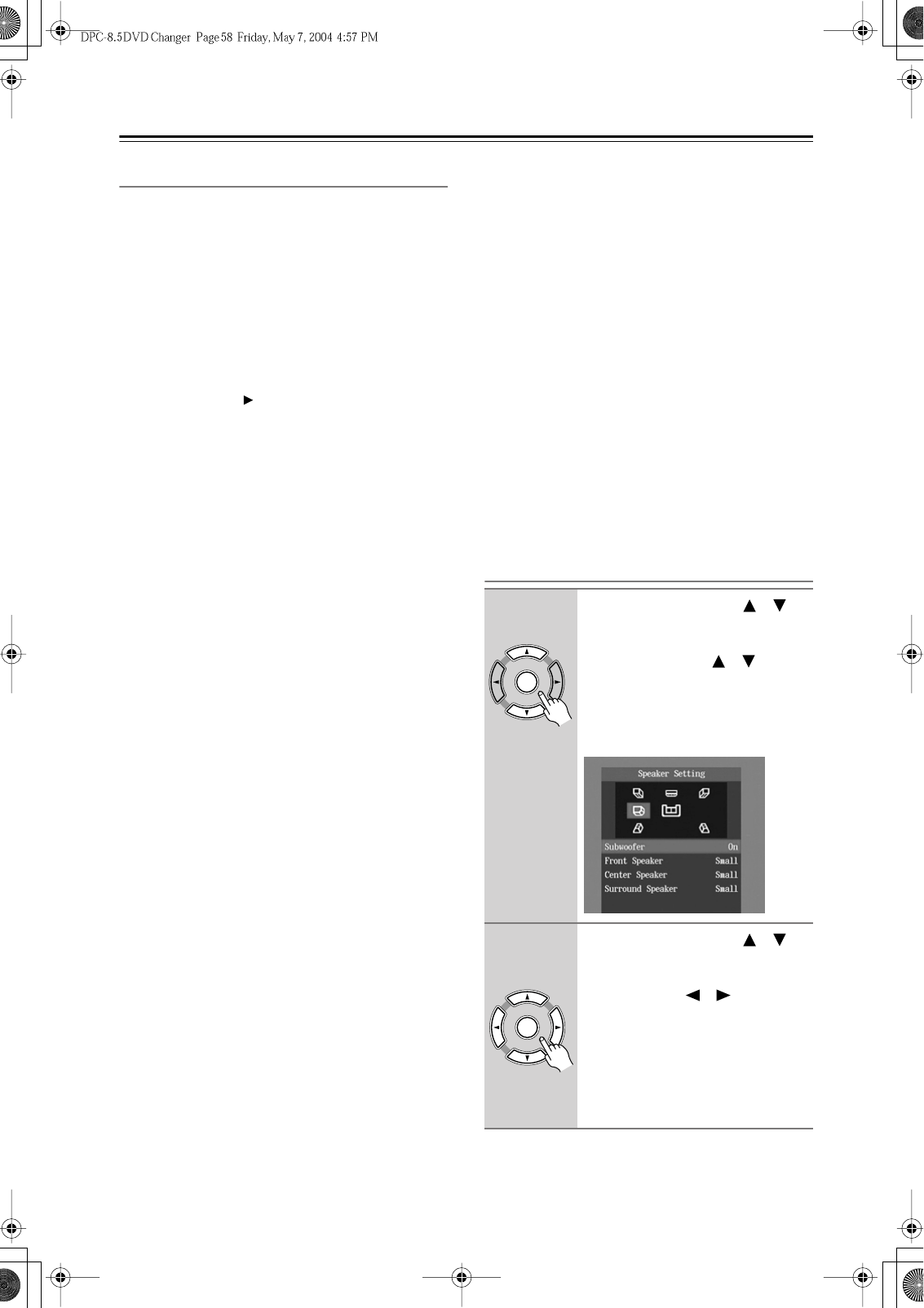
58
Configuring the DPC-8.5
—Continued
Analog Audio Out
With this setting you can configure the FRONT,
SURR 1/SURR 2, CENTER, and SUBWOOFER
AUDIO OUTPUTs for use with a 2-channel amp or a
multichannel amp.
■
2 Channel
Choose this option if you’re connecting just the
FRONT AUDIO OUTPUTs to a stereo amp. Multi-
channel audio will be downmixed into 2 channels
and output by the FRONT AUDIO OUTPUTs.
■
Stereo Lt/Rt (Downmix)
To access this setting, select 2 Channel, and then press
the [Enter] or Right [ ] button.
With this setting you can determine how the FRONT
AUDIO OUT sockets downmix multichannel audio
sources.
Stereo (default)
Choose this option if you’re connecting the FRONT
AUDIO OUT sockets to a stereo amp or TV. Multi-
channel audio is downmixed into stereo.
Lt/Rt
Choose this option if you’re connecting the FRONT
AUDIO OUT sockets to an AV receiver, TV, or other
component with a built-in Dolby Pro Logic decoder.
Multichannel audio is downmixed into an Lt/Rt mix,
which is a 2-channel mix containing front left, front
right, center, and surround channel information.
■
Multi Channel (default)
Choose this option if you’re connecting the FRONT,
SURR 1/SURR 2, CENTER, and SUBWOOFER
AUDIO OUTPUTs to a multichannel amp. The
FRONT AUDIO OUTPUTs will output the front left
and right channel audio. When Multi Channel is
selected, you can also set the following settings:
• Dolby Pro Logic Setting
• Speaker Setting
• Speaker Distance
•Test Tone
■
Dolby Pro Logic Setting
This setting determines how the DPC-8.5’s built-in
Dolby Pro Logic decoder works with 2-channel material.
Auto (default)
The Dolby Pro Logic decoder automatically detects
and decodes only Dolby Surround material.
On
The Dolby Pro Logic decoder decodes Dolby Sur-
round material and processes the following audio
formats: 2-channel Dolby Digital on DVD-Video
discs, 48 kHz (16-, 20-, and 24-bit) PCM audio on
DVD-Video discs, and 2-channel audio on CDs.
Off
The Dolby Pro Logic decoder is off.
Notes:
• In the Analog Audio Out, Speaker Setting, if Center
Speaker or Surround Speaker is set to Off (page 27,
59), the Dolby Pro Logic decoder will not work even
if you select Auto or On.
■
Speaker Setting, Speaker Distance
With these settings you can enable or disable the Speaker
Setting and Speaker Distance settings.
On
The Speaker Setting and Speaker Distance settings
are enabled. These settings are explained in the fol-
lowing sections.
Off
The Speaker Setting and Speaker Distance settings
are disabled. Select this option if you connect the
multichannel analog audio output to a multichannel
analog audio input on an AV receiver that has its own
speaker and distance settings.
Selecting Off is essentially the same as setting the
Speaker Setting Front, Center, and Surround settings
to Large, the Subwoofer setting to On, and the
Speaker Distance settings to zero.
■
Test Tone
The test tone is used to adjust the level of each speaker
(see page 60).
Setting the Speaker Settings
1
Use the Up and Down [ ]/[ ]
buttons to select Speaker set-
ting, press the [Enter] button, use
the Up and Down [ ]/[ ] but-
tons to select On, and then press
the [Enter] button.
When the Speaker Setting is set to Off,
these settings cannot be selected.
2
Use the Up and Down [ ]/[ ]
buttons to select Subwoofer,
press the [Enter] button, use the
Left and Right [ ]/[ ] buttons to
select an option, and then press
[Enter] again.
Off:
Select if no suwoofer is being
used.
On (default):
Select if a subwoofer is
being used.
Remote controller
Enter
Enter
Remote controller