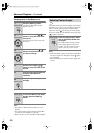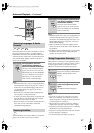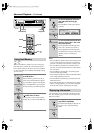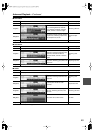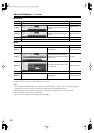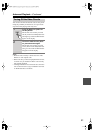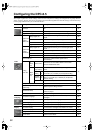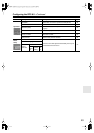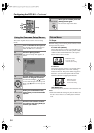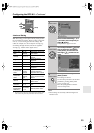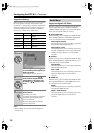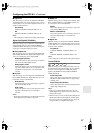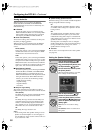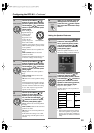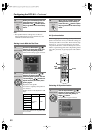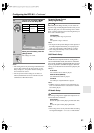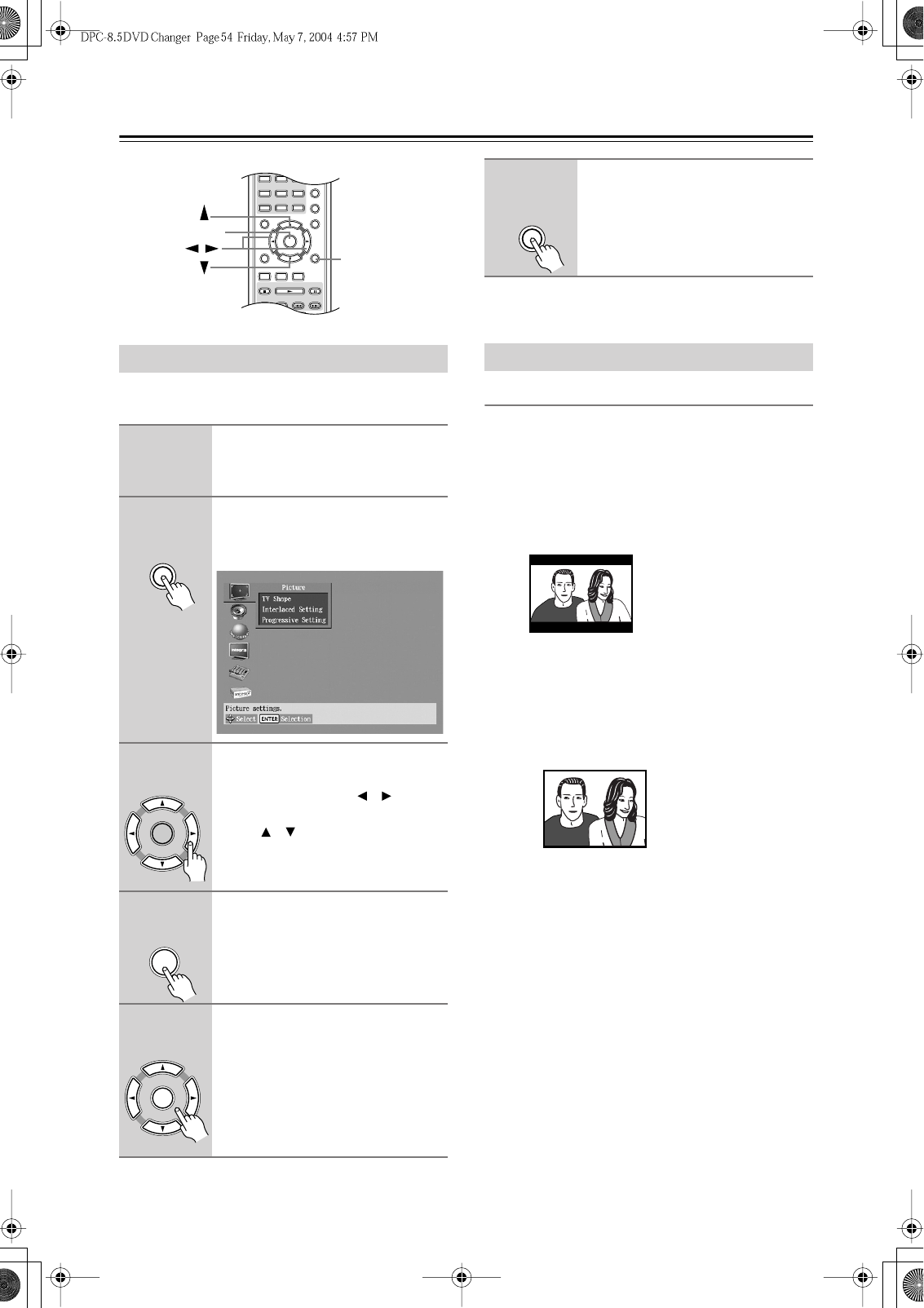
54
Configuring the DPC-8.5
—Continued
This section explains how to use the onscreen setup
menus.
TV Shape
With this setting you can select a picture format to match
the aspect ratio of your TV.
4:3 Letter box (default):
Choose this option if you have a 4:3 TV. When you
watch widescreen movies, the entire picture will be
visible, but there will be black bars at the top and
bottom of the screen, as shown.
4:3 Normal
Choose this option if you have a 4:3 TV and want to
use the full height of the screen when watching
widescreen movies. The picture will be cropped on
both sides, as shown.
This option will not work
with discs that don’t support pan and scan
.
16:9 Widescreen
Choose this option if you have a 16:9 widescreen TV.
Notes:
•With some DVDs this setting may have no effect. See
the disc’s sleeve notes to see which picture format is
used.
Using the Onscreen Setup Menus
1
Turn on the DPC-8.5 and your TV.
On your TV, select the video input to
which the DPC-8.5 is connected.
2
Press the [Setup] button.
The onscreen setup menu appears, as
shown.
3
Use the remote controller’s arrow
buttons to navigate the menus.
Use the Left and Right [ ]/[ ] buttons
to move left and right. Use the Up and
Down [ ]/[ ] buttons to move up and
down.
4
When you’ve selected an item,
press [Enter] to see the available
options.
5
Use the arrow buttons to select
the options, and press [Enter] to
confirm your choice.
+
10
Disc 1 Disc
2
Disc
3
Step/Slow
Clear
123
645
Setup
Top Menu
Return
Audio
Stop
DownFFFR Up
Play Pause
Angle Subtitle
Enter
7
8
9
0
A
-
B
Random
Display
Menu
Setup
Enter
/
Setup
Remote controller
Enter
Remote controller
Enter
Remote controller
Enter
Remote controller
6
When you’ve finished, press the
[Setup] button again.
The onscreen setup menu closes.
Picture Menu
Setup
Remote controller
Widescreen movie
on 4:3 TV with the
"4:3 Letter box" setting
Widescreen movie
on 4:3 TV with the
"4:3 Normal" setting