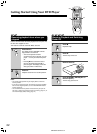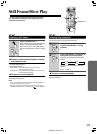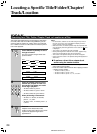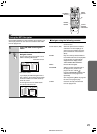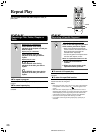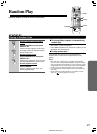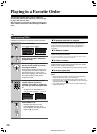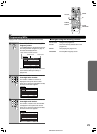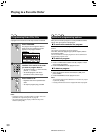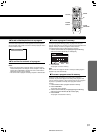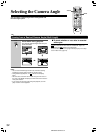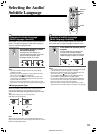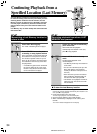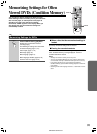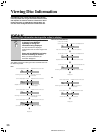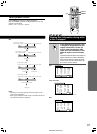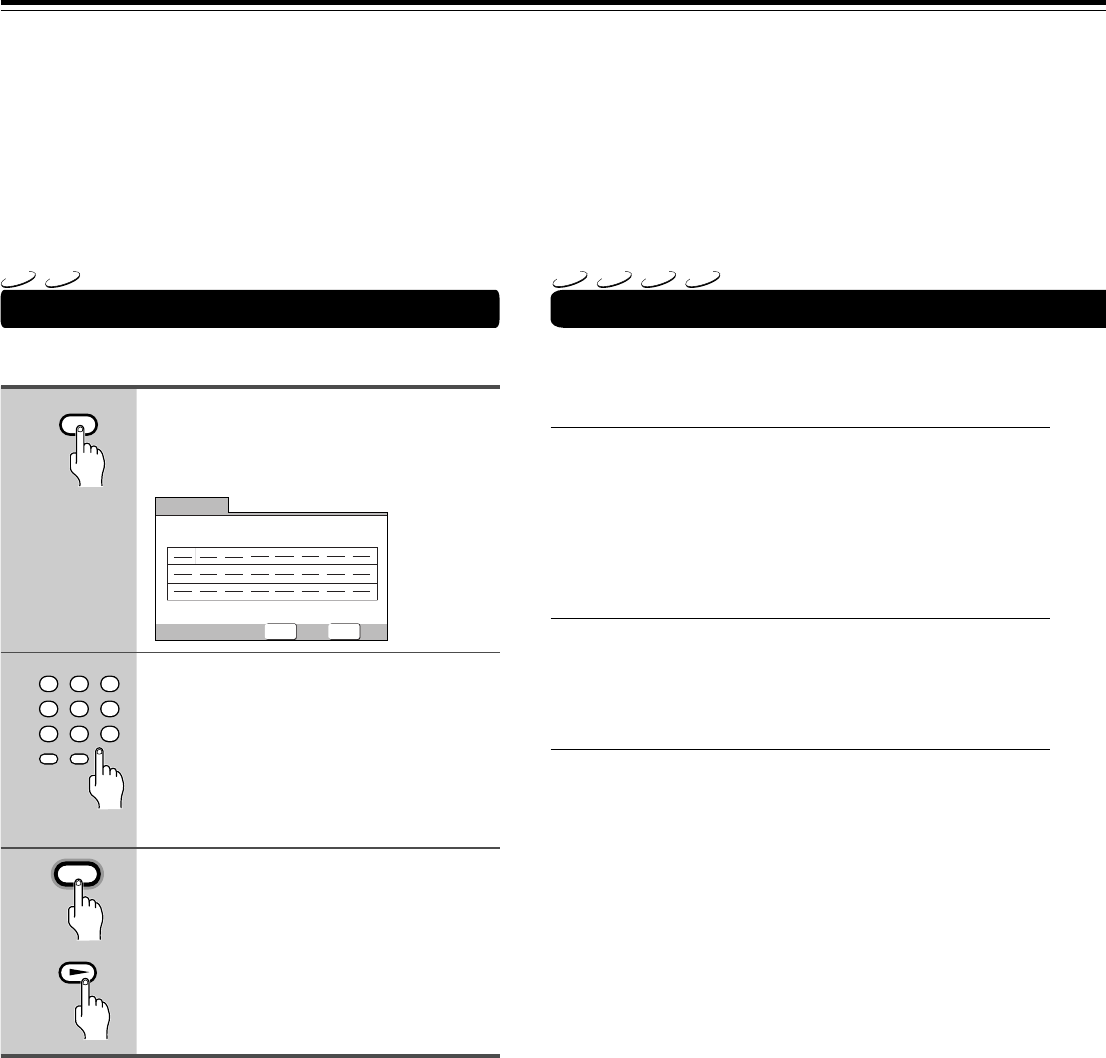
30
SN 29343136 DPS-5.2
A program with a maximum of 24 steps can be memorized.
Press PROGRAM.
The program screen appears. When a
Video CD or CD is loaded, the cursor
appears in the program window.
Exit
Move
Play
Current:
Track
Total Time
1(/10)
0.00
Program Track
PROGRAMENTER
Use the number buttons to enter the
numbers of the tracks in the order
you want to program them in.
• To program tracks 9, 7, and 18 in order,
press 9, 7, +10 and 8.
• To edit the program, refer to the
procedures on the previous page.
Press ENTER or £.
• Playback starts in the specified track
order.
• To stop the program play, press 7.
Notes
• To program a pause, or to add or delete a number, refer to the
procedures for ‘Programming DVDs’ on page 28.
• You cannot program when playing a Video CD using menu
selections (during PBC).
Programming Video CDs, CDs
After you have made a program, it is then possible to confirm,
add, or clear the contents of the program.
■ To confirm the contents of a program:
On a CD or Video CD track program, press PROGRAM to
confirm.
The program screen displays the current program.
On a DVD, select the program type (title or chapter) with the
cursor buttons (2/3).
The current DVD title or chapter program can then be confirmed on
the appropriate program screen.
■ To add to a program:
1 Press PROGRAM.
2 Press a number button to add a new title, chapter, or track
at the end of the program.
3 Press PROGRAM to exit the program screen.
■ To delete a program:
1 Press PROGRAM.
2 Select the program with the cursor buttons (2/3), then
press CLEAR.
3 Press PROGRAM to exit the program screen.
Notes
• The complete program will be deleted even if the disc tray is open
or power off (standby).
• Pressing CLEAR when the disc is stopped will clear all programs.
Additional programming options
1
2
3
23
456
789
1
0
+
10
PROGRAM
ENTER
PLAY
VCD
CD
DVD
VCD
CD
MP3
Playing in a Favorite Order