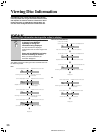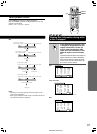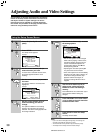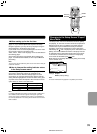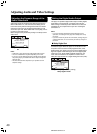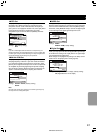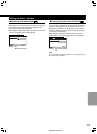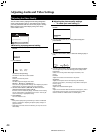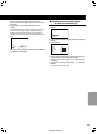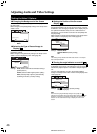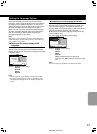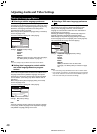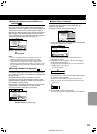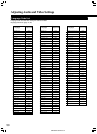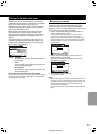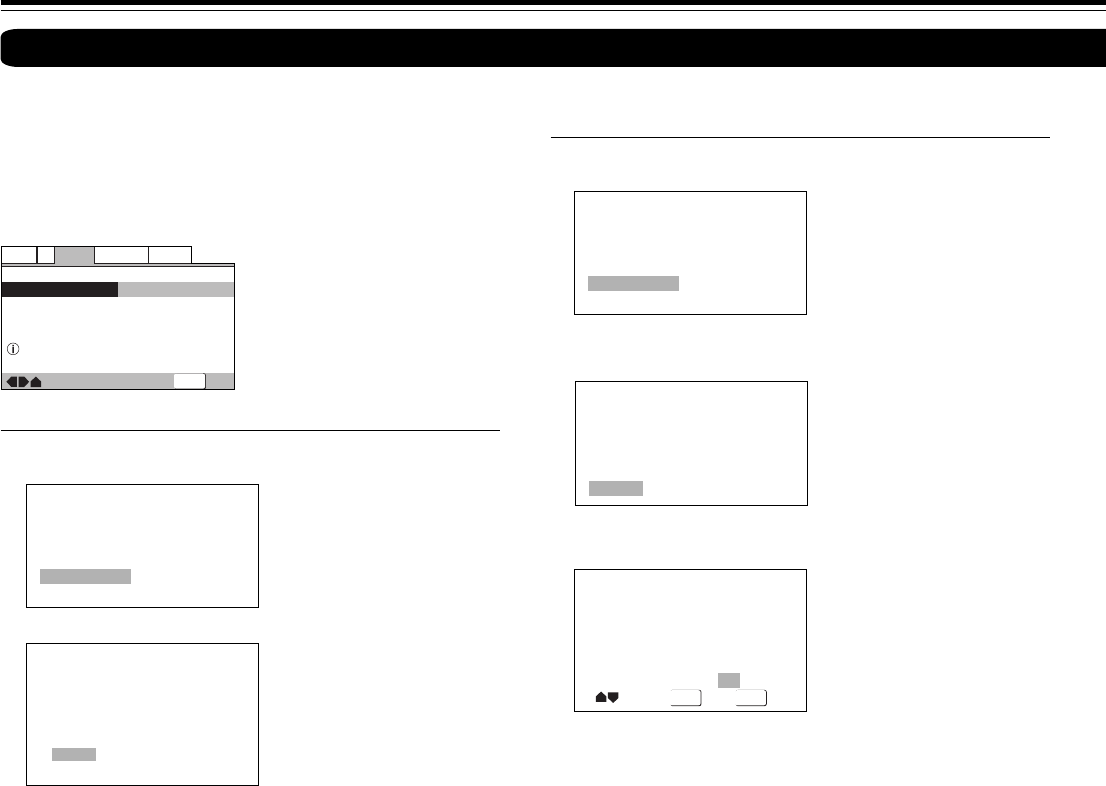
44
SN 29343136 DPS-5.2
■ Adjusting the picture quality settings
– To create your own setting (1)
1 Use the cursor button (3) to select [Start] then press
ENTER.
Video Memory Select
Video Setup
2 Use the cursor button (∞) to select [Video Setup] then
press ENTER.
3 Use the cursor buttons (2/3) to select the setting to [On] or
[Off].
DISPLAY
ENTER
Fine Focus On Off
Move
Select
Check
Video Memory Select
Video Setup
4 Use the cursor buttons (5/∞) to select the setting to adjust.
You can adjust any or all of the following picture quality factors:
Fine Focus
Switch on to reveal greater detail (higher resolution) in the
picture.
Contrast
Adjusts the contrast of the elements in the picture.
Sharpness
Adjusts the sharpness of the mid-frequency (less detailed)
elements in the picture. (This setting is only effective when [Fine
Focus] is [On].)
Chroma Level
Adjusts how saturated colors appear.
Hue
Adjusts the overall color balance between red and green. (This is
only effective when the player is connected using the VIDEO
OUTPUT VIDEO or VIDEO OUTPUT S VIDEO jacks.)
You can either select a preprogrammed setting designed to
match certain program types or make adjustments to match
your own preferences and save them in the player’s memory.
Make changes to the [Video Adjust] setting in the Setup
screen Video 2 menu.
■ Selecting a preprogrammed setting
1 Use the cursor button (3) to select [Start] then press
ENTER.
—
—
Video2
Language
General
Audio
V1
Exit
Move
Background
Video Adjust
Gray
Start
Picture Quality Controls
SETUP
Memory 1
Memory 2
Memory 3
Cinema AnimationStandard
Video Memory Select
Video Setup
2 Press ENTER.
Standard (Factory Setting)
Presents the video with no effect added.
Cinema
Delivers a cinema-like picture.
Animation
Provides images with bright clear colors.
Memory 1, Memory 2, and Memory 3
These are user programmable settings. See ‘Adjusting the picture
quality settings’ on pages 44 and 45 for more information.
3 Use the cursor buttons (2/3/5/∞) to select one of the
preprogrammed picture quality settings.
If there is a DVD or Video CD playing, the effects of each setting
can be viewed while it is highlighted on the screen. This may be
useful in selecting an appropriate setting.
4 Press ENTER.
The new selection is set.
Notes
• Each picture quality setting is defined by a number of individual
settings, described in ‘Adjusting the picture quality settings’ on
pages 44 and 45.
• Depending on the disc and the TV/monitor, you may not see the
effect clearly.
Adjusting the Video Quality
Adjusting Audio and Video Settings