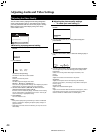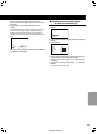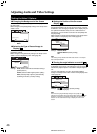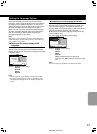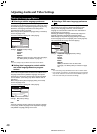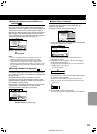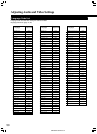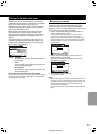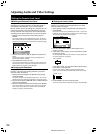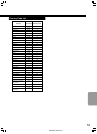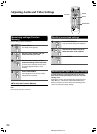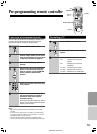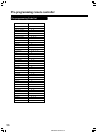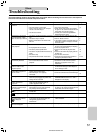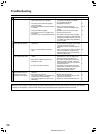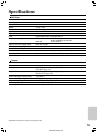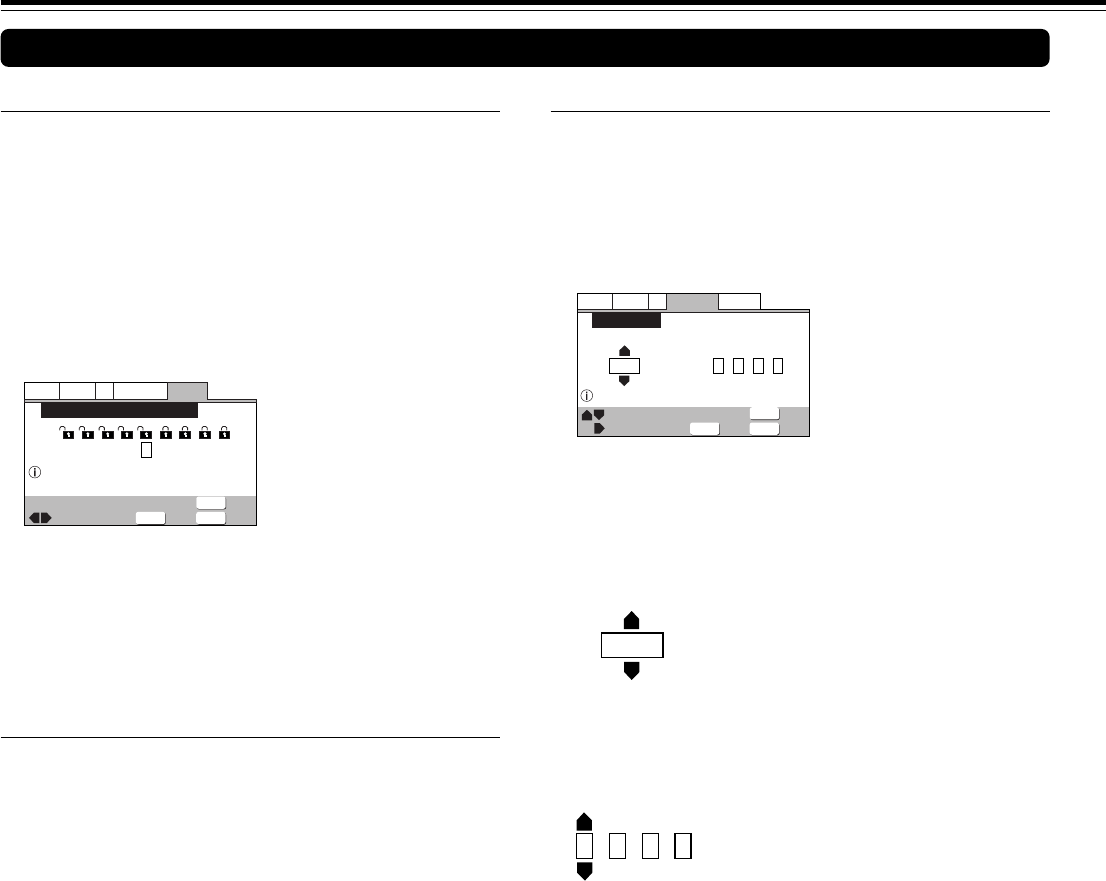
52
SN 29343136 DPS-5.2
General
V2
Language
Audio
Video1
Exit
Return
Move
Select
Parental Lock: Level Change
Setup Parental Lock
SETUPENTER
RETURN
1
Level
234 6785
Off
■ Setting the Parental Lock Level
Change the Parental Lock level to a higher or lower level
according to the settings printed on the DVD disc jacket or
accompanying documentation. If you use the Condition
Memory function to save the settings for a particular disc, the
Parental Lock level is saved as well. Because it is saved in
memory, Parental Lock levels can be set for individual discs
according to their content rather than a set level for all DVDs.
1 Select [Level] in the [Parental Lock] setting and press
ENTER.
The screen changes to the password input screen. You cannot
select [Level] until you have registered a password. To enter the
password, refer to ‘Entering the Password’ on the previous page.
2 Use the cursor buttons (2/3) to adjust the Parental Lock
Level.
The lock icons appear “unlocked” up to the selected level to
indicate that access is available.
3 Press ENTER to set the new level.
The new Parental Lock level is set and the screen returns to the
General menu screen. To go back to the General menu screen
without making any changes, press RETURN.
■ Changing the Password
Change your password whenever you feel it is necessary.
However, if you forget your existing password, you cannot
enter this screen to change it.
1 Select [Password Change] in the [Parental Lock] setting
and press ENTER.
The screen changes to the password input screen. To enter the
password, refer to ‘Entering the Password’ on the previous page.
2 Use the cursor buttons (2/3/5/∞) or the number buttons to
enter the new password.
3 When the new password has been entered, press ENTER.
The new password is set and the screen returns to the General
menu screen. To go back to the General menu screen without
making any changes, press RETURN.
■ Setting the Country Code
Change your Country Code whenever you feel it is necessary.
However, if you forget your existing password, you cannot
enter this screen to change it.
1 Select [Country Code] in the [Parental Lock] setting and
press ENTER.
The screen changes to the password input screen. To enter the
password, refer to ‘Entering the Password’ on the previous page.
The Country Code selection screen appear.
List of Codes Code (0~2)
us
Setup Country Code
Language
V2
General
Audio
Video1
Exit
Return
Move
Select
+/–
Country Code
2119
SETUP
RETURN
ENTER
us
List of Codes
Code (0~2)
2119
2 Use the cursor buttons (2/3) to select either “List of
Codes” or “Code”.
3 If you select “List of Codes”, use the cursor buttons (5/∞)
to select the country.
For country codes which are only shown as a code, please refer
to ‘Country Code List’ on page 53.
If you select “Code”, use the cursor buttons (5/∞) to input
the numbers of the input code.
Use the cursor buttons (2/3) to change the position of the
cursor. You can also use the number buttons to enter the code.
4 Press ENTER to set the new Country Code.
To exit the screen without making any changes, press RETURN.
Setting the Parental Lock Level
Adjusting Audio and Video Settings