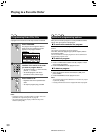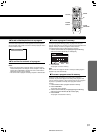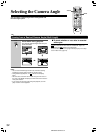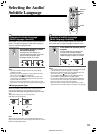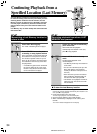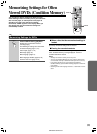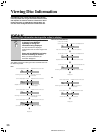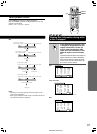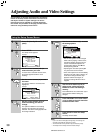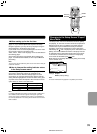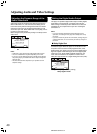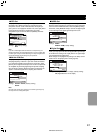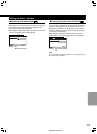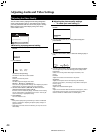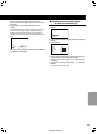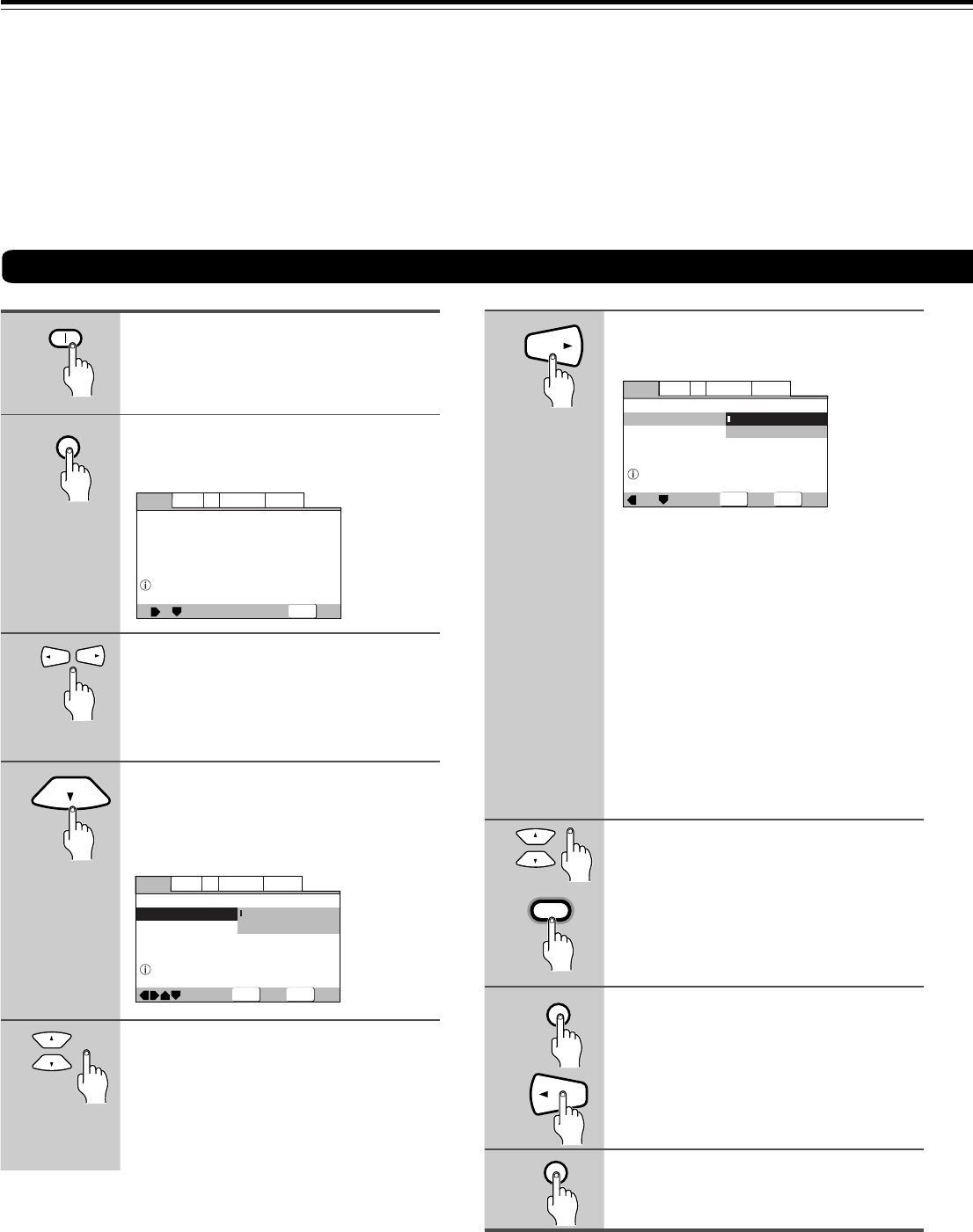
38
SN 29343136 DPS-5.2
Use the cursor buttons (5/∞) to
select the setting you want to
change.
The options available for each setting
appear to the right when the setting is
selected. The current setting appears with
the setting indicator lit.
Example
Adjusting Audio and Video Settings
V2Video1
General
Language
Exit
Move
Audio DRC
Dolby Digital Out
DTS Out
96kHz PCM Out
MPEG Out
Audio
—
—
—
—
—
Off
Dolby Digital
Off
96kHz 3 48kHz
MPEG 3 PCM
Setup audio
Digital output format/tone adjust
SETUP
Example
—
—
—
SETUP
ENTER
V2Video1
General
Language
Exit
Move
Select
Audio DRC
Dolby Digital Out
DTS Out
96kHz PCM Out
MPEG Out
Audio
Off
Dolby Digital
Dolby Digital 3 PCM
96kHz 3 48kHz
MPEG 3 PCM
Change Dolby Digital output mode
Example
—
—
—
V2Video1
General
Language
Audio DRC
Dolby Digital Out
DTS Out
96kHz PCM Out
MPEG Out
Audio
Off
Dolby Digital
Dolby Digital 3 PCM
96kHz 3 48kHz
MPEG 3 PCM
Output Dolby Digital
SETUP
ENTER
Exit
Move
Select
The procedure on this page describes how to operate the
menus on the Setup screen. These menus are used to set
and adjust a number of system settings. The various
functions that can be adjusted are covered throughout
this manual. The procedure on this page provides a basic
outline for using the Setup screen menus.
Use the cursor buttons (2/3) to
select the menu you want.
As each menu is selected with the cursor,
the settings appear below the menu
heading.
Use the cursor buttons (∞) to enter
the menu.
The top item within the menu becomes
highlighted.
Use the cursor buttons (3) to enter
the setting options.
• Not all menu options can be changed
while a disc is playing. In these cases,
the options appear grayed out on the
screen and cannot be adjusted. To
change these settings, press 7 first
before pressing SETUP.
• Operating the menu after pressing 7
may cancel the resume function.
• Some menu options are not immediately
effective if set while a disc is playing. To
make these settings effective, stop
playback and then start again, or
change the settings while the disc is
stopped.
Use the cursor buttons (5/∞) to
select a new setting and press
ENTER to set the new setting in
memory.
Press RETURN or the cursor button (2) to
exit the options without making any
changes.
Press RETURN or the cursor button
(2) to go back to the main menu bar
to select another menu.
Press SETUP to close the Setup
screen.
The Setup screen closes.
Using the Setup Screen Menus
Press ON (Standby/On on the front
panel).
Press SETUP.
The Setup screen appears.
1
2
3
4
5
6
7
8
9
SETUP
ON
ENTER
RETURN
SETUP
Notes
• If you turn off the DVD player during setup, the settings are
canceled. Press SETUP to finish the setup.
• The memorized resume position may be erased by setup.
• The Setup screen always shows the latest settings.