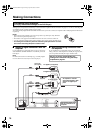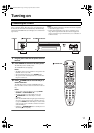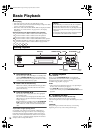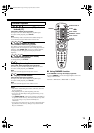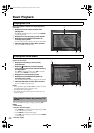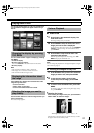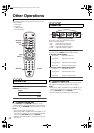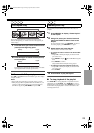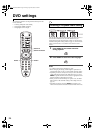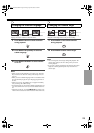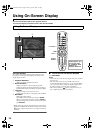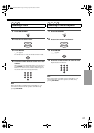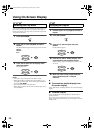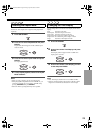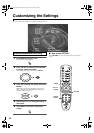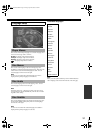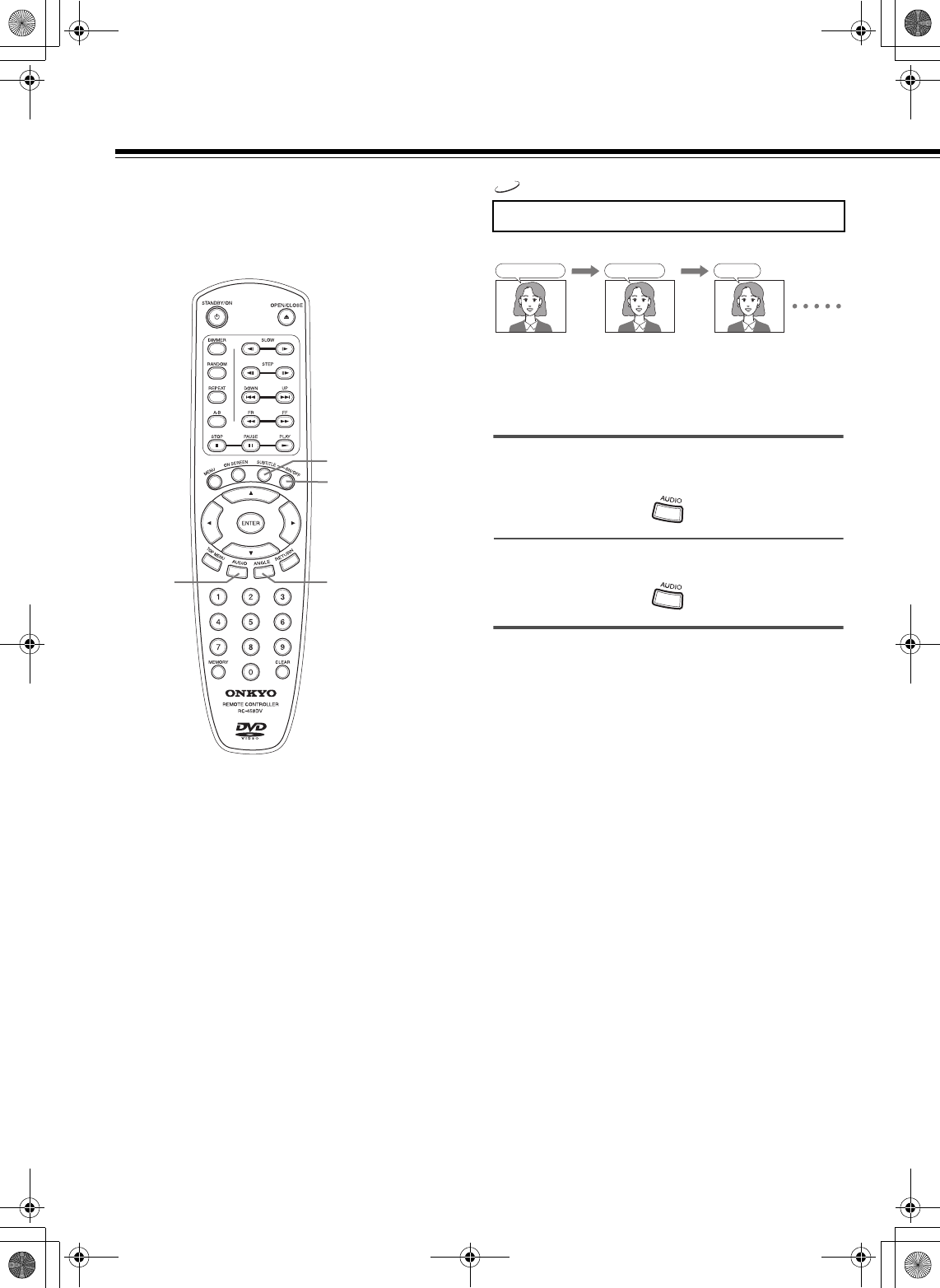
24
DVD settings
The following operations can be performed directly from the
remote controller.
• Selecting a Playback Audio Setting
• Changing the Subtitle Language
• Changing the Camera Angle
You can select the preferred audio language and sound system as a
set from those included on the disc. This function lets you
temporarily change the audio language which you selected as the
automatic setting in the setting menu (see page 31), and choose the
sound system if the disc is recorded in more than one sound
format.
1 Press AUDIO on the remote controller
during playback.
2 Press AUDIO to select the audio language.
Notes
• 5.1 Channel sound may be displayed as “6ch”.
• Before changing the setting, read through the explanation on
“Digital Audio Out” on page 33 and carefully select the setting.
• Depending on the disc, it may be necessary to select the audio
sound track using the DVD menu. When this is the case, press
MENU to open the DVD menu and select the appropriate sound
track as indicated on the DVD menu screen.
• When you turn on the DVD Player or replace a disc, the DVD
Player returns to the automatic setting in the setting menu (see
page 31).
• Depending on the disc, pressing AUDIO may display a disc
menu. For more details, refer to the instruction notes on the disc.
SUBTITLE ON/OFF
SUBTITLE
AUDIO ANGLE
Selecting a Playback Audio Setting
DVD
Good morning!
¡Buenos días!
Bon jour!
00_DV-SP301.book Page 24 Friday, April 18, 2003 4:18 PM