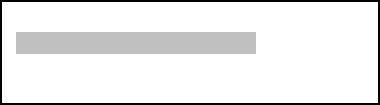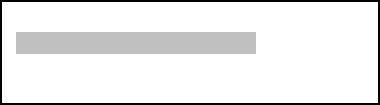
23
5.1.7. User Objects
It can store up to 60 used entered objects, including comets.
5.1.8. Enter R.A. DEC
Here you can go to a target by entering its R.A. and DEC numbers.
5.2. Sync to Target
This operation will match the telescope's current coordinates to Target Right Ascension and
Declination. After slewing to an object, press MENU—then scroll to “Sync to Target” and press ENTER.
Follow the screen to do the sync. Using this function will re-calibrate the computer to the selected object.
Multiple syncs can be performed if needed. This operation is most useful to find a faint star or nebula near a
bright star.
“Sync to Target” will only work after “Select and Slew” is performed. You can change the slewing
speed to make the centering procedure easier. Simply press a number (1 through 9) to change the speed.
The default slew speed is 64X.
“Sync to Target” does the same thing as one star alignment except that you choose the object to
“sync” to. “One star align” chooses the star/object for you.
5.3. Set Up Controller
5.3.1. Set Up Time & Site
Refer to STEP 9 in Section 3.2.
5.3.2. Set Display and Beep
Press MENU button, from the main menu, scroll down and select “Set Up Controller”. Press
ENTER and select “Set Display and Beep”:
Use arrow keys to adjust LCD display contrast, LCD backlight intensity, keypads backlight Intensity
and turn the keep beep ON/OFF
5.3.3. Set Anti-backlash
All mechanical gears have a certain amount of backlash or play between the gears. This play is
evident by how long it takes for a star to move in the eyepiece when the hand control arrow buttons are
pressed (especially when changing directions). The Go2Nova anti-backlash feature allows user to
compensate for backlash by inputting a value which quickly rewinds the motors just enough to eliminate the
play between gears.
To set the anti-backlash value, scroll down and select “Set Anti-backlash”
Set Up Time and Site
Set Display and Beep
Set Anti-backlash
Meridian Treatment