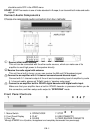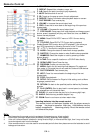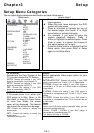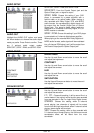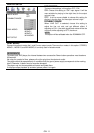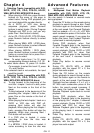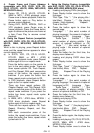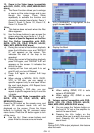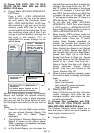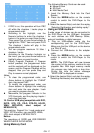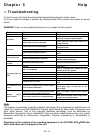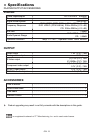first page:
“Disc Type, Track * / * (the playing track /
total tracks), Mute, Repeat Mode,
Elapsed Time of the Playing Track”.
z Press the button again, the display menu
fades out.
7. Using the A-time Feature (compatible
with DVD, SVCD, VCD, CD, DTS-CD, HD-CD,
MPEG4/DIVX discs)
You can use Search feature to select a
title / chapter / track number or go to a
specific point in a title. Firstly, press
A-time (Goto) button on the remote
controller to bring up the search menu
and enter the edit state; Secondly, press
Arrow buttons to highlight the title /
chapter / track number or the time option;
Thirdly, use Numeric buttons to enter the
title / chapter / track you want to play or
the elapsed time you want to go to in that
title; At last, press Play button to start
playback. For example, entering 01:23:56
will start playback one hour, twenty-three
minutes and fifty-six seconds into the title.
If the input number is illegal, the error
information “INVALID KEY” will be
displayed on the screen.
Notes
I. This feature does not work in Program
Play mode.
II. If PBC is on, it will turn off automatically
when A-time Playback starts.
III. When playing WMA, MP3 / JPEG discs,
A-time Feature does not work.
8. Changing the Audio Language
(compatible with DVD, SVCD, MPEG4/DIVX
discs)
During disc playback, press Language on the
remote once, and the audio language info
banner appears.
When a DVD, SVCD or MPEG4/DIVX discs is
recorded whit multiple soundtracks, you can
use the Language feature to temporarily
change the audio language (the language of
the soundtrack)
There are 7 supported languages: English,
French, German, Spanish, Italian, Dutch, and
Polish. With each consecutive press of the
Audio button, the audio language switches and
the corresponding serial number appears on
the screen. For example, “Language Icon: [1
English DTS 6CH] or [Off]” (the availability of
the languages are disc-dependent).
9. Subtitles (compatible with DVD, SVCD ,
MPEG4/DIVX discs)
Press the Subtitle button on the remote once,
and the subtitle info banner appears.
When a DVD or SVCD is recorded with
subtitles, you can use the Subtitle feature to
view the subtitles on-screen. By default,
subtitles are off. The info banner will display
Subtitle Off.
To display subtitles, press the Subtitle button
again. The default language with its
corresponding serial number will be displayed
in the info banner and subtitles will be
displayed in that language. There are 7
supported subtitles: English, German, French,
Spanish, Portuguese, Italian, and off. With
each consecutive press of the Subtitle button,
the subtitle switches. For example, “Language
Icon: [1 English] or [Off]” (the availability of the
subtitles are disc-dependent). To turn subtitles
off, press the Subtitle button until Subtitle Off is
displayed.
10. Changing the Camera Angle
(compatible with DVD discs)
During disc playback, press Angle on the
remote once, and the angle icon appears.
Some DVDs contain multiple angles of a
particular scene or sequence, so you can use
the Angle feature to view.
Press the Angle button again to go to the next
camera angle. If multiple camera angles are
available, the Angle icon displays the current
angle number and the number of angles
available. For example: “Angle Icon: [* / *] or
[Off]”; 1 / 4 indicates that angle one is being
displayed, and there are four different angles
available. (This feature is disc-dependent. If no
additional camera angles are available, the
“Invalid Key” will be displayed.)
11. Mute the Audio Output (compatible
with DVD, SVCD, VCD, CD, CD-G, DTS-CD,
HD-CD, WMA, MP3/JPEG, MPEG4/DIVX
discs)
Pressing the Mute button allows you to reduce
sound to an inaudible level, and “MUTE” will
be displayed on screen. Press the button
again or press the Vol +/- button to return to
the normal condition.
Notes:
z When mute, the microphone also has no
audio output.
z If the player playback disc without sound,
please try to press Mute button to resume.
GB- 14