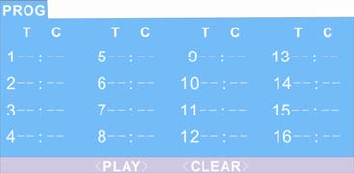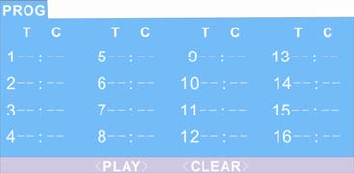
If PBC is on, this operation will turn PBC
off while the chapters / tracks plays in
programmed order.
z According to the highlight, use the
Numeric buttons to enter the chapters /
tracks in the order you want them to play.
Then press Play or use Arrow buttons to
highlight the “PLAY” item and press PLAY.
The chapters / tracks will play in the
programmed order.
You can program maximum 16 titles /
chapters / tracks.
z According to the Direction Indicator on
the menu, you can press Arrow buttons to
highlight where you want to enter.
z During Program Playback, if Program
button pressed, the programmed order
and the contents will be displayed on the
screen, and the Program Playback will be
stopped; Also you can press Stop and
Play to resume normal playback.
Notes:
To clear the programmed order, use
Arrow buttons to highlight the “CLEAR”
item, then press PLAY.
To modify the programmed order, use
Arrow buttons to highlight the modifying
item and enter the new chapter / track
you want to program directly.
z Meanwhile, the program indicator in the
VFD illuminate, and the playing chapter /
track also illuminate.
18. Card or USB play (compatible with DVD,
SVCD, VCD, CD, CD-G, DTS-CD, HD-CD,
WMA, MP3/JPEG, short subject of
MPEG4/DIVX)
This machine
Support 3-in-1 card reader and
USB1.1OTG function, can read MP3, WMA,
JPG, short subject of MPEG4/ DIVX.
Notice:
The operations of CARD and USB READER
WHEN PLAYER IN DVD MODE.
Using Memory Card
The following Memory Cards can be used:
z Memory-Stick
z SD-Card
z Multi Media Card
1. Insert the Memory Card into the Card
Reader.
2. Press the MEDIA-button on the remote
control to switch the DVD-Player to file
mode.
3. Select the desired file(s) and start the replay,
“Selecting file/directory and starting replay”.
Using an USB-medium
A wide range of devices can be connected to
the DVD-Player via the USB-port. Examples
for such devices are USB Memory Sticks,
external harddisks or digital cameras.
1. Plug an USB-adapter cable into the
corresponding port on the DVD-Player.
Make sure that the USB-port on the device
is a "Mini-B"-port.
2. Connect the USB-device to the adapter
cable.
3. Press the MEDIA-button on the remote
control to switch the DVD-Player to file
mode.
NOTE: The DVD-Player will now browse
the content of the memory medium for any
playable files. With larger memory media
this process may take quite a long time.
During this time the status message
"READ USB" is displayed on screen.
4. Select the desired file(s) and start the replay,
“Selecting file/directory and starting replay”.
GB- 17