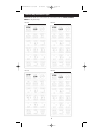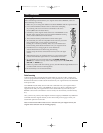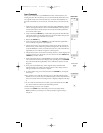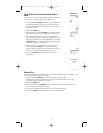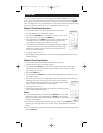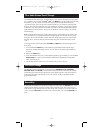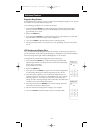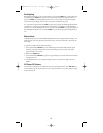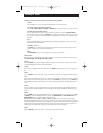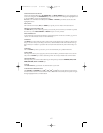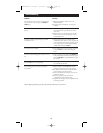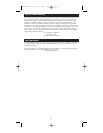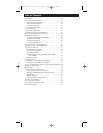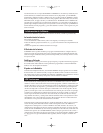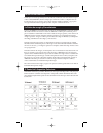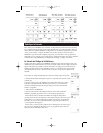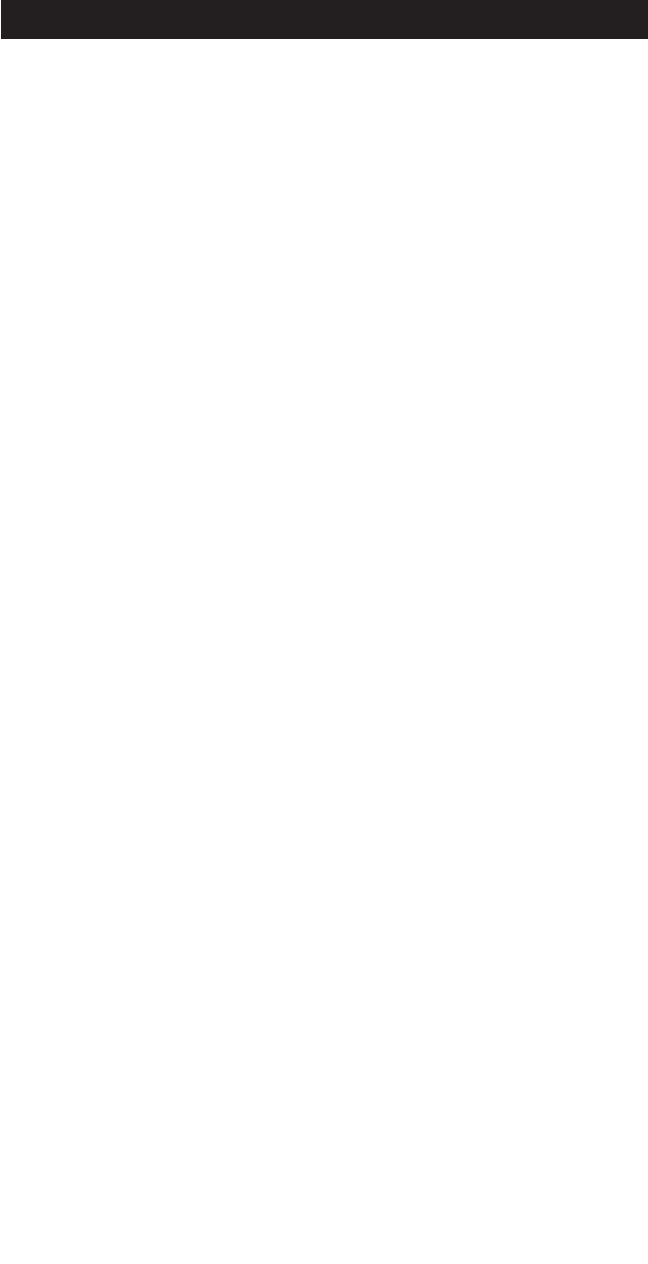
Glossary of Terms
AUDIO FEATURES (ACTIVE LCD KEYS IN AUDIO DEVICE MODE)
AM.FM
The AM/FM allows you to select the AM or FM band on your audio system.
CD, TAPE, TUNER, TV, VIDEO1 & VIDEO2
Use the CD, TAPE, TUNER, TV, VIDEO1 & VIDEO2 keys to select the device you want to control.
CENTER, FRONT, REAR & OPTION
You can adjust the levels of the center, front and rear speakers by using the LEVEL▲/LEVEL T
keys. For RCAaudio receivers, the OPTION key is used to command your audio receiver to gener-
ate a test tone in order to make speaker balance adjustments to maximize your audio system per-
formance.
DSP
When the Digital Signal Processing (DSP) Mode is enabled, pressing this key allows you to cycle
through the various DSP Modes.
LEVEL▲ & LEVEL T
The LEVEL keys are used to make adjustments on delay time, center speaker output level, rear
speaker output level or front speaker output level.
PROG
The PROGRAM key allows you to program your audio preset channels.
DEVICE KEYS
The device keys on the rubber keypad change the device currently being controlled by the remote (e.g.,
TV, VCR, SAT/CBL, DVD, AUDIO, CD, AUX 1, AUX 2).
ENTER
The LCD ENTER key is used to complete channel selections for some brands of TVs. It is also used to
complete the highlighted sections in the Main Menu.
GUIDE
If your device is equipped with this feature, the LCD GUIDE key brings up the on-screen program list-
ing.
INPUT
The LCD INPUT key selects the video inputs of your device, if the device is equipped with this feature.
LCD
The Liquid Crystal Display (LCD) acts as a “virtual keypad” on the remote. The touchscreen is normally
blank when not in use. Pressing any of the LCD keys or the SETUP key, a device key, or the LIGHT key
on the rubber keypad turns the touchscreen on. The remaining rubber keys do not activate the touch-
screen.
LEARN
The Learn feature is used to supplement the pre-programmed code library. The standard code library
provides the basic functions needed, and you can add a small number of additional functions of your
choice.
MENU
The LCD MENU key brings up the Main Menu. If you are already in the menu system, press the LCD OK
or MENU keys to select a highlighted choice. Use the LCD NAVIGATION keys (UP, DOWN, LEFT, and
RIGHT ARROW keys) to move through the menu selections.
Note: With some brands, the CH
+
and CH
-
and VOL
+
and VOL
-
keys on the rubber keypad navigate
through the highlighted choices. Once you select a device key, you put the remote in that device mode and
it will remain in that mode until you press another device key. When you put the remote in a specific device
mode, the menu that is activated on the touchscreen will be the menu for that mode. For example, if you
put the remote in TV Mode, the menu you see on the touchscreen is for the TV Mode.
MUTE
The LCD MUTE key mutes the volume on your device with volume control.
16
24941manual 8/13/03 8/19/03 8:42 AM Page 18