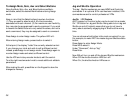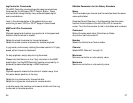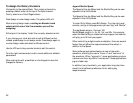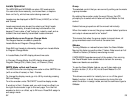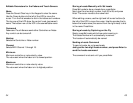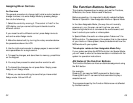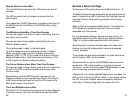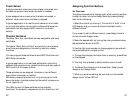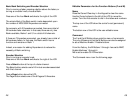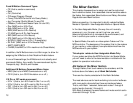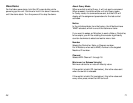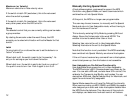31
Encoders, Select and Page
The top row of Channel buttons are the Select buttons 1 - 8.
The Select buttons are user assignable, and pressing them can
result in transmitting a MIDI command. But they also have an
important function relating to the operation of the 5 rotary
encoders.
Select a channel by pressing a Select button. This makes the
LCD indicate the names and values of 5 rotary encoders
associated with that channel.
For a given selected channel, the user can also press 1 of 8
Page buttons above the LCD. Each button selects a different
“Page” of rotary encoders associated with that channel.
Since there are 5 encoders, times 8 pages, that means each
channel can have 40 independently named and assigned
“virtual” encoders.
The encoders are also bank switchable. For each bank there
are 40 times 8 or 320 virtual encoders.
Since there are four banks, the MCS-3800 presents a control
surface with 1280 virtual encoders, providing convenient
“hands-on” control of knobs to adjust DSP parameters in real
time, while using a compact control surface.
(Please note: If an already selected Page button is pressed, the
LED will turn off and the LCD will blank. In the release version,
the LCD will show the Bank name and possibly additional
information. Press any Page button to restore the LCD.)
66
Remote Control of the LEDs
The F and M buttons can have their LEDs turned on and off
remotely.
The LED are controlled by the same commands that the
buttons send.
That means that if a MIDI Sequencer is recording the output of
the MCS Controller, the LEDs on the MCS Controller can be
automated
The M Buttons Have More Than One Purpose
The user can assign an M button to send a command, just like
any other function button.
The user can also choose instead to use the M buttons as
Machine Enable buttons.
This was discussed in detail in the last chapter.
To briefly restate here, when assigning a button in Assign
Mode, you dial through a menu of available commands.
Selecting "MMC" or "CS-10" will cause the M button to act as a
Machine Enable button. (Additional choices include or 9 Pin
or GPI if optional interface cards are installed.)
The Cursor Buttons Have More Than One Purpose
The user can assign a Cursor button (one of the four buttons to
the left of the LCD) to send commands, just like any other
function button.
Be aware that, once the MCS Controller has been put into
Assignment Mode, and you are editing a Control, the left and
right Cursor buttons are used to move the LCD cursor while
editing the names of the controls.
The F and M Buttons have LEDs
While the F, M, W, and Cursor buttons can all be user assigned
in a similar manner, the F and the M Buttons also have LEDs.