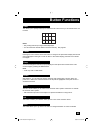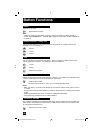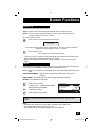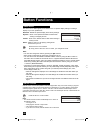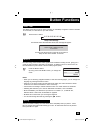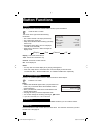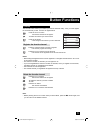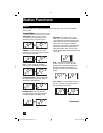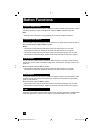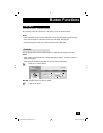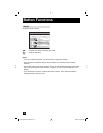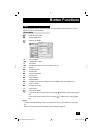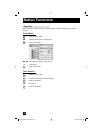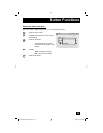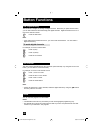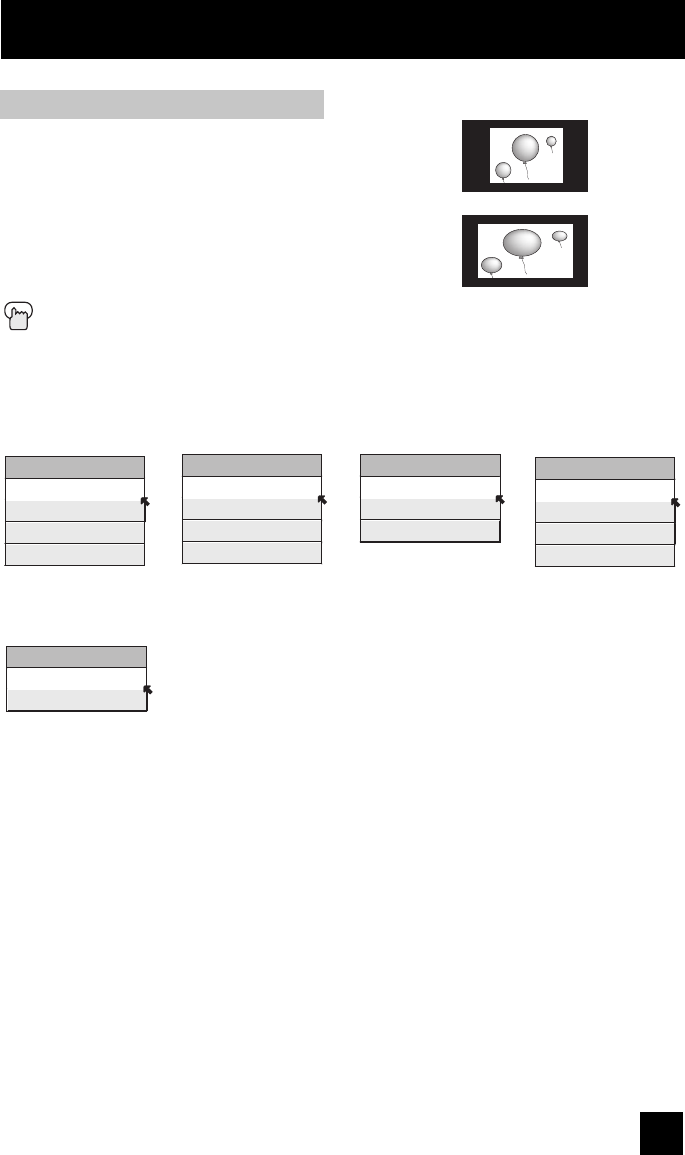
73
Button Functions
When you change the aspect ratios, it is different from their broadcast or recorded program.
Press the ASPECT button
• By pressing the ASPECT button, you can change the size.
ASPECT
PANORAMA
CINEMA
FULL
REGULAR
ASPECT
PANORAMA ZOOM
CINEMA ZOOM
FULL
Notes:
• You can also choose the size by pressing the
π†
buttons.
• When you change the aspect ratio or signal, reset the picture position to center.
• You can also access the FRONT PANEL CONTROL screen by using the MENU button
on the side of the TV instead of the remote control. It appears between INITIAL SETUP
and PICTURE ADJUST screen, and it has VIDEO STATUS and ASPECT menus. Choose
ASPECT by pressing Menu
†
on the side panel and choose a mode by using the CHANNEL
+/- buttons (
√
OPERATE
®
).
• "SLIM" can only be dispalyed when the signal is ATSC (480i or 480p).
• "FULL NATIVE" can only be displayed when the signal is ATSC or 1080i.
• If the televison receives a 16:9 signal from your HDMI device, the aspect mode will turn to
FULL automatically. If the television receives a 4:3 signal from your HDMI device when you
are in FULL aspect mode, it will return to REGULAR aspect mode. If you change the aspect
mode after the televison changed it to FULL automatically, the televison will change to the
aspect mode you choosed.
HD (720p)
ATSC (720p)
SD (480i, 480p)
NTSC, 480i, 480p
ASPECT
PANORAMA ZOOM
CINEMA ZOOM
FULL
SLIM
ATSC (480i, 480p)
ASPECT
FULL
REGULAR
PC
ASPECT
PANORAMA ZOOM
CINEMA ZOOM
FULL
FULL NATIVE
HD (1080i)
ATSC (1080i)
Aspect Ratios in PC Mode
REGULAR - This is the original aspect
mode.
FULL - This aspect mode stretches the
image to fit the dimensions of the 16:9
aspect screen.
LCT2128-001B-A English.indd 73LCT2128-001B-A English.indd 73 7/6/06 9:37:37 AM7/6/06 9:37:37 AM